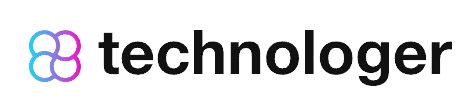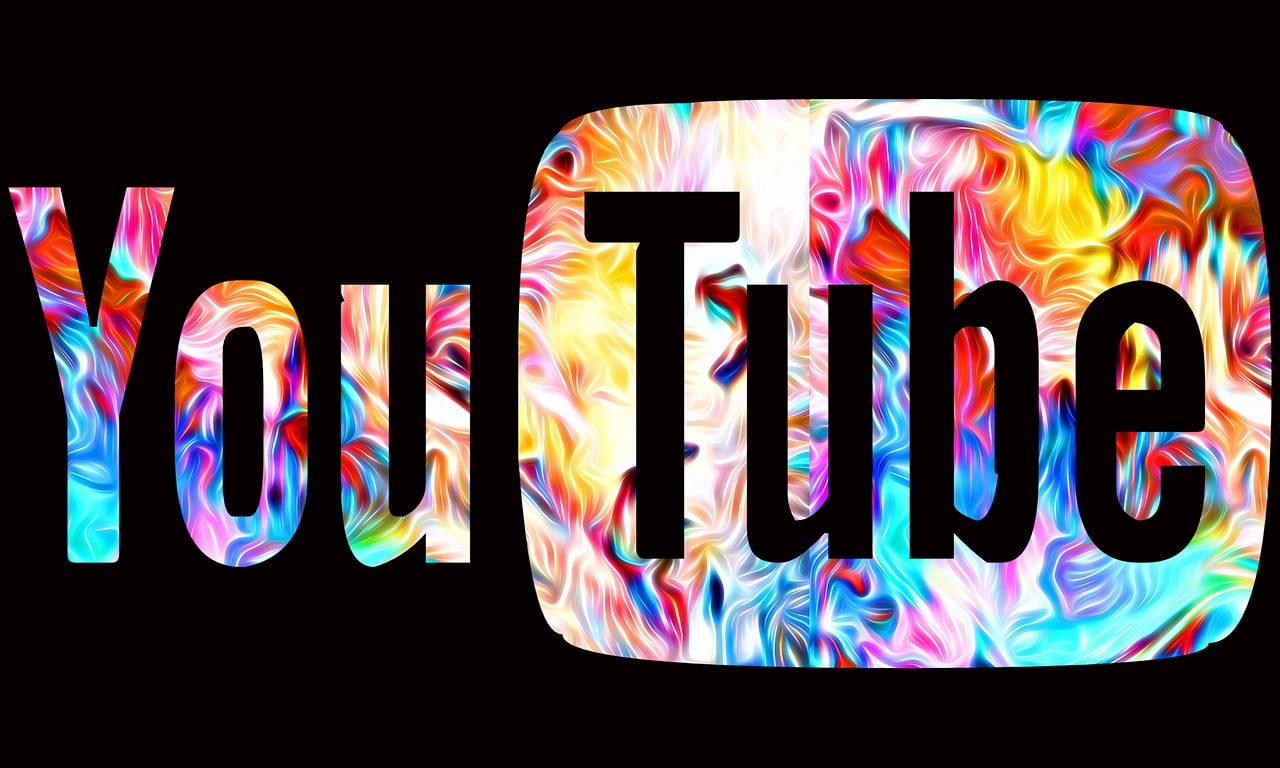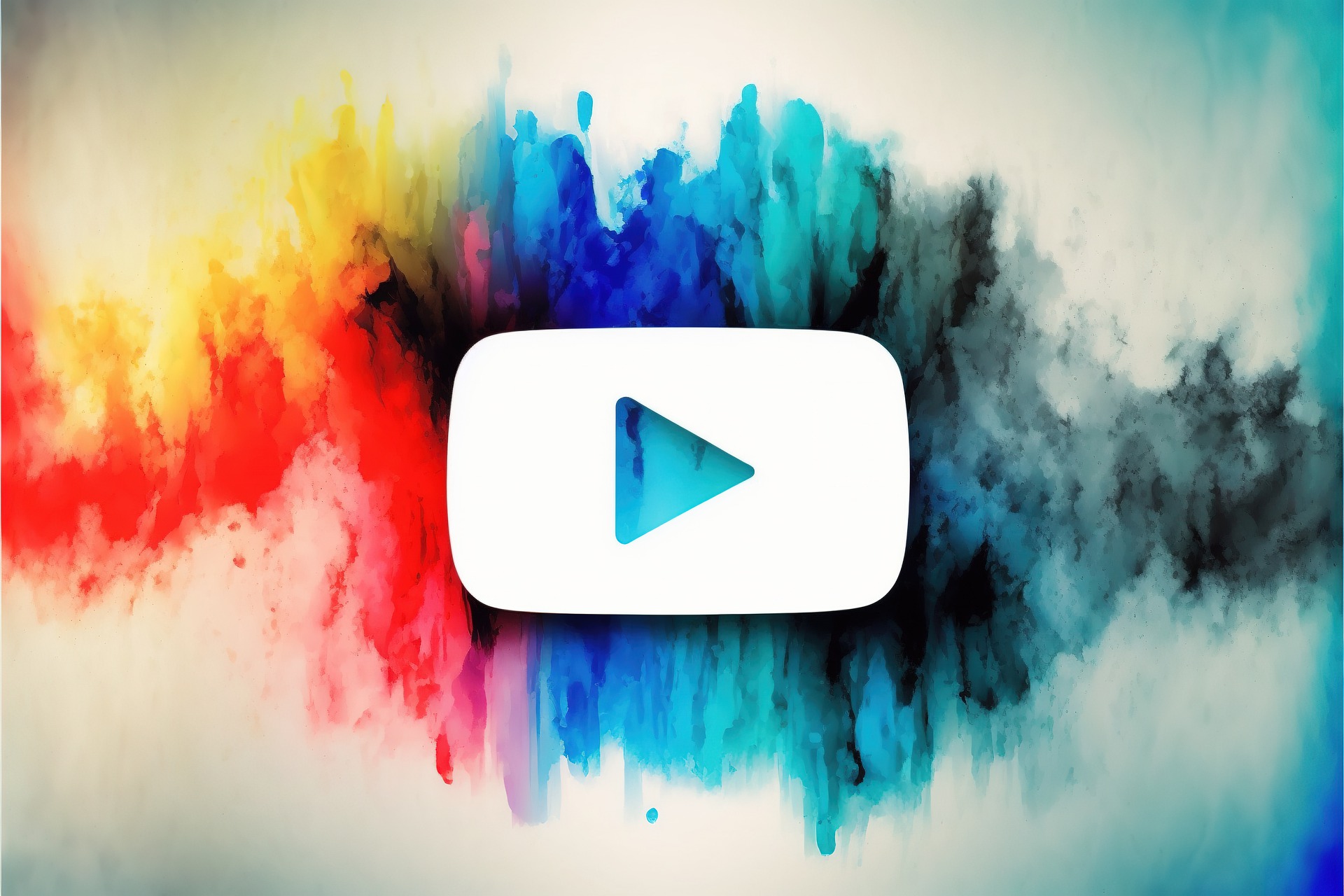YouTube is a platform that has revolutionized the way we consume video content. With millions of videos uploaded every day, it’s no wonder that YouTube is one of the most visited sites on the internet. However, sometimes you might want to listen to a particular video’s audio without having to watch the whole thing. This is where converting YouTube videos to MP3 files comes in handy. In this article, we’ll guide you through the process of converting YouTube videos to MP3. Whatever your reason, converting YouTube videos to MP3 is a simple and convenient way to get high-quality audio from any YouTube video.
Desktop / Laptop
There are many websites and programs that can help you convert YouTube videos to MP3, but not all of them are safe and reliable. Some of them may be buggy, malicious, or even illegal. In this article, we will show you how to use some of the best and safest YouTube to MP3 converters for desktop and mobile devices.
Before we begin, we need to address a legal issue. You can legally convert and download YouTube videos that are in the public domain or have a Creative Commons license, or if you have permission from the copyright owner. However, you cannot legally convert and download copyrighted videos without permission. This may violate YouTube’s terms of service and result in legal consequences.
So, make sure you only convert and download videos that you are allowed to. Also, make sure you have updated antivirus software on your device to protect yourself from any malicious websites or programs.
Now that we have cleared that up, let’s see how to convert YouTube videos to MP3 on desktop and mobile devices.
How to Convert YouTube Videos to MP3 on Desktop
There are many desktop programs that can convert YouTube videos to MP3, but we will focus on four of them: Dirpy, Motionbox’s YouTube To MP3, 4K Video Downloader and MediaHuman.
4K Video Downloader (Best overall 🏆)
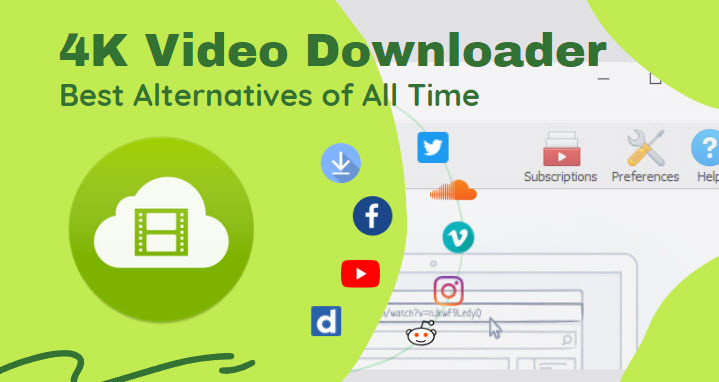
Here are the steps to follow:
- Download and install 4K Video Downloader from the official website.
- Copy the URL of the YouTube video you want to convert from your browser.
- Launch 4K Video Downloader and click on the “Paste Link” button.
- Select “Extract Audio” as the format and choose “MP3” as the quality.
- Click on the “Browse” button and choose the destination folder for your converted file.
- Click on the “Extract” button and wait for the conversion to finish.
key features that make it stand out from other similar tools:
- Download playlists and channels from YouTube and other platforms.
- Download subtitles and annotations along with the videos.
- Download videos in 4K, 8K, and other resolutions.
- Download videos in 3D and 360° formats.
- Transfer downloaded files to iTunes automatically.
- Apply smart mode settings to all future downloads.
4K Video Downloader offers three plans for different needs and budgets. You can choose from:
- Free plan: download up to 30 single videos per day, up to 10 videos per playlist, and up to 5 videos per channel.
- Personal plan: pay $15 once and get unlimited downloads, no ads, no watermarks, and premium support for 3 computers.
- Pro plan: pay $45 once and get all the features of the personal plan plus channel subscription feature, in-app proxy setup, and future updates for 3 computers.
You can try 4K Video Downloader for free and see how it works for yourself. It is compatible with Windows, Mac, and Linux operating systems. Download it today and enjoy your YouTube videos as MP3 files anytime, anywhere.
That’s it! You have successfully converted a YouTube video to MP3 with 4K Video Downloader software. You can now play it on any device or use it for any purpose you want. Enjoy!
YTD Video Downloader
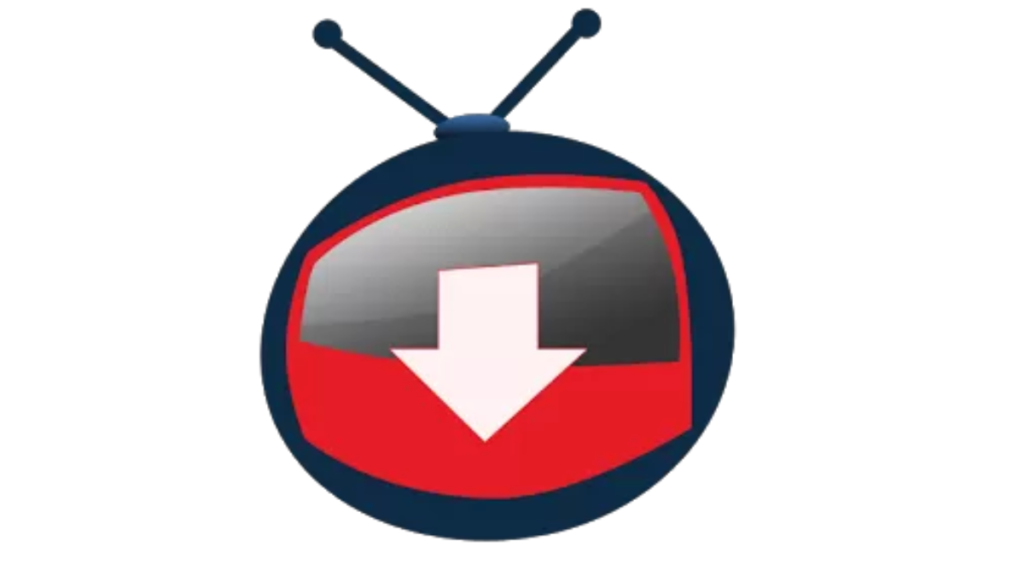
If you want to download and convert Youtube videos to mp3 format, you can use YTD Video Downloader software. Here are the steps to follow:
- Download and install YTD Video Downloader from its official website: https://www.ytddownloader.com. The software is compatible with Windows and Mac operating systems and supports over 900 websites besides YouTube.
- Open the software and click on the “Paste URL” button.
- Copy the URL of the Youtube video you want to convert and paste it in the box.
- Select “mp3” as the output format from the drop-down menu.
- Choose the quality and destination folder for your mp3 file.
- Click on the “Download” button and wait for the process to finish.
key features
- It supports downloading videos from YouTube and other popular sites like Facebook, Vimeo, Dailymotion, etc.
- It can convert videos to various formats, including MP3, MP4, AVI, WMV, MOV, etc.
- It can download multiple videos at once and resume interrupted downloads.
- It can automatically add the downloaded videos to your iTunes library and sync them with your devices.
- It has a built-in video player that lets you preview and play the downloaded videos.
- It has a simple and intuitive interface that makes it easy to use for anyone.
Plans and packages:
YTD Video Downloader offers two plans: a free version and a pro version. The free version allows you to download and convert videos up to 30 minutes long, but it has some limitations such as ads, slower speed, and no batch downloads. The pro version costs $29.90 per year and removes all the limitations of the free version. It also offers some extra features such as faster speed, no ads, batch downloads, priority support, and more.
You can now enjoy your mp3 file on any device or player. YTD Video Downloader is a fast and easy way to convert Youtube videos to mp3 format.
SnapDownloader
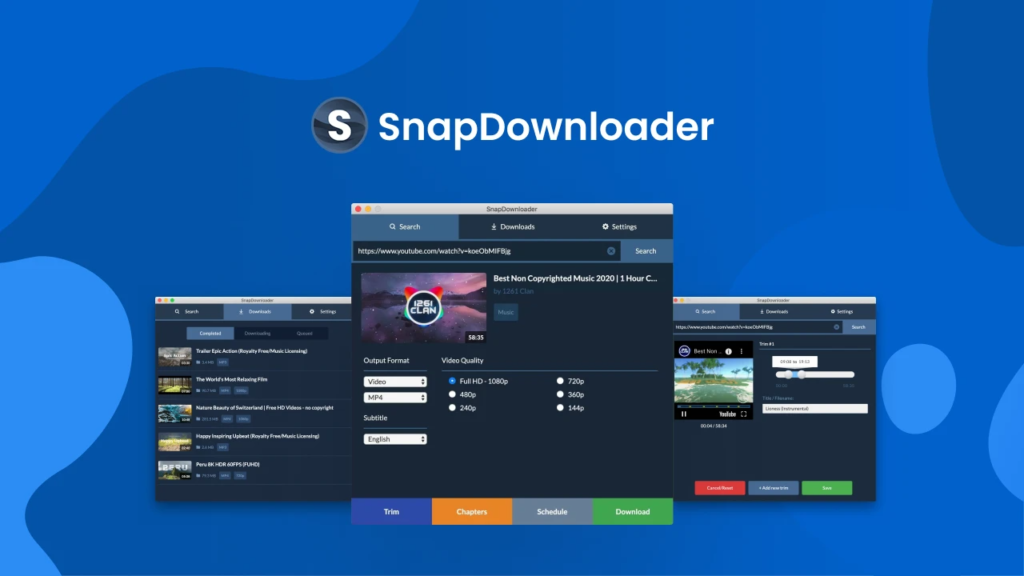
If you want to download YouTube videos as mp3 files, you can use SnapDownloader YouTube to Mp3, a free and easy-to-use tool that lets you convert any YouTube video to mp3 format in a few clicks. Here are the steps to follow:
- Download and install SnapDownloader YouTube to Mp3 from its official website.
- Copy the URL of the YouTube video that you want to convert to mp3.
- Paste the URL into the search box of SnapDownloader YouTube to Mp3 and click on the Search button.
- Select the mp3 format from the list of available formats and choose the quality that you prefer.
- Click on the Download button and wait for the conversion to finish.
- Enjoy your mp3 file!
SnapDownloader is not only a YouTube to MP3 converter, but also a video downloader that can download videos in up to 8K resolution and VR formats. It also has a video trimmer feature that lets you cut any part of the video before downloading it. Moreover, it has a schedule downloads feature that allows you to set a date and time for your downloads to start automatically.
Plans: SnapDownloader offers a free trial version that lets you download two videos per day for 24 hours. If you want to unlock all the features and enjoy unlimited downloads, you can purchase a lifetime license for $19.99 or a yearly license for $9.99. Both plans come with free updates and customer support.
SnapDownloader is a powerful and easy-to-use tool that can help you convert YouTube videos to MP3 in no time. Whether you want to listen to music, podcasts, audiobooks, or lectures offline, SnapDownloader can handle any video and audio conversion task with ease.
Dirpy
Dirpy is a website that lets you convert YouTube videos to MP3 in high quality (up to 320 kbps). It also lets you edit the ID3 tag data of the audio file, such as the title, artist, album, genre, etc. Here’s how to use Dirpy:
- Go to the YouTube video you want to convert and copy its URL from the address bar.
- Go to Dirpy and paste the URL into the search field. Then click the Dirpy button.
- You will see various details about the video, such as the name, duration, ID3 tag data, etc. You can edit them if you want.
- In the Record Audio section on the right, set the format to mp3 and set the quality to 320 kbps (or lower if you want smaller files).
- Click Record Audio and you will be prompted to save the MP3 file to your computer.
Motionbox’s YouTube To MP3
Motionbox’s YouTube To MP3 is another website that lets you convert YouTube videos to MP3 in different formats and qualities. You can also use it to convert videos into other audio formats, such as FLAC, OGG, AAC, and WAV. Here’s how to use Motionbox’s YouTube To MP3:
- Go to Motionbox and make sure the conversion option is set to MP3.
- Paste the URL of the YouTube video you want to convert in the appropriate field.
- After the conversion, a mini audio player will appear. Click the three dots and choose Download to save the file.
- You can also choose Share if you want to send the file via email or social media.
MediaHuman
MediaHuman is a desktop program that lets you convert YouTube videos to MP3 in bulk. You can download multiple videos at once and choose different quality settings for each one. You can also use it to download playlists and channels from YouTube. Here’s how to use MediaHuman:
- Download and install MediaHuman.
- Launch MediaHuman and click the Paste URL button on the toolbar.
- Go to the YouTube video you want to convert and copy its URL from the address bar.
- The video will be added to MediaHuman’s download queue. You can repeat this step for as many videos as you want.
- To change the quality settings for each video, click the gear icon next to it and choose Preferences.
- To start converting and downloading all the videos in the queue, click Start All on the toolbar.
- The converted MP3 files will be saved in your Music folder by default. You can change this location in MediaHuman’s settings.
Alternatively, you can use the following steps:
Step 1: Choose a YouTube video
The first step is to choose a YouTube video that you want to convert to MP3. You can use the search function on YouTube to find the video you want. Once you’ve found the video, copy the video’s URL from the address bar at the top of your browser.
Step 2: Choose a YouTube to MP3 converter
- YTMP3: This website allows you to convert YouTube videos to MP3 or MP4 with high quality. You just have to paste the URL of the video and click on convert. Then you can download the file or save it to Dropbox. YTMP3 is free and ad-free, but it has a limit of one hour per video. YTMP3 works on any device and browser and you can access it from their website.
- OnlineVideoConverter: This website allows you to convert YouTube videos to MP3 or other audio formats like AAC, OGG, M4A, etc. You can also choose the quality and bitrate of the conversion. You just have to paste the URL of the video or upload a file from your device and click on start. Then you can download the file or scan a QR code to transfer it to your device. OnlineVideoConverter is free and ad-supported, but it has no limit on video length or number of conversions. OnlineVideoConverter works on any device and browser and you can access it from their website.
- 2Conv: This website allows you to convert YouTube videos to MP3 or other audio formats like WMA, WAV, FLAC, etc. You can also choose the quality of the conversion. You just have to paste the URL of the video and click on convert. Then you can download the file or send it by email. 2Conv is free and ad-supported, but it has a limit of two hours per video. 2Conv works on any device and browser.
Step 3: Paste the video URL
Once you’ve chosen a converter, paste the YouTube video URL into the converter’s search bar. Some converters may require you to select the video format or quality before conversion. Make sure to select MP3 as the output format.
Step 4: Convert the video
After pasting the video URL and selecting the MP3 format, click on the convert button to start the conversion process. Depending on the length of the video, it may take a few minutes for the conversion to complete.
Step 5: Download the MP3 file
Once the conversion is complete, you’ll be given the option to download the MP3 file to your device. Click on the download button to save the file to your computer or smartphone. Some converters may also allow you to send the file directly to your email or cloud storage.
How to Convert YouTube Videos to MP3 on Mobile
One of the easiest ways to convert YouTube videos to MP3 on your mobile phone is to use a dedicated app that does the job for you. There are many apps available for both Android and iOS devices that can download and convert YouTube videos to MP3 in a few steps. Here are some examples of such apps:
- SnapTube: This app allows you to download videos and music from YouTube and other platforms like Facebook, Instagram, TikTok, etc. You can choose the quality and format of the download, including MP3. You can also manage your downloads and play them offline within the app. SnapTube is free and ad-supported, but you can upgrade to a premium version to remove ads and unlock more features. SnapTube is only available for Android devices and you have to download it from its official website.
- YMusic: This app is designed to play YouTube videos as audio files without downloading them. You can also download videos as MP3 or other audio formats with different quality options. You can also browse YouTube within the app and create playlists. YMusic is free and ad-free, but you can donate to support the developer. YMusic is only available for Android devices and you have to download it from its official website.
- Documents by Readdle: This app is a file manager that also has a built-in browser and downloader. You can use it to access YouTube and other websites and download videos as MP3 or other formats. You can also transfer files between your device and cloud services like Dropbox, Google Drive, etc. Documents by Readdle is free and ad-free, but you can purchase additional features like PDF editor, VPN, etc. Documents by Readdle is only available for iOS devices and you can download it from the App Store.
- Other options include Kapwing or Ringtone Maker.
To use any of these apps, you just have to follow these general steps:
- Install the app on your device and open it.
- Search for the YouTube video that you want to convert to MP3 or paste its URL in the app.
- Select the download option and choose MP3 as the format and the quality that you prefer.
- Wait for the download to finish and enjoy your MP3 file offline.
In conclusion, converting YouTube videos to MP3 is a simple process that can be done with the help of online converters. Just make sure to choose a reliable converter and be cautious of any potential copyright violations. Also, please respect the rights and interests of the original creators and do not use their content for commercial purposes or without their permission. With these steps, you can enjoy your favorite YouTube content as audio files on your devices.
—
Disclosure: Please note that we may receive affiliate compensation for some of the links below, at no expense to you, should you decide to purchase a paid plan. This blog does not provide financial advice, it is purely for entertainment and fun.