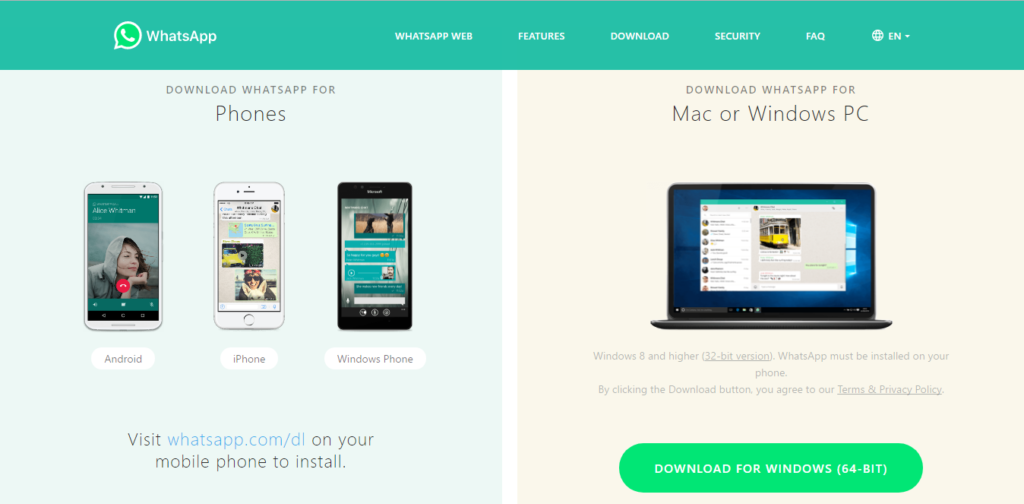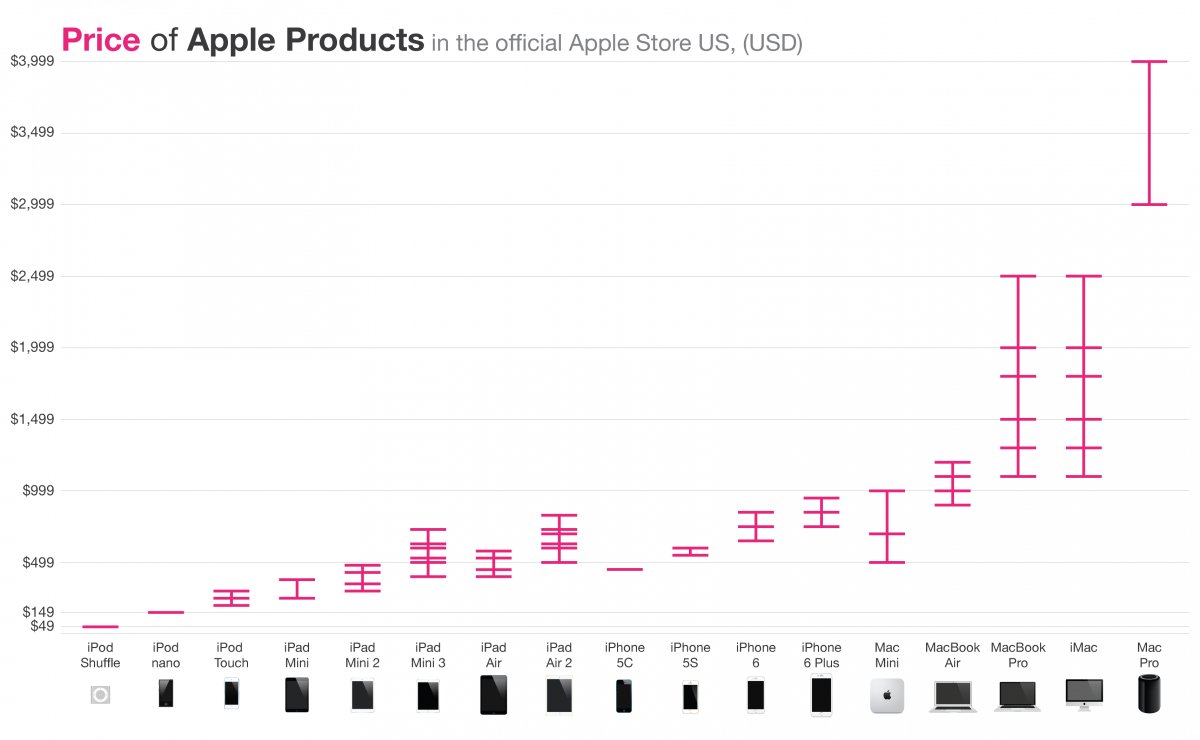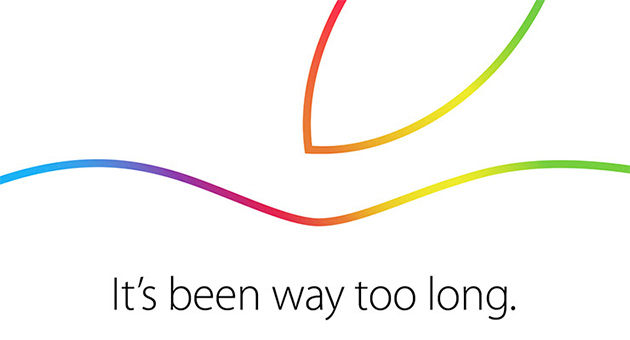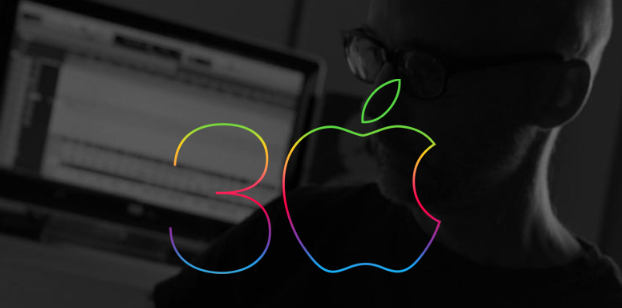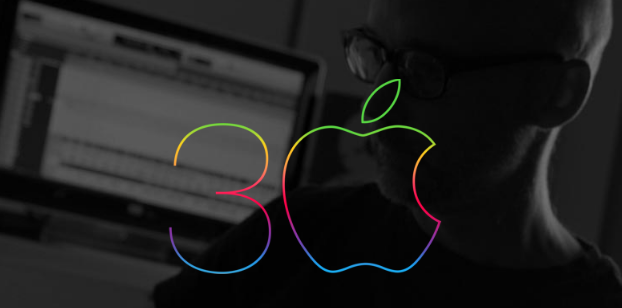External portable drives are a great way to store and backup your data, especially if you need to carry it around with you. They are also useful for transferring files between different devices, such as laptops, tablets, smartphones, and consoles. However, not all external portable drives are created equal. Some are faster, more durable, more secure, or more stylish than others. In this blog post, we will review 7 of the best external portable drives that you can buy in 2024, based on their performance, features, design, and price.
Samsung T7 Touch

If you are looking for a fast and secure portable SSD, you might want to check out the Samsung T7 Touch. This device offers impressive transfer speeds of up to 1,050/1,000 MB/s for read and write, respectively, thanks to its USB 3.2 Gen 2 interface and PCIe NVMe technology. It also features a fingerprint scanner and AES 256-bit encryption to protect your data from unauthorized access. You can unlock the SSD with a touch of your finger or with a password.
The Samsung T7 Touch has a sleek and durable design, with a metal body that can withstand drops of up to 2 meters. It also has an LED square that shows the status of the SSD at a glance. The device comes in two colors: black and silver, and three capacities: 500GB, 1TB and 2TB. You can use the Samsung Portable SSD software to set up your security options and get firmware updates.
The Samsung T7 Touch is a great option for anyone who needs a portable SSD that combines speed, security and style. It is compatible with Windows, Mac and Android devices, and comes with a 3-year limited warranty. You can find more details about the Samsung T7 Touch on its official website or on various online reviews.
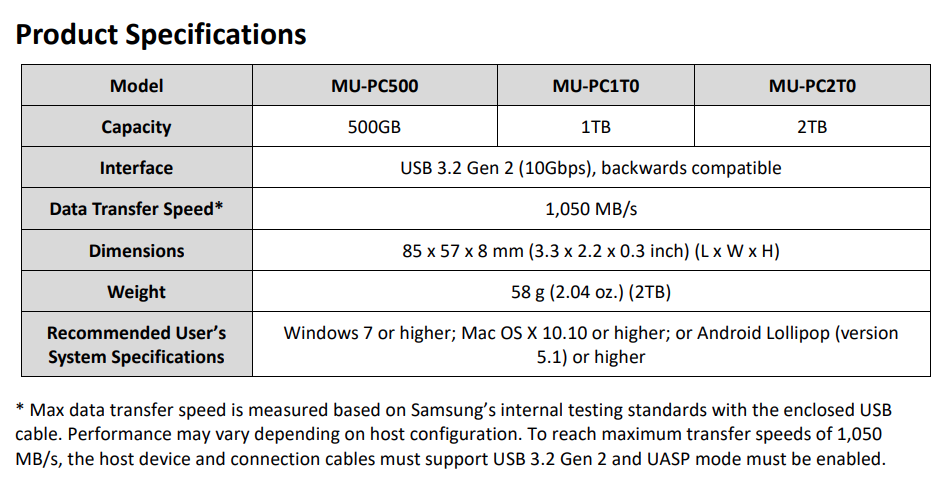
User Manual: [PDF]: https://bit.ly/40Y0REV
WD My Passport

The WD My Passport is a reliable and affordable external HDD that offers ample storage space of up to 5 TB. It has a USB 3.2 Gen 1 interface that delivers speeds of up to 140 MB/s for both read and write. It also comes with WD Backup software that lets you schedule automatic backups of your files to the drive or to the cloud. The My Passport has a stylish and colorful design that matches your personality. It also has password protection and 256-bit AES hardware encryption to keep your data secure. The My Passport is compatible with Windows and Mac computers.
Crucial X8 Portable SSD

If you are looking for a fast and reliable external storage solution, you might want to consider the Crucial X8 Portable SSD USB 3.2 SSD. This device offers up to 4TB of storage capacity and delivers up to 1050 MB/s of read speed, thanks to its USB 3.2 Gen 2 interface and NVMe technology. The Crucial X8 is also durable and shock-resistant, drop proof up to 7.5 feet, extreme-temperature, shock and vibration proof with a sleek and elegant design that fits in your pocket. Whether you need to store your photos, videos, games, or documents, the Crucial X8 can handle it with ease and security.
The Crucial X8 supports Windows, Mac, iPad Pro, Chromebook, Android, Linux, PS4, and Xbox One.
SanDisk Extreme Pro

The SanDisk Extreme Pro is a rugged and durable external SSD that offers blazing-fast speeds of up to 2,000 MB/s for both read and write. It has a USB-C interface that supports USB 3.2 Gen 2×2 for maximum performance. It also has an IP55 rating that makes it resistant to water, dust, and shocks. The Extreme Pro has a solid aluminum core that dissipates heat and protects your data from high temperatures. It comes with a USB-C to USB-C cable and a USB-C to USB-A adapter for compatibility with various devices. The Extreme Pro is available in 500 GB, 1 TB, and 2 TB capacities.
It also features a durable design that can withstand shocks, vibrations and extreme temperatures.
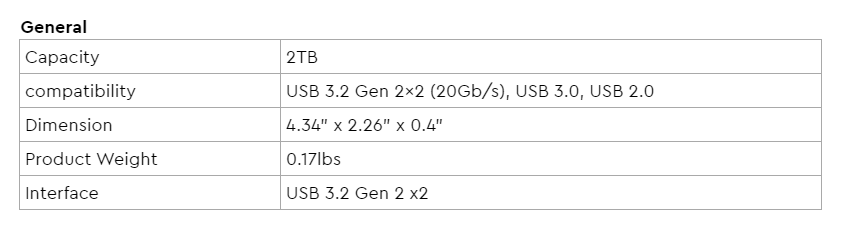
User Manual: [PDF]: https://bit.ly/3UcUBGC
LaCie Rugged SSD

If you are looking for a portable hard drive that can withstand harsh conditions and offer fast data transfer speeds, you might want to check out the LaCie Rugged SSD. This drive is part of the LaCie Rugged family, which has been trusted by creative professionals since 2005 for capturing and transporting data in the field.
The LaCie Rugged Mini SSD USB 3.2 Type-C has a durable design that can resist drops, rain, dust, and crushes. It also has an IP67 rating, which means it can survive being submerged in water for up to 30 minutes. The drive has a capacity of up to 4 TB of storage space and uses a solid state drive (SSD) technology, which means it has no moving parts and can deliver faster performance than a traditional hard disk drive (HDD). The drive can reach speeds of up to 1050MB/s, which is ideal for editing and transferring high-resolution photos and videos in 4K.
The LaCie Rugged SSD has a versatile connectivity that works with USB4, USB 3.0, Thunderbolt 4, and Thunderbolt 3 devices. It comes with a USB-C cable and a USB-C to USB-A adapter, so you can plug it into any computer or tablet. You can even use it with your iPad to expand its storage capacity. The drive also supports Seagate Secure technology, which encrypts your data with AES-256 encryption to protect it from unauthorized access.
G-Technology G-Drive Mobile SSD

If you are looking for a fast, reliable and durable external storage device, you might want to consider the G-Technology G-Drive Mobile SSD USB 3.2 Gen 2 Type-C. This is a solid state drive (SSD) that offers high performance, portability and protection for your data. Here are some of the features and benefits of this device:
- It has a USB 3.2 Gen 2 Type-C interface that supports transfer speeds up to 10 Gbps, which is twice as fast as USB 3.1 Gen 1. This means you can quickly access, edit and backup your files without any lag or delay.
- It has a shock-resistant design that can withstand drops up to 3 meters and a crush-proof rating of up to 1000 pounds. This means you can take it anywhere without worrying about damaging it or losing your data.
- It has an IP67 rating that makes it water and dust resistant. This means you can use it in various environments and conditions without compromising its functionality or performance.
- It has a sleek and compact design that weighs only 0.19 pounds and measures 3.74 x 1.97 x 0.57 inches. This means you can easily fit it in your pocket, backpack or laptop bag and carry it with you wherever you go.
- It has a capacity of up to 2 TB that can store thousands of photos, videos, music and documents. This means you can have all your important files with you at all times and free up space on your internal drive.
The G-Technology G-Drive Mobile SSD USB 3.2 Gen 2 Type-C supports speeds of up to 1050MB/s Read and 1000MB/s Write, and is compatible with Windows / Mac operating systems and comes with a USB-C to USB-C cable and a USB-C to USB-A adapter. It also comes with a five-year limited warranty that covers any defects or malfunctions.
If you are interested in buying this device, you can find it on Amazon for $299.95 for the 1 TB version and $499.95 for the 2 TB version. You can also check out the official website of G-Technology for more information and reviews.

Also Read: Best Gaming Headsets | Best Gaming Laptops | Best Webcams | Best Keyboards
How To Buy a Portable External Drive
How do you choose the best portable external drive for your needs? Here are some factors to consider:
Capacity
The capacity of a portable external drive is measured in gigabytes (GB) or terabytes (TB), and it determines how much data you can store on it. The more capacity you have, the more files you can store. However, more capacity also means higher price and heavier weight. You should choose a capacity that suits your needs and budget. For example, if you only need to store some documents and photos, a 500 GB drive might be enough. But if you need to store large videos or games, you might need a 2 TB drive or more.
Speed
The speed of a portable external drive is measured in megabytes per second (MB/s) or gigabits per second (Gbps), and it determines how fast you can transfer data to and from it. The faster the speed, the less time you have to wait for your files to copy or load. However, faster speed also means higher price and more power consumption. You should choose a speed that matches your computer’s ports and your usage. For example, if you have a USB 3.0 port on your computer, you should get a USB 3.0 drive that can transfer data at up to 5 Gbps. But if you have an older USB 2.0 port, you should get a USB 2.0 drive that can transfer data at up to 480 Mbps.
Durability:
The durability of a portable external drive is measured by its shock resistance and water resistance, and it determines how well it can withstand physical damage or environmental hazards. The more durable a drive is, the more likely it is to survive drops, bumps, spills, or extreme temperatures. However, more durability also means higher price and bulkier design. You should choose a durability that matches your lifestyle and expectations. For example, if you travel frequently or work in harsh conditions, you should get a rugged drive that can resist shocks and water. But if you use your drive mostly at home or in the office, you might not need such a high level of protection.
Design
The design of a portable external drive is measured by its size, weight, shape, color, and style, and it determines how easy it is to carry and use. The smaller and lighter a drive is, the more convenient it is to transport and store. The shape, color, and style of a drive are also important for aesthetic reasons and personal preference. You should choose a design that appeals to you and fits your needs. For example, if you want a sleek and stylish drive that matches your laptop, you might choose a slim and metallic drive. But if you want a fun and colorful drive that stands out from the crowd, you might choose a round and bright drive.
These are some of the main factors to consider when buying a portable external drive. Of course, there are other features that might interest you as well, such as encryption, backup software, warranty, or customer service. You should compare different models and brands of portable external drives based on these factors and choose the one that best suits your needs and budget.
—
Disclosure: Please note that we may receive affiliate compensation for some of the links below, at no expense to you, should you decide to purchase a paid plan. This blog does not provide financial advice, it is purely for entertainment and fun.