 Today, After tons of rumors, speculations and some unsuccessful mockups, Apple is finally releasing the new iPhone second generation – known as the iPhone 3G, across 22 countries, on 8:00 AM local time. The new iPhone 2 will have a 3G HSDPA connection which will allow users to surf the web, download emails, get directions, and watch videos 2.4 x times faster than previous model and 36% faster than the Nokia N95 and Palm Treo 750 devices in pageloads (according to Apple).
Today, After tons of rumors, speculations and some unsuccessful mockups, Apple is finally releasing the new iPhone second generation – known as the iPhone 3G, across 22 countries, on 8:00 AM local time. The new iPhone 2 will have a 3G HSDPA connection which will allow users to surf the web, download emails, get directions, and watch videos 2.4 x times faster than previous model and 36% faster than the Nokia N95 and Palm Treo 750 devices in pageloads (according to Apple).

The second biggest thing, other than moving to 3G network, is the built-in GPS navigation system that was added to the new iPhone 3G. GPS technology and iPhone software come together to bring users mobile phone mapping, enabling fast fix on your location, track your progress as you go, help you get from point A to point B, by using GPS-based iPhone maps and A-GPS technology, which assists getting the signals from GPS satellites, Wi-Fi hot spots, and cellular towers. Once you get the signal, a GPS blue indicator will turn on, so you will be able to start using the relevant applications. However, GPS on iPhone is active only when you need it. iPhone powers the GPS unit on and off quickly and automatically, so it wont adversely affect the battery life. With the new technology, assimilated inside the handset, you will be able to get from the App store some cool applications that will let you take a photo with the camera, for example, and iPhone will geotag it with GPS location information. Another neat application is the Loopt, that will let you use location feeds to help you find friends on the go, within your range, wherever you are. Moreover, you will be able to receive live traffic information, indicating traffic speed along your route in easy-to-read green, red, and yellow highlights.
As for look and specifications, the new iPhone 3G has a nice rounded sleeky design with a curved glossy back, coming in black or white flavors. It has the same good old 3.5-inch multi-touchscreen, identical 2 megapixel camera at the back (no front camera for video chats) and a flush 3.5mm headphone jack. Battery life presents substantial improvement, with 300 hours of standby, 5 hours of 3G talk, 8-10 hours of 2G talk, 7 hours of video and 24 hours of audio. Dimensions pretty much stay the same, although the new iPhone 3G is a little bit thicker, with 12.3 mm or 0.48 inches. However, we hear that it is hard to feel this extra inch difference and the sleeky arched design makes it much more comfortable in your hands.
You can find the complete keynote video here.
To learn more about the 22 countries to launch the new iPhone 3G and to see full specs and tips, just hit the jump and move forward, after the break.
22 countries to launch the iPhone 3G Today
Australia, Austria, Belgium, Canada, Denmark, Finland, France, Germany, Hong Kong, Ireland, Italy, Japan, Mexico, Netherlands, New Zealand, Norway, Portugal, Spain, Sweden, Switzerland, UK and the US.
iPhone 3G officially goes live Today, July 11th
With fast 3G wireless technology, GPS, support for Microsoft Exchange ActiveSync, and the new App Store, iPhone 3G puts even more amazing features in your hands. And just like the original iPhone, it combines three products in one a revolutionary phone, a widescreen iPod, and a breakthrough Internet device. Here are the official specs:
- Screen size: 3.5 inches (diagonal).
- Screen resolution: 480 by 320 pixels (163 ppi).
- Input method:Multi-Touch.
- Storage: 8GB or 16GB.
- Cellular:UMTS/HSDPA (850, 1900, 2100 MHz) GSM/EDGE (850, 900, 1800, 1900 MHz) Wireless data; Wi-Fi (802.11b/g) UMTS/HSDPA (850, 1900, 2100 MHz) EDGE (850, 900, 1800, 1900 MHz) Bluetooth 2.0 + EDR.
- GPS: Assisted-GPS.
- Camera: 2.0 megapixels.
- Battery: Talk time: Up to 5 hours on 3G; up to 10 hours on 2G. Standby time: Up to 300 hours. Internet use: Up to 5 hours on 3G; up to 6 hours on Wi-Fi. Video playback: Up to 7 hours. Audio playback: Up to 24 hours.
- Dimensions: 4.5 by 2.4 by 0.48 inches (115.5 by 62.1 by 12.3 mm).
- Weight: 4.7 ounces (133 grams).
Optimize Your Settings
Depending on how they are configured, a few features may decrease your iPhone battery life. For example, the frequency with which you retrieve email and the number of email accounts you auto-check can both affect battery life. The tips below apply to an iPhone running iPhone 2.0 or later software and may help extend your battery life.
- Turn off 3G: Using 3G cellular networks loads data faster, but may also decrease battery life, especially in areas with limited 3G coverage. To disable 3G, from the Home screen choose Settings > General > Network and set Enable 3G to Off. You will still be able to make and receive calls and access cellular data networks via EDGE or GPRS where available.
- Minimize use of location services: Applications that actively use location services such as Maps may reduce battery life. To disable location services, go to Settings > General > Location Services or use location services only when needed.
- Fetch new data less frequently: Applications such as Mail can be set to fetch data wirelessly at specific intervals. The more frequently email or other data is fetched, the quicker your battery may drain. To fetch new data manually, from the Home screen choose Settings > Fetch New Data and tap Manually. To increase the fetch interval, go to Settings > Fetch New Data and tap Hourly. Note that this is a global setting and applies to all applications that do not support push services.
- Turn off push mail: If you have a push mail account such as Yahoo!, MobileMe or Microsoft Exchange, turn off push mail when you dont need it. Go to Settings > Fetch New Data and set Push to Off. Messages sent to your push email accounts will now be received on your phone based on the global Fetch setting rather than as they arrive.
- Auto-check fewer email accounts: You can save power by checking fewer email accounts. This can be accomplished by turning off an email account or by deleting it. To turn off an account, go to Settings > Mail, Contacts, Calendars, choose an email account, and set Account to Off. To remove an account, go to Settings > Mail, Contacts, Calendars, choose an email account, and tap Delete Account.
- Minimize use of third-party applications: Excessive use of applications such as games that prevent the screen from dimming or shutting off or applications that use location services can reduce battery life.
- Turn off Wi-Fi: If you rarely use Wi-Fi, you can turn it off to save power. Go to Settings > Wi-Fi and set Wi-Fi to Off. Note that if you frequently use your iPhone to browse the web, battery life may be improved by using Wi-Fi instead of cellular data networks.
- Turn off Bluetooth: If you rarely use a Bluetooth headset or car kit, you can turn off Bluetooth to save power. Go to Settings > General > Bluetooth and set Bluetooth to Off.
- Use Airplane Mode in low- or no-coverage areas: Because your iPhone always tries to maintain a connection with the cellular network, it may use more power in low- or no-coverage areas. Turning on Airplane Mode can increase battery life in these situations; however, you will be unable to make or receive calls. To turn on Airplane Mode, go to Settings and set Airplane Mode to On.
- Adjust brightness: Dimming the screen is another way to extend battery life. Go to Settings > Brightness and drag the slider to the left to lower the default screen brightness. In addition, turning on Auto-Brightness allows the screen to adjust its brightness based on current lighting conditions. Go to Settings > Brightness and set Auto-Brightness to On.
- Turn off EQ: Applying an equalizer setting to song playback on your iPhone can decrease battery life. To turn EQ off, go to Settings > iPod > EQ and tap Off. Note that if youve added EQ to songs directly in iTunes, youll need to set EQ on iPhone to Flat in order to have the same effect as Off because iPhone keeps your iTunes settings intact. Go to Settings > iPod > EQ and tap Flat.
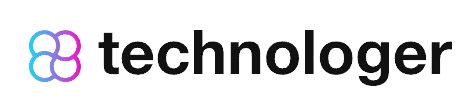
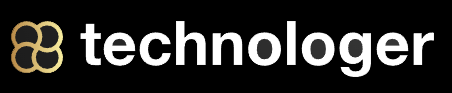



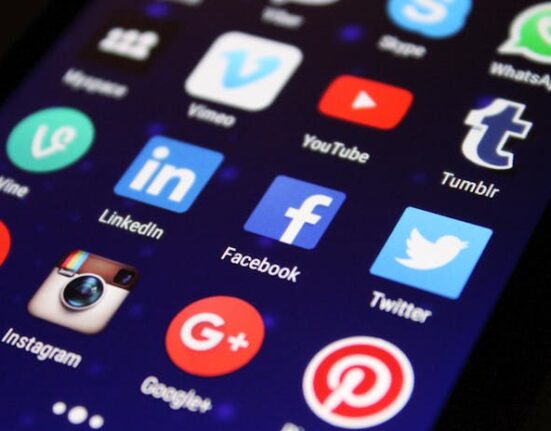





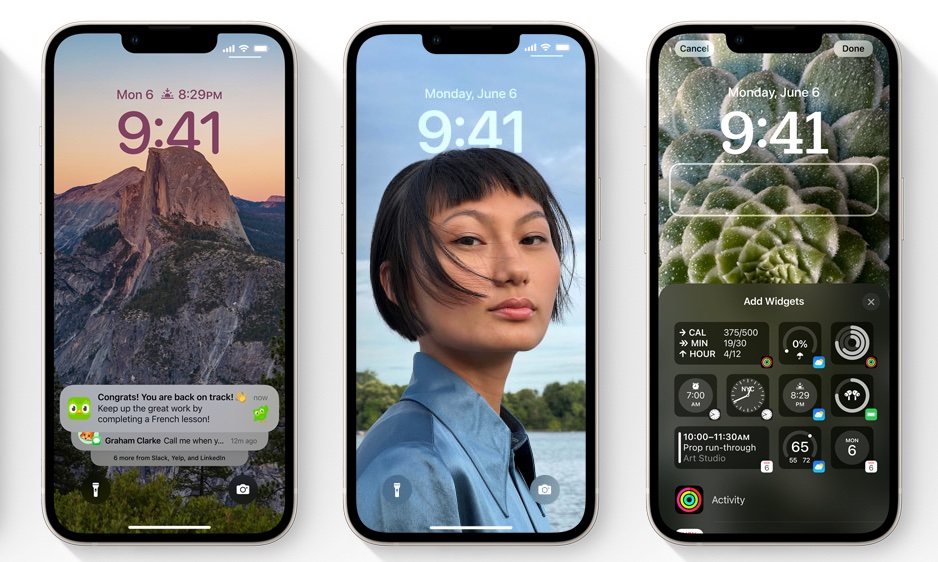


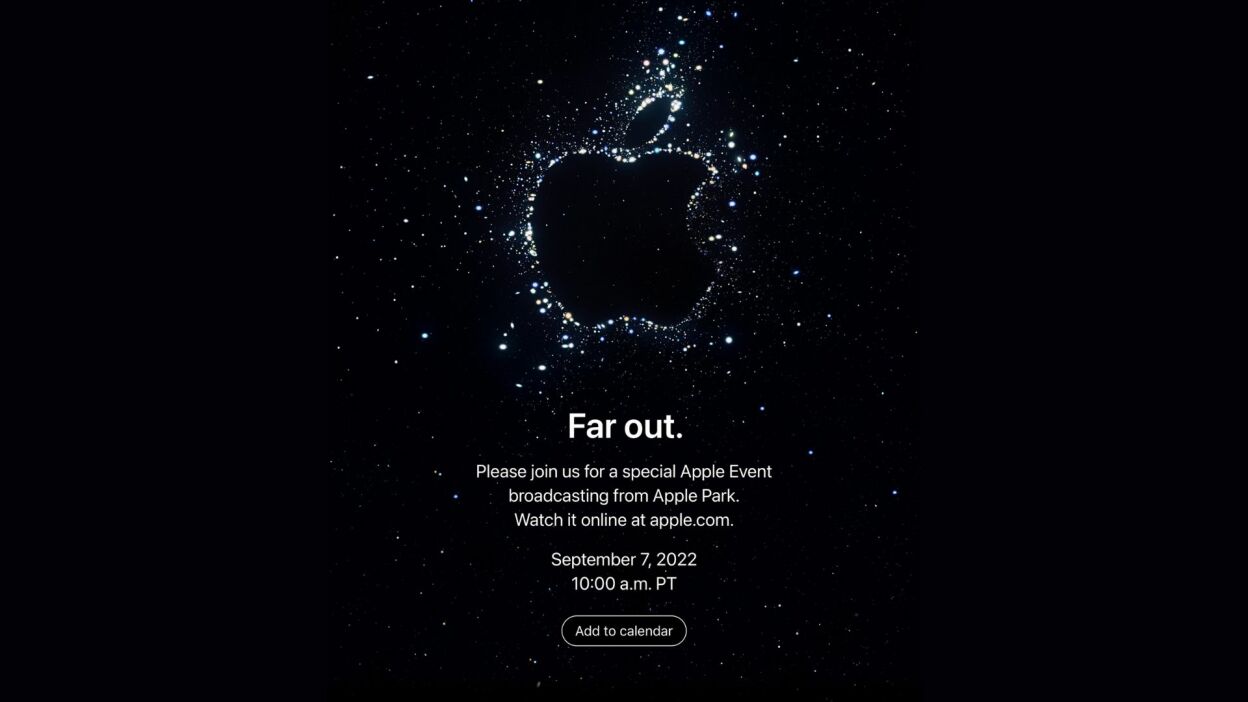

Comments are closed.