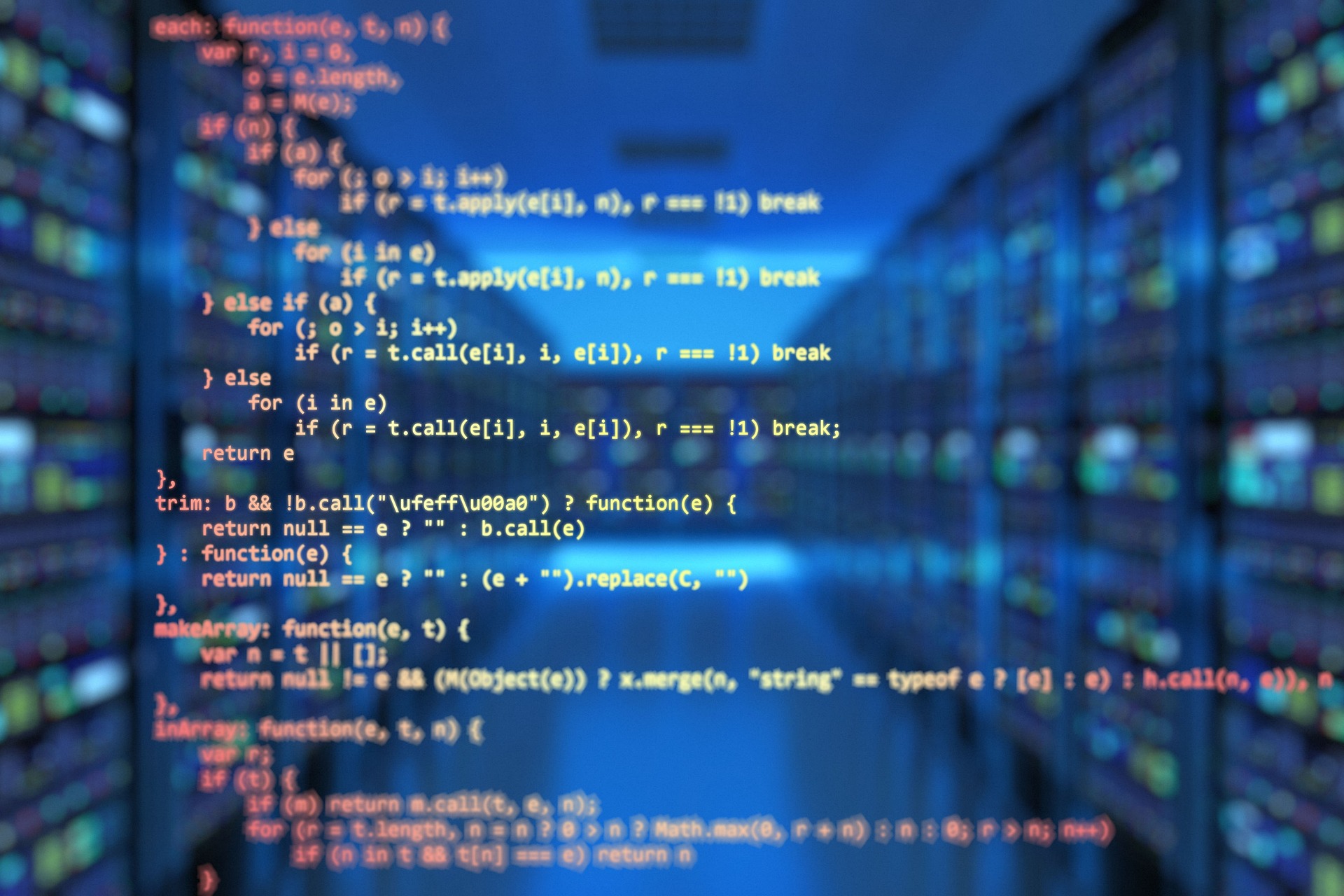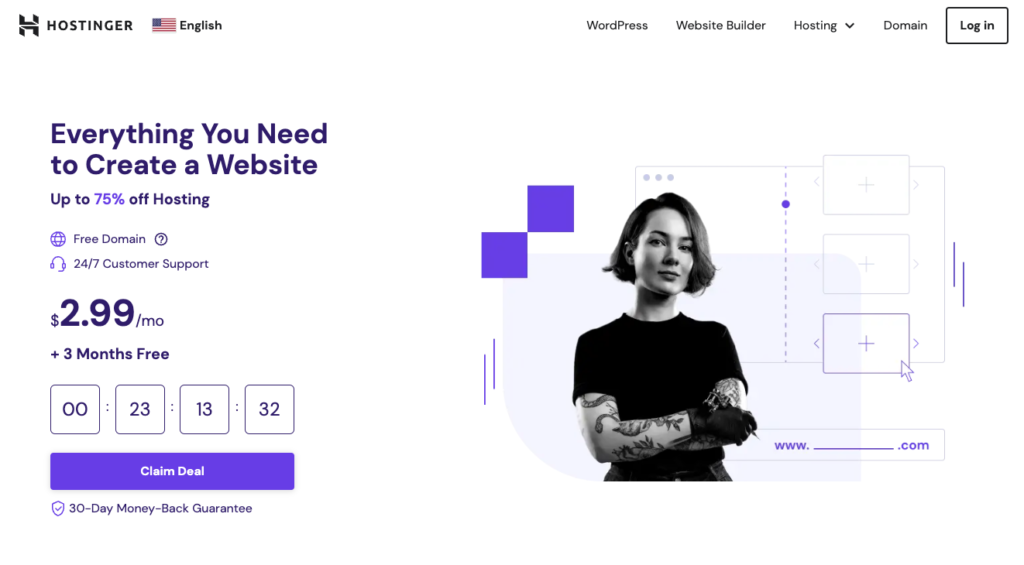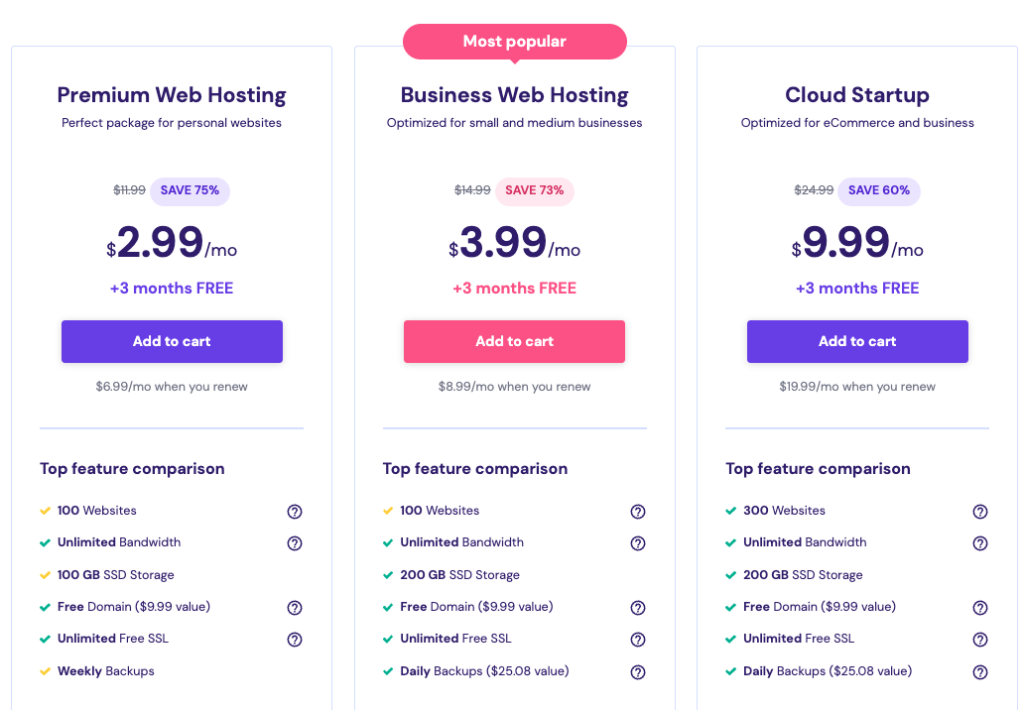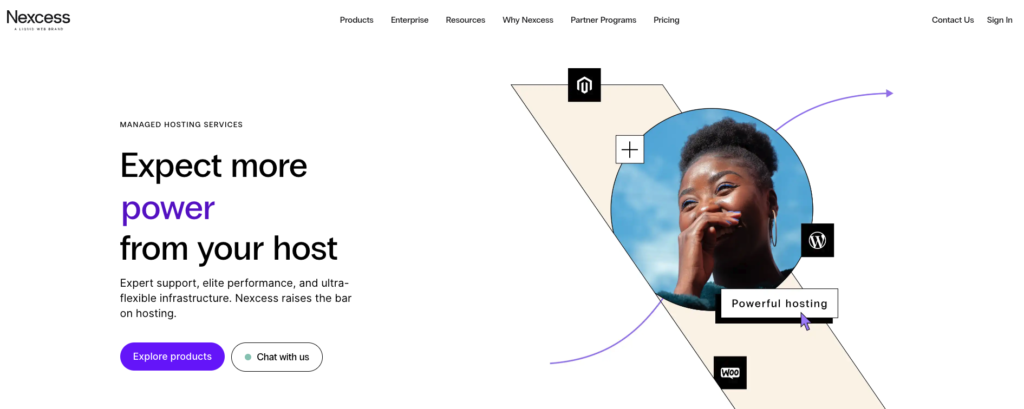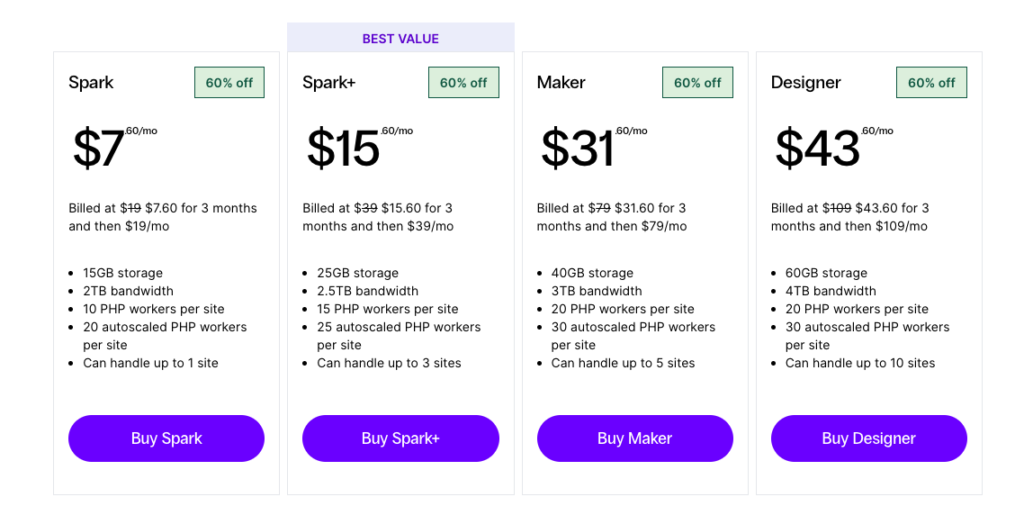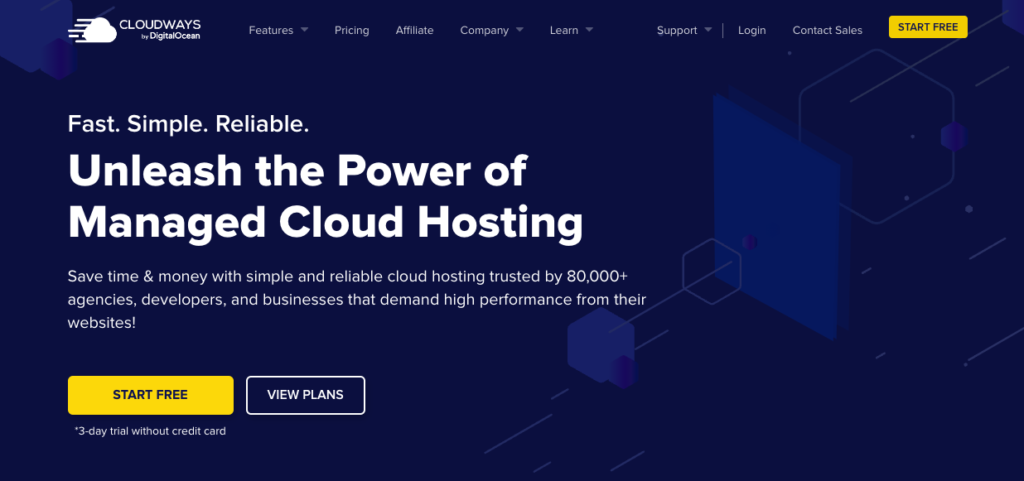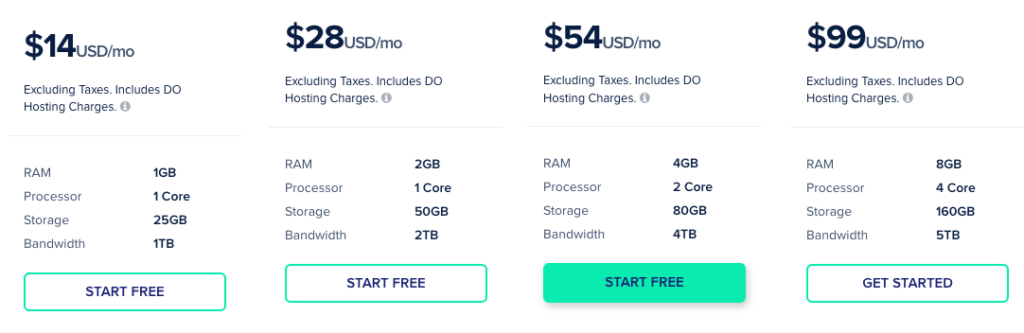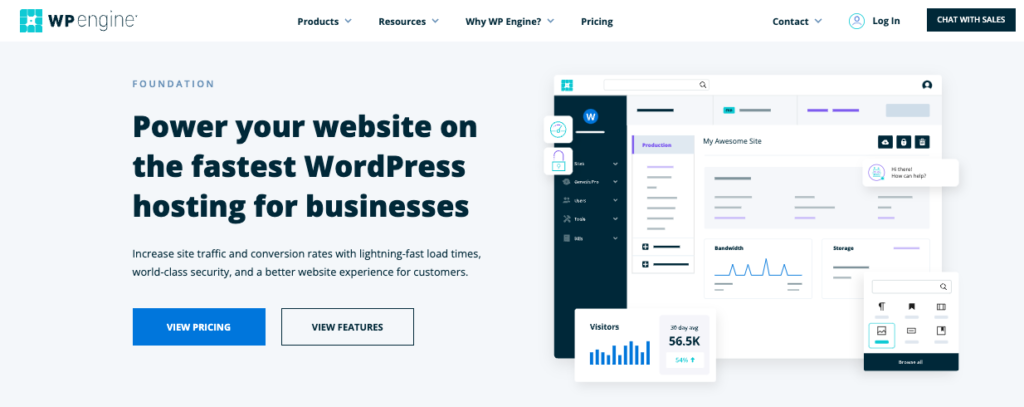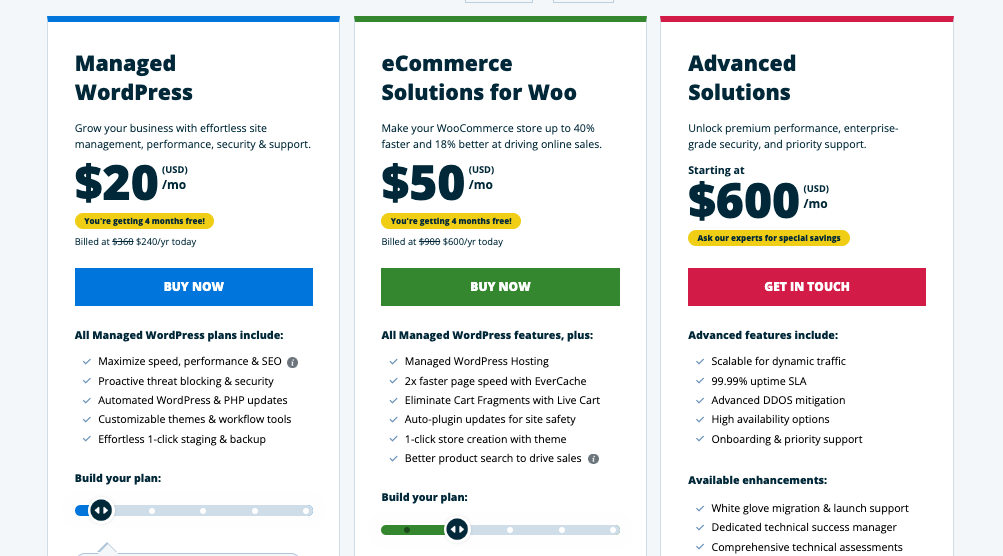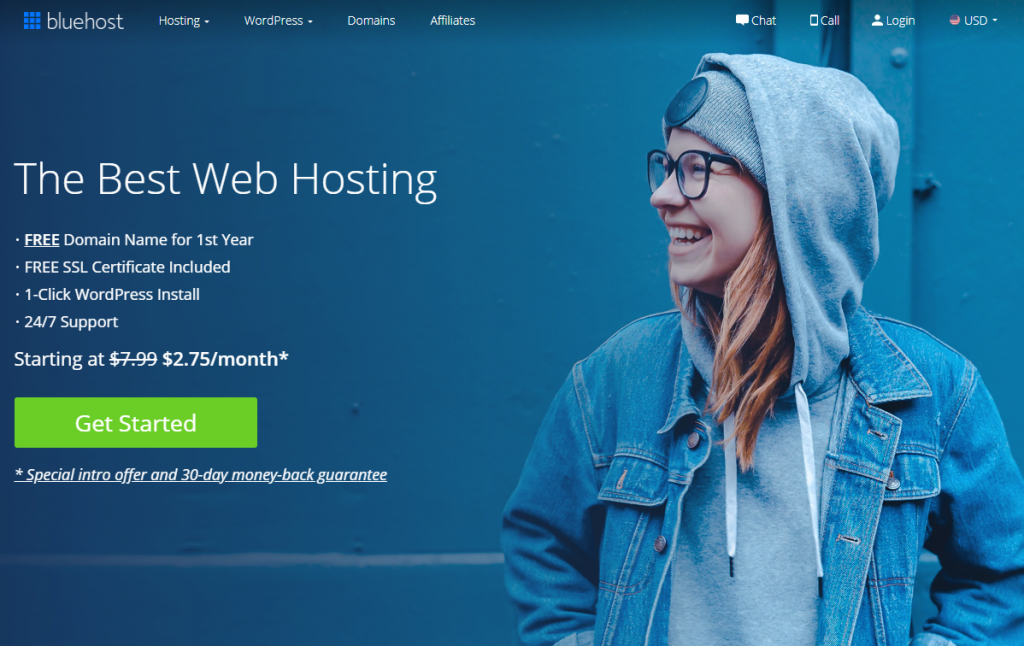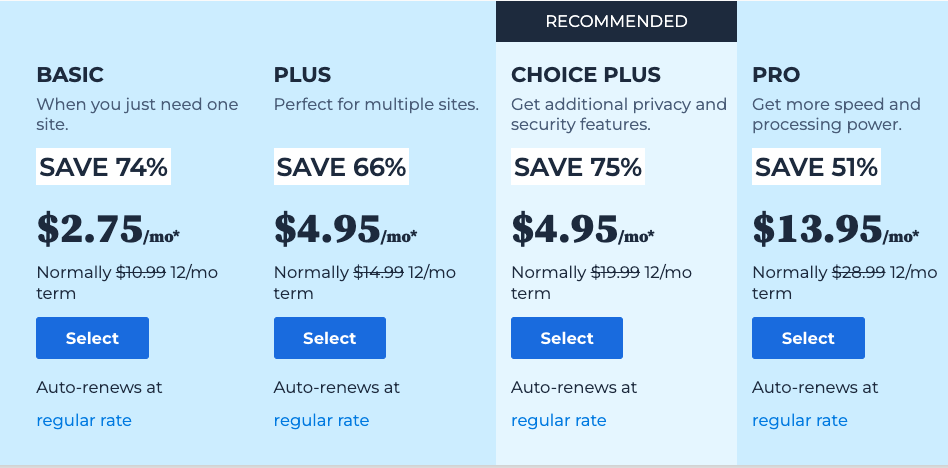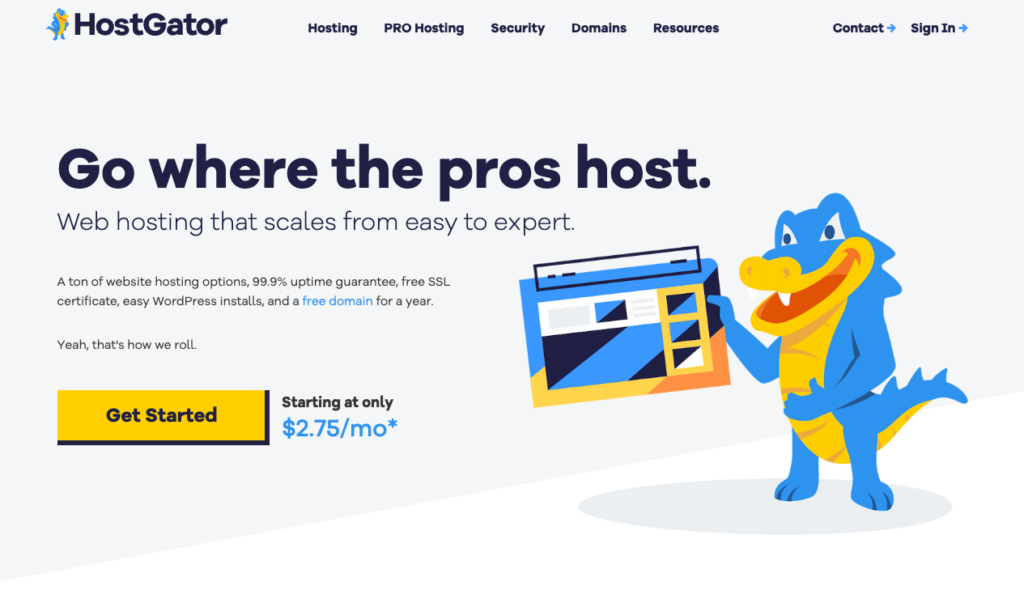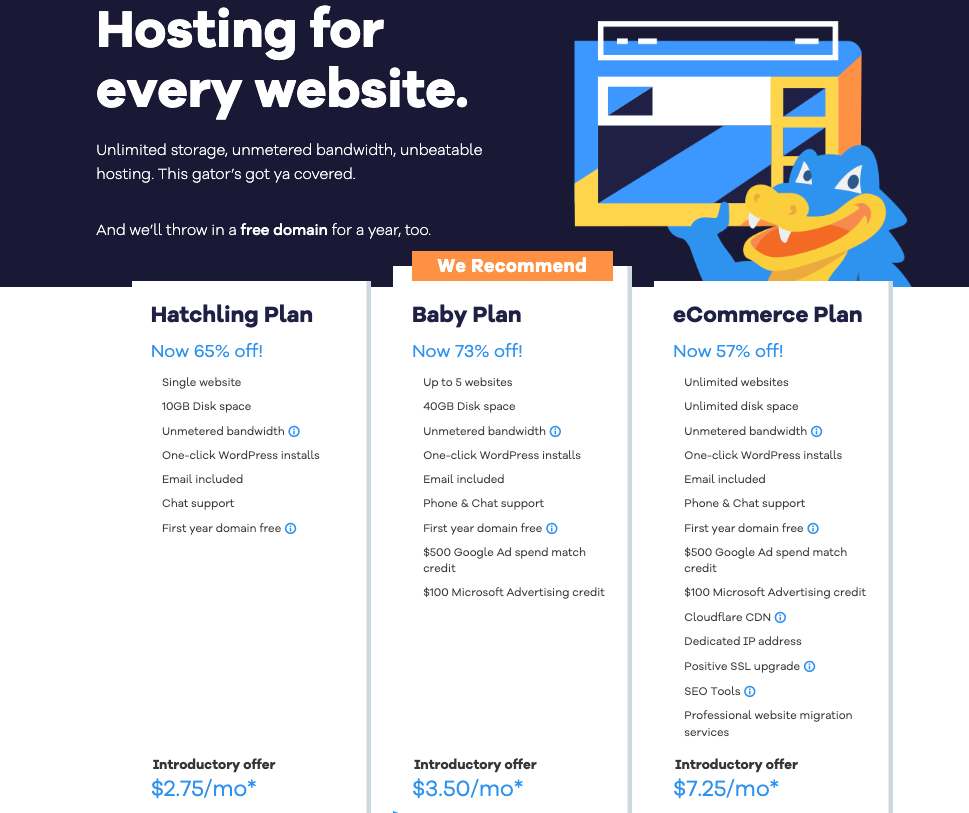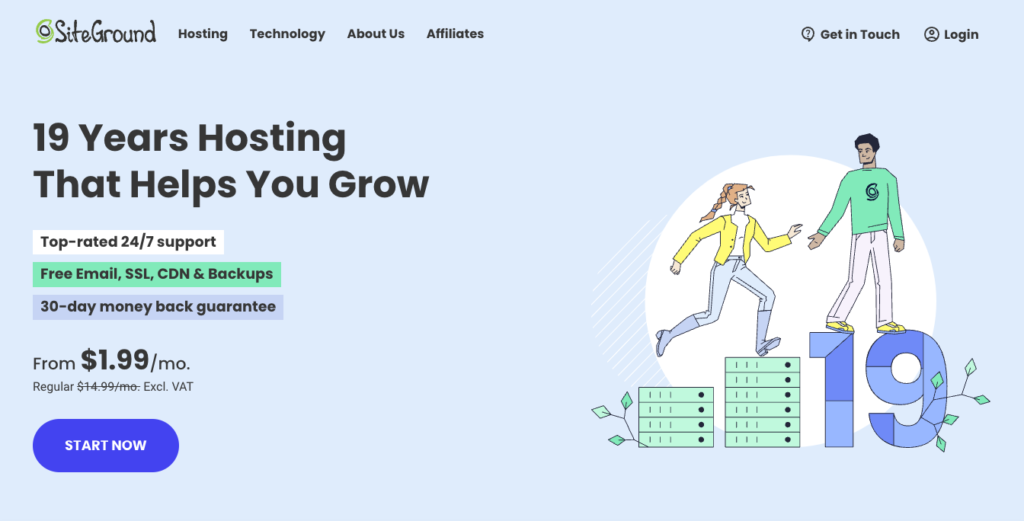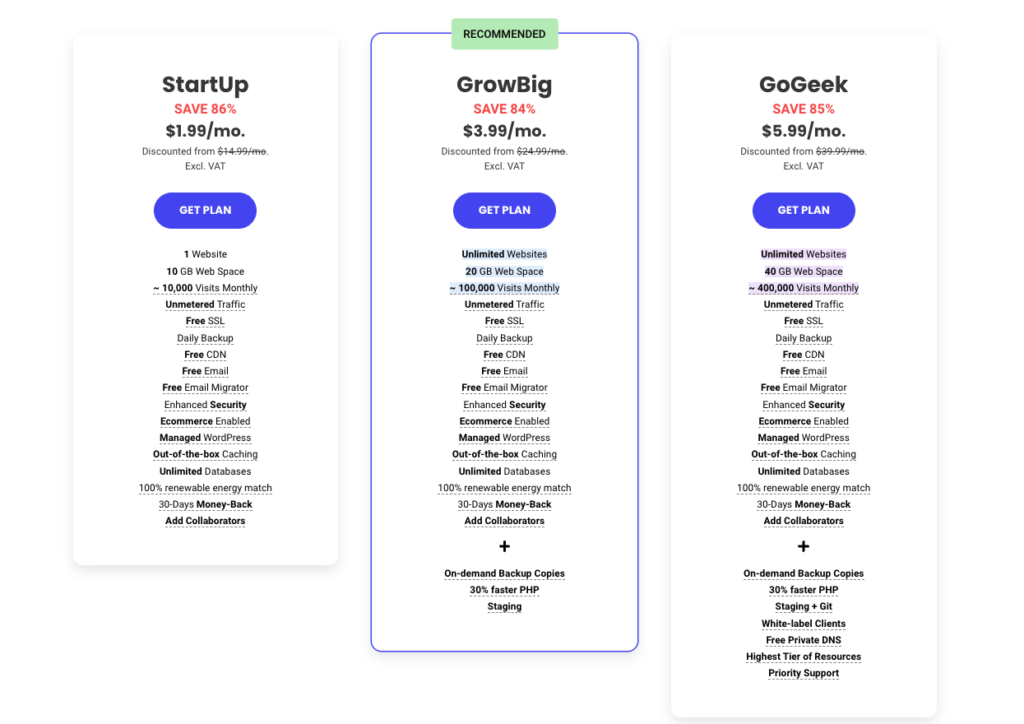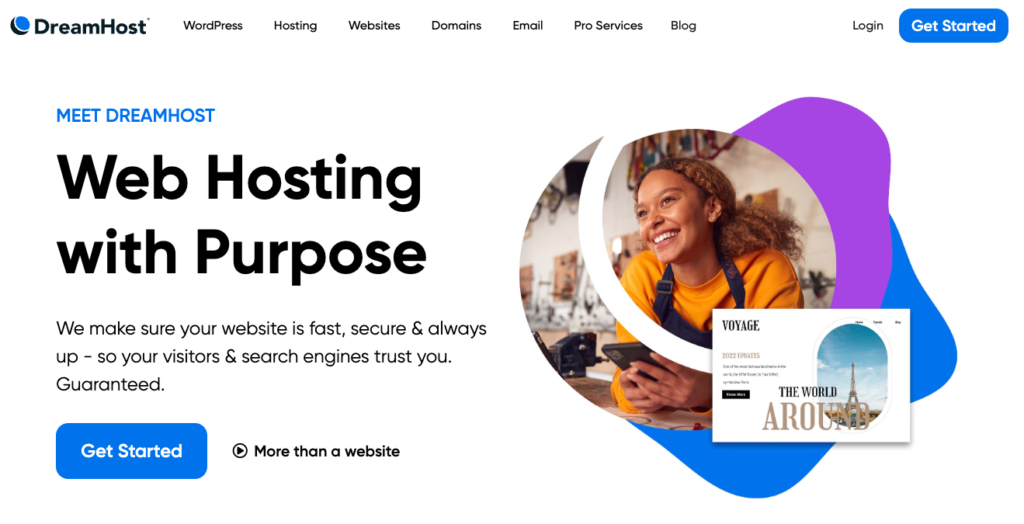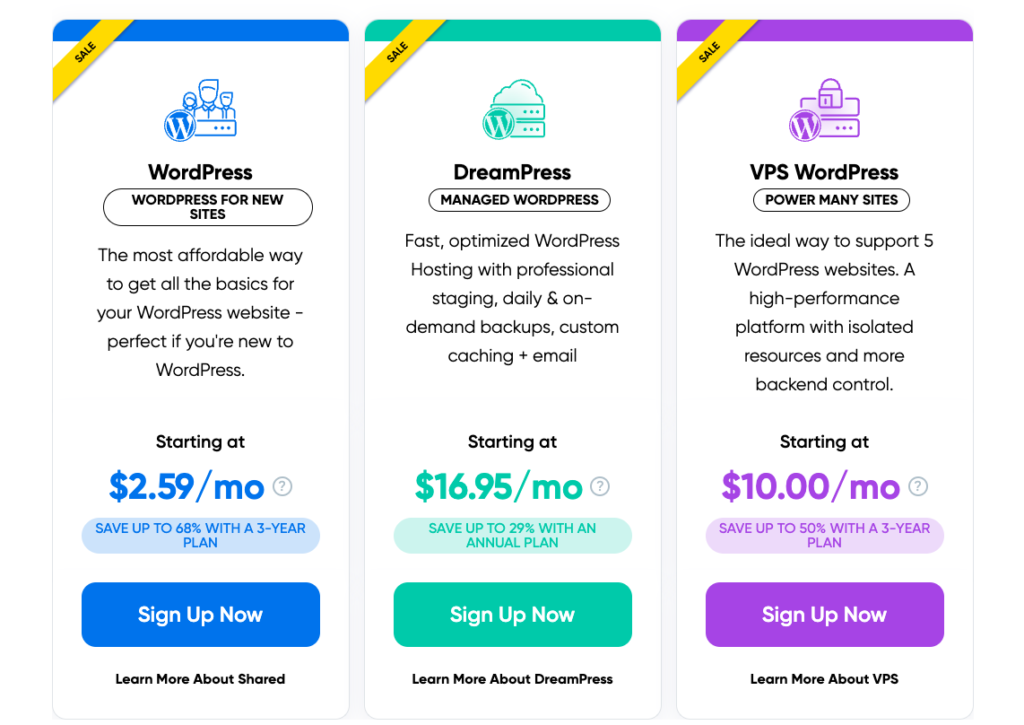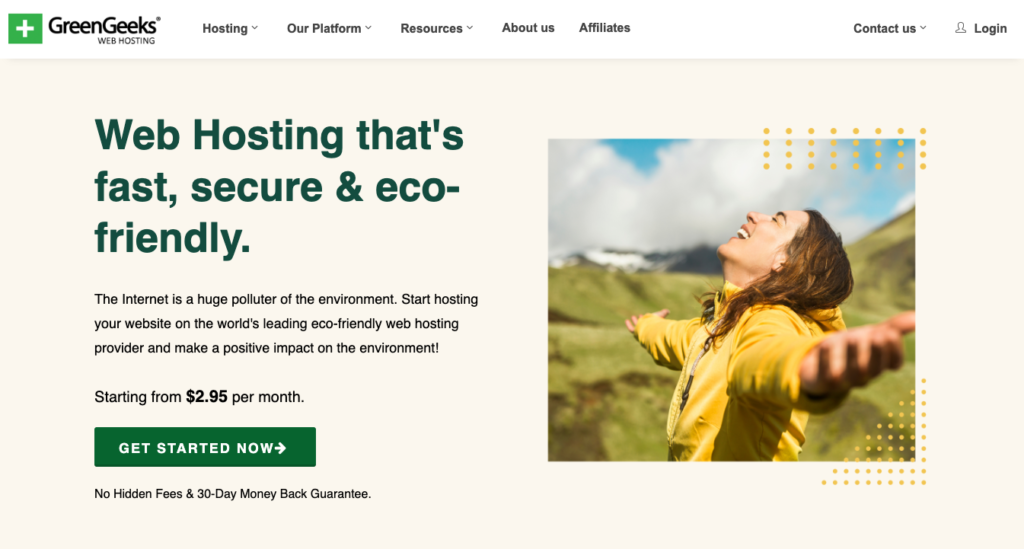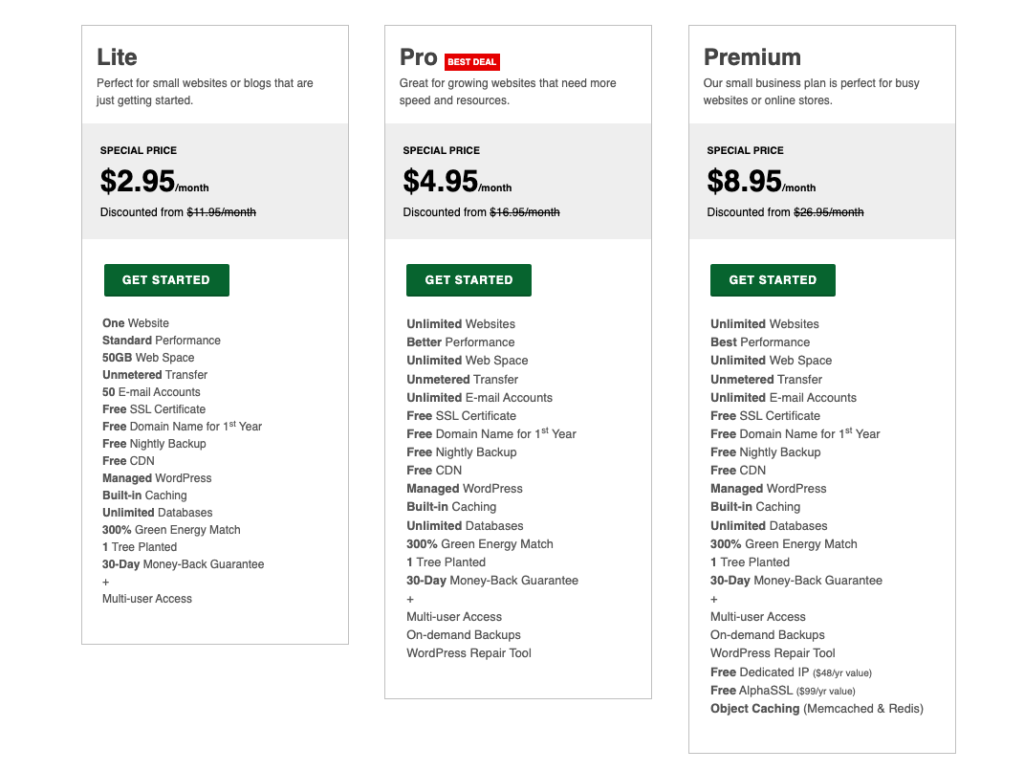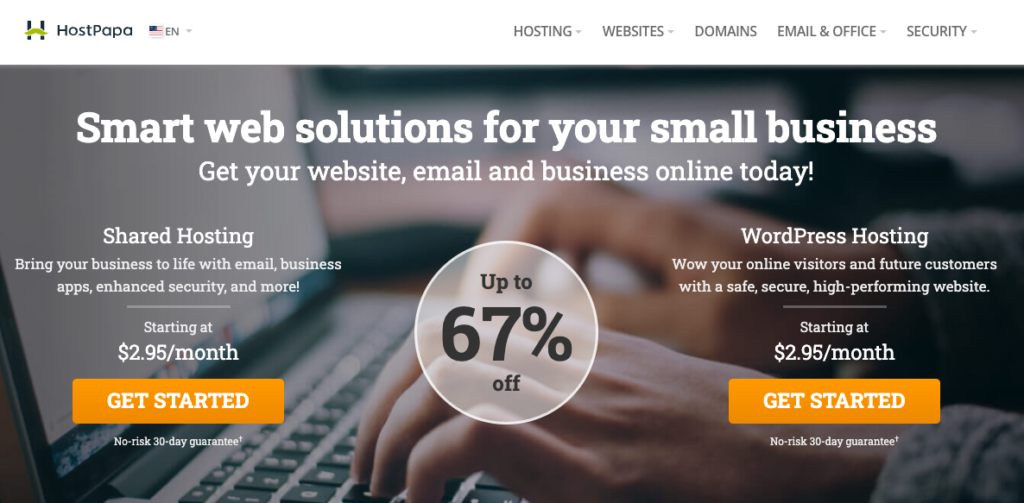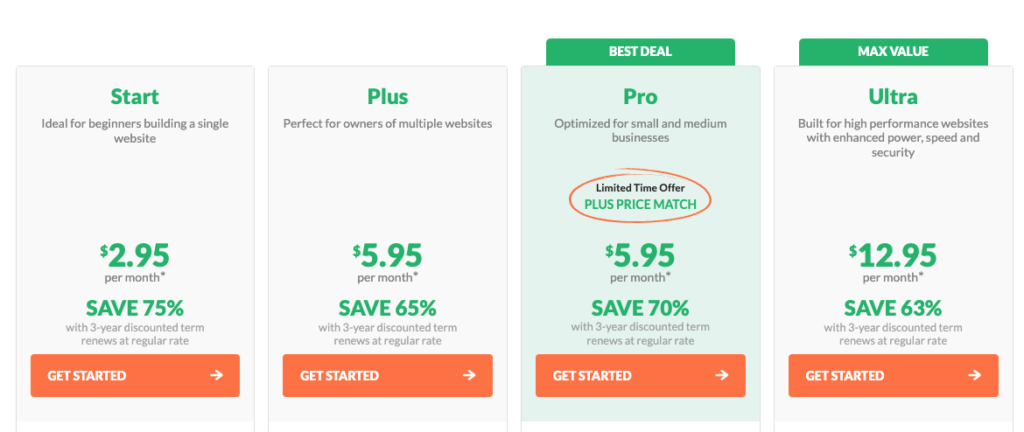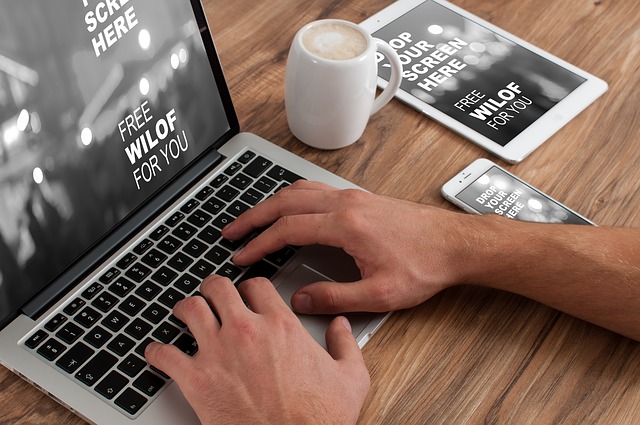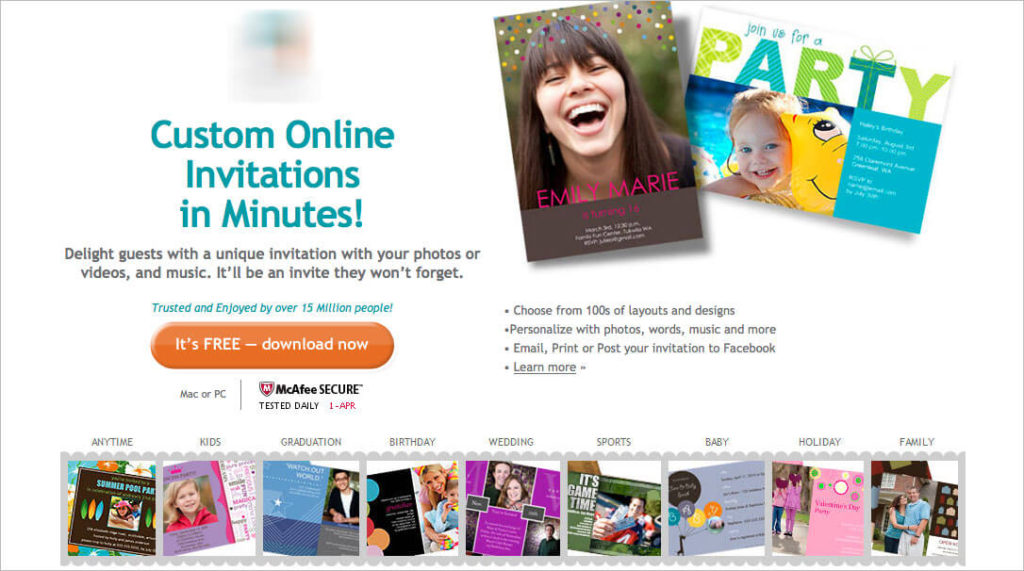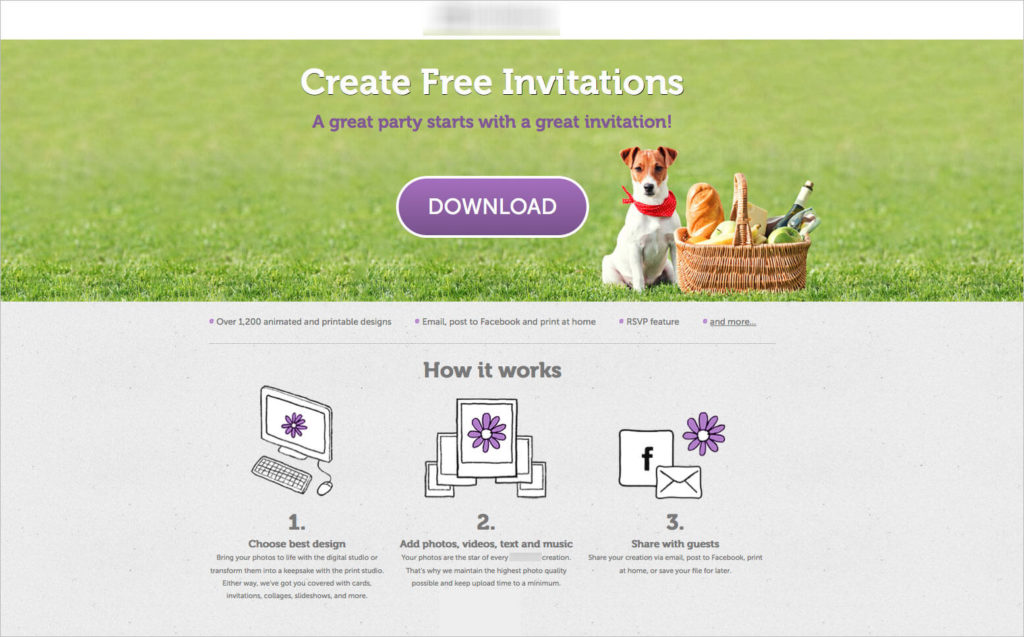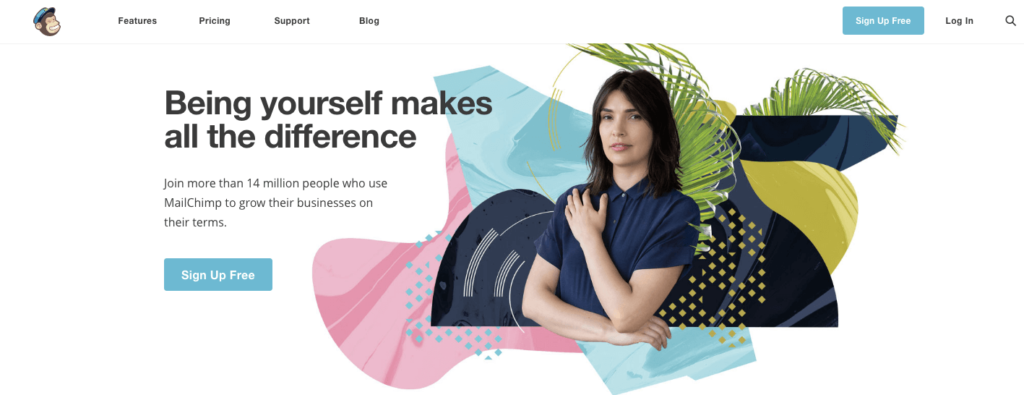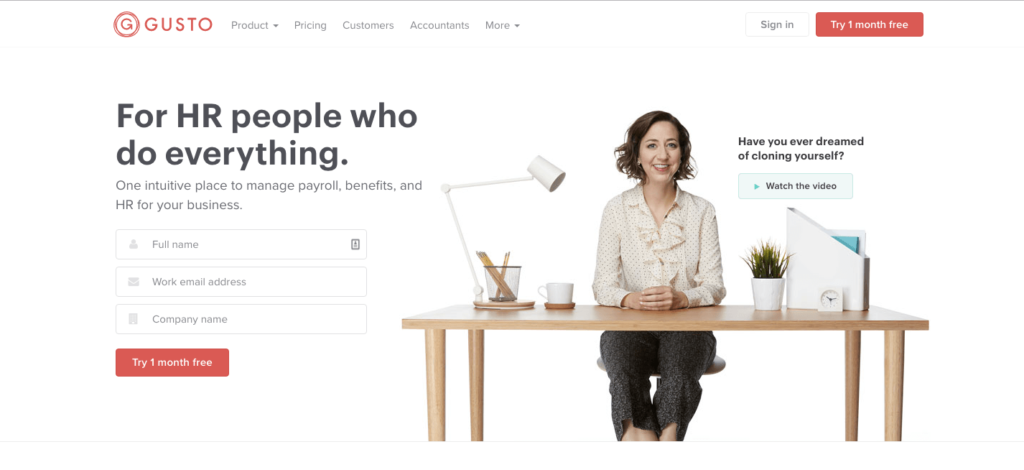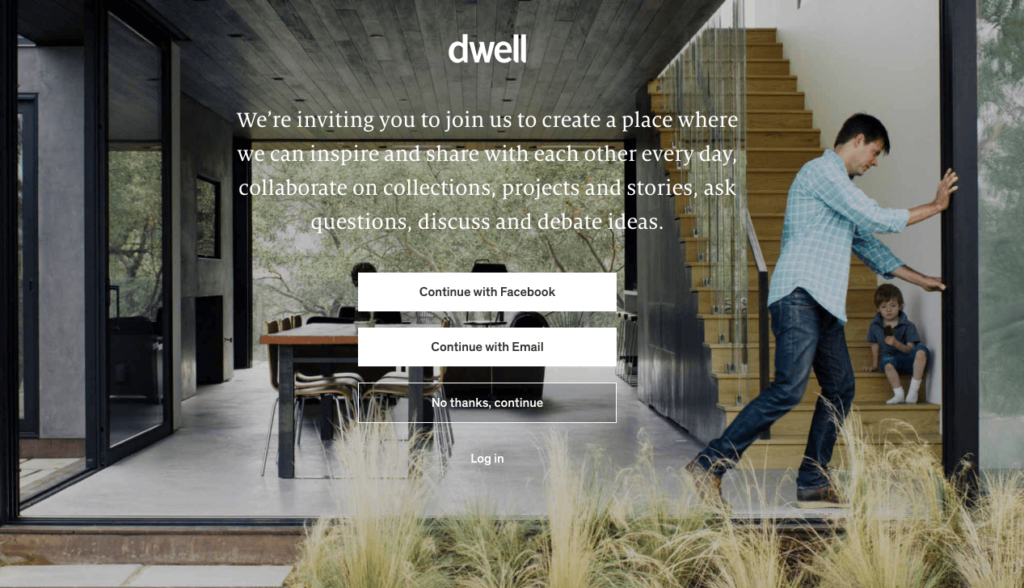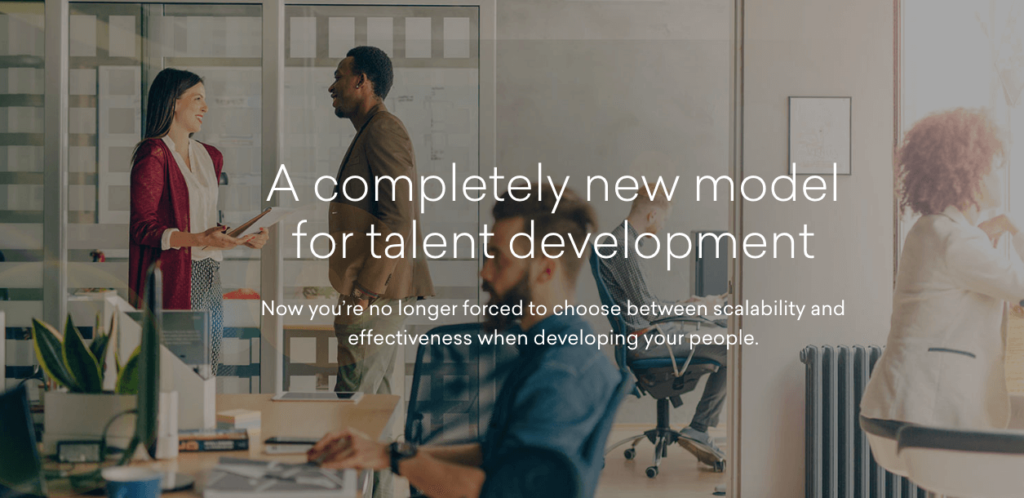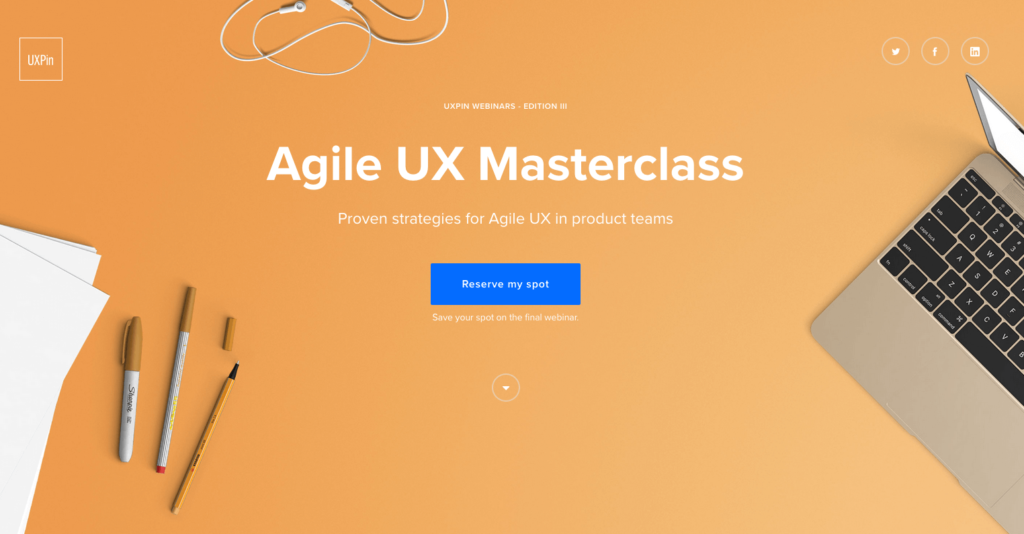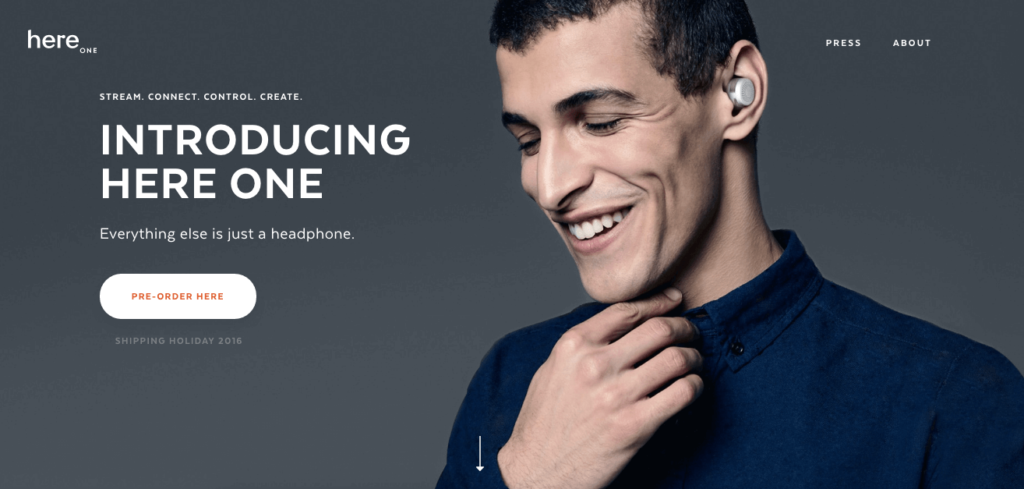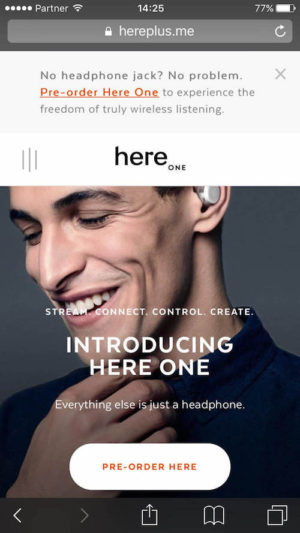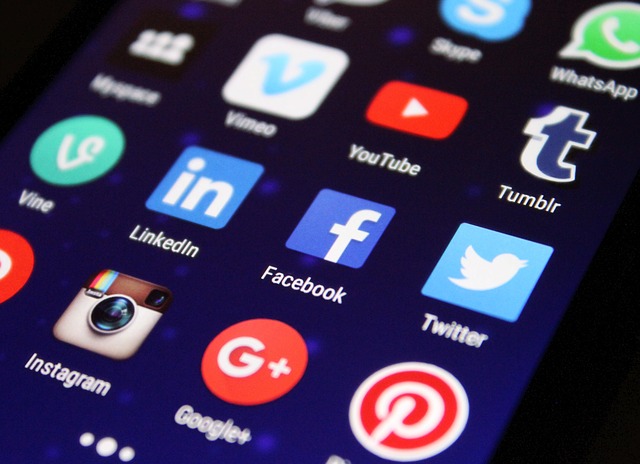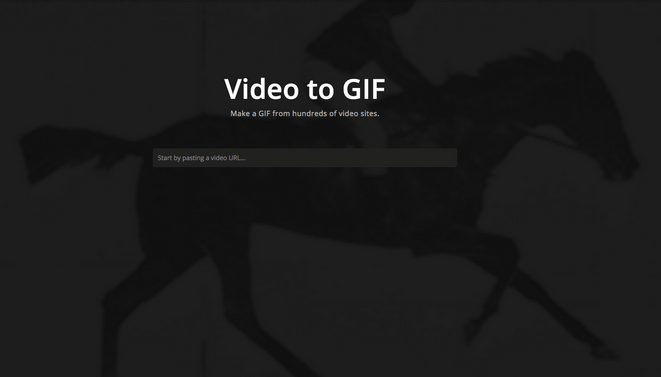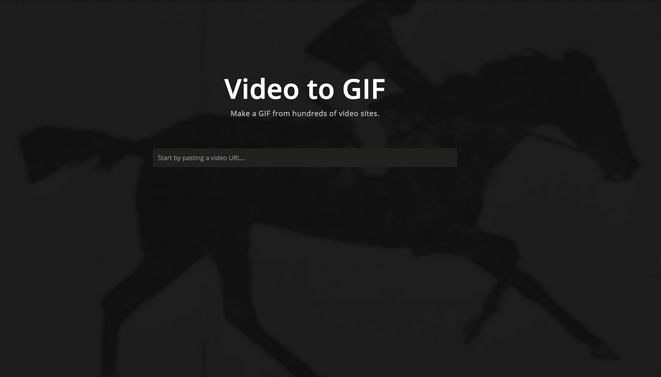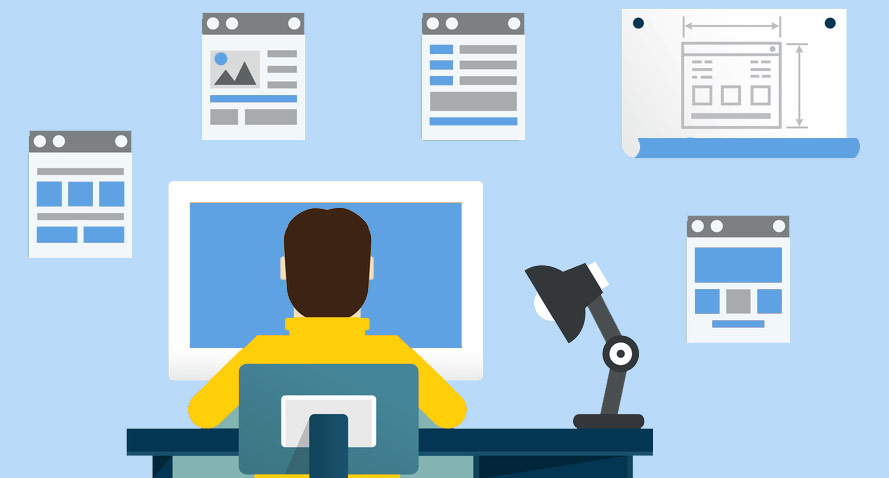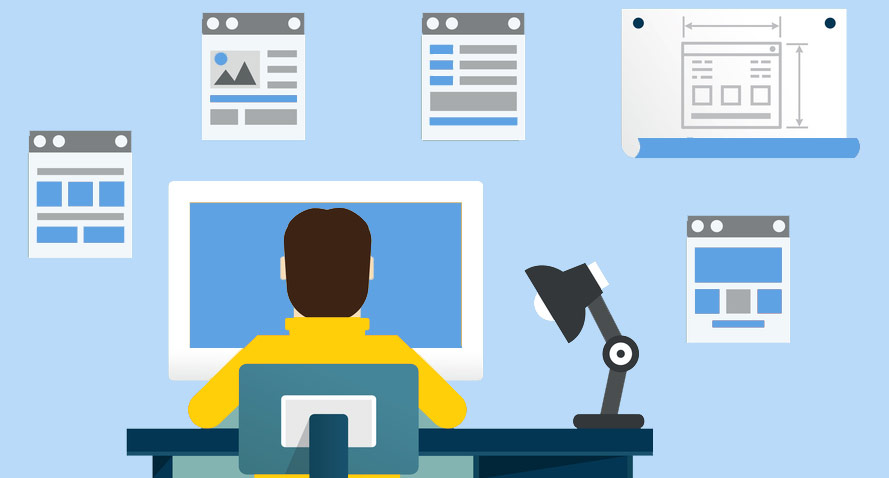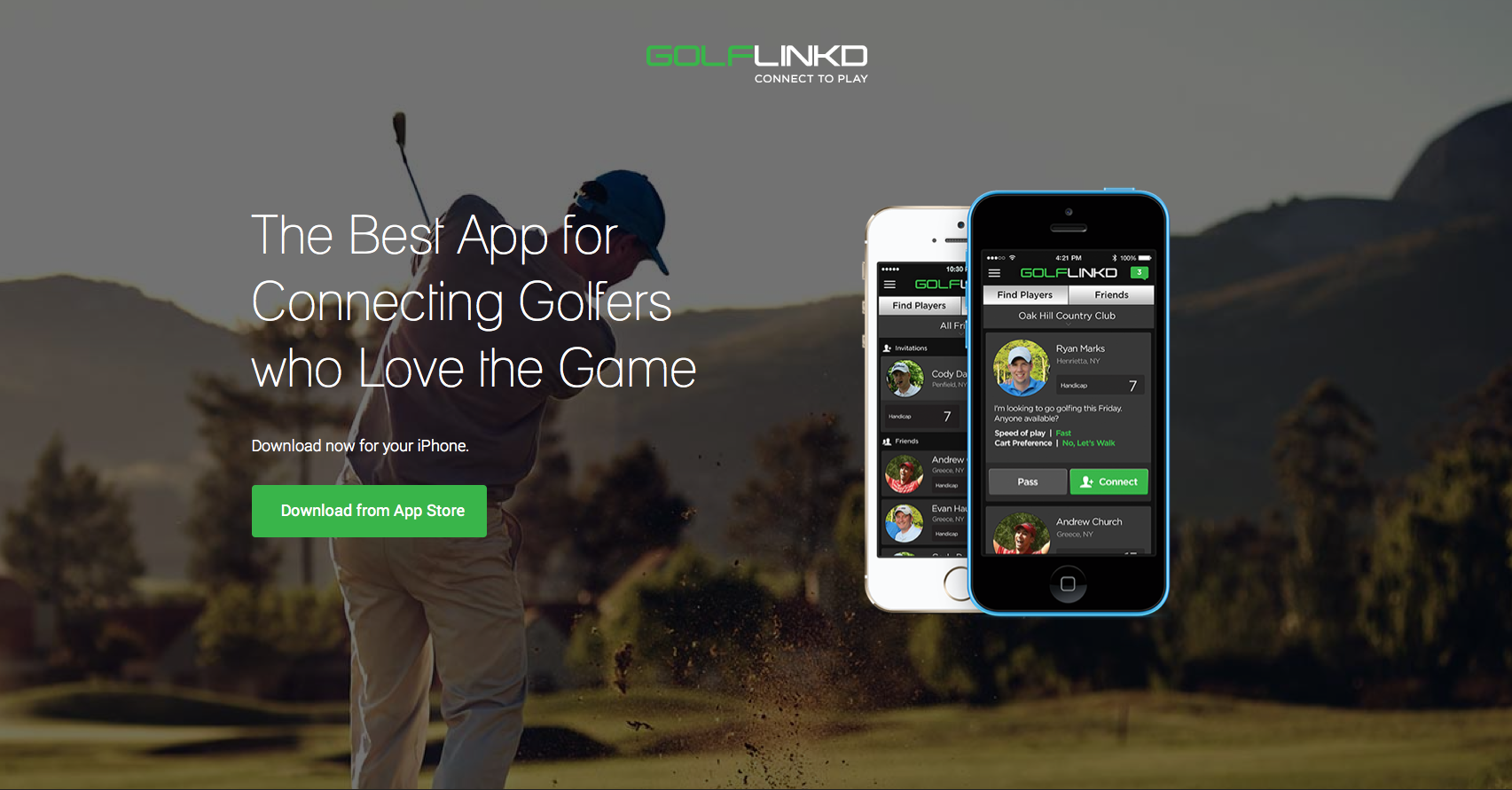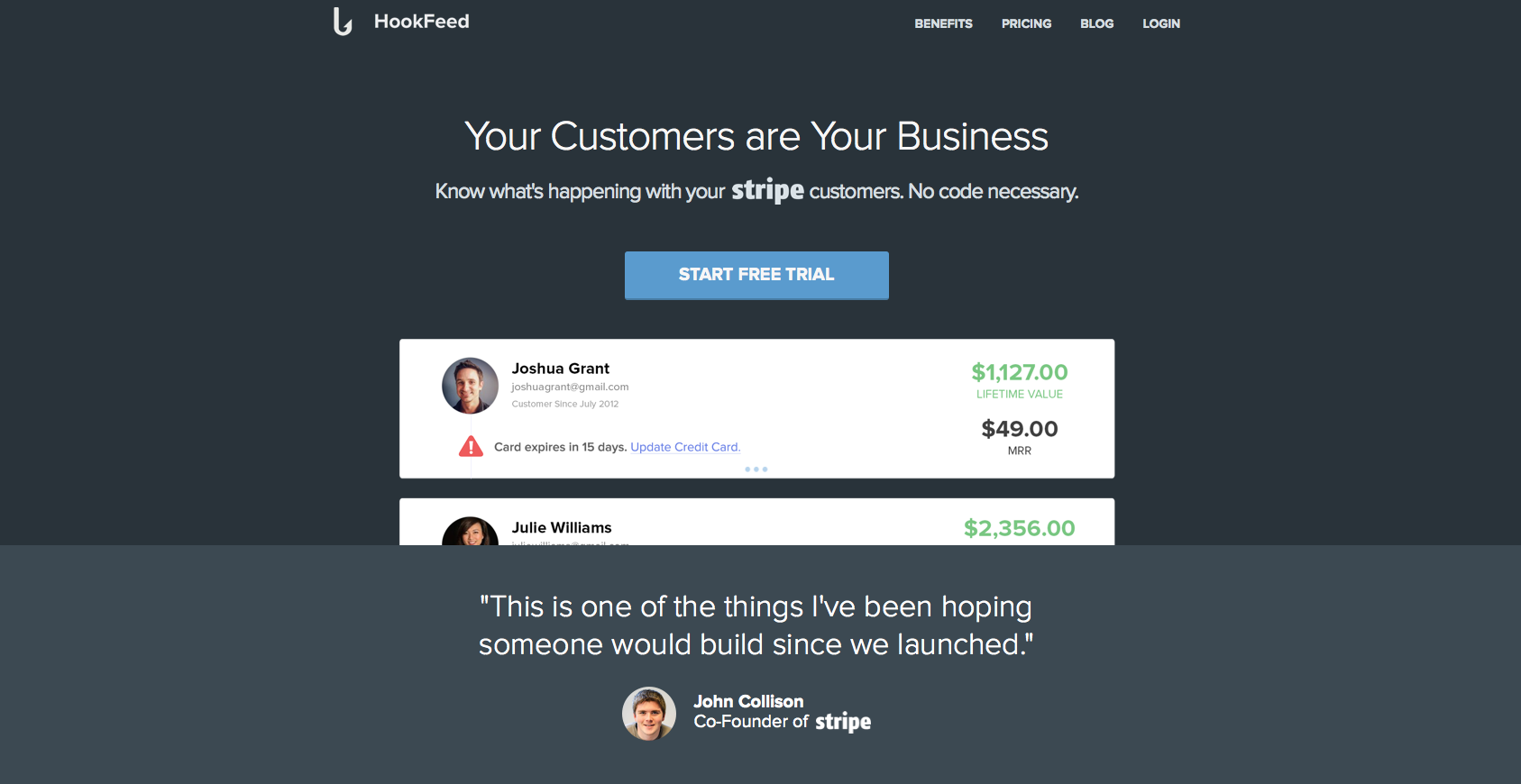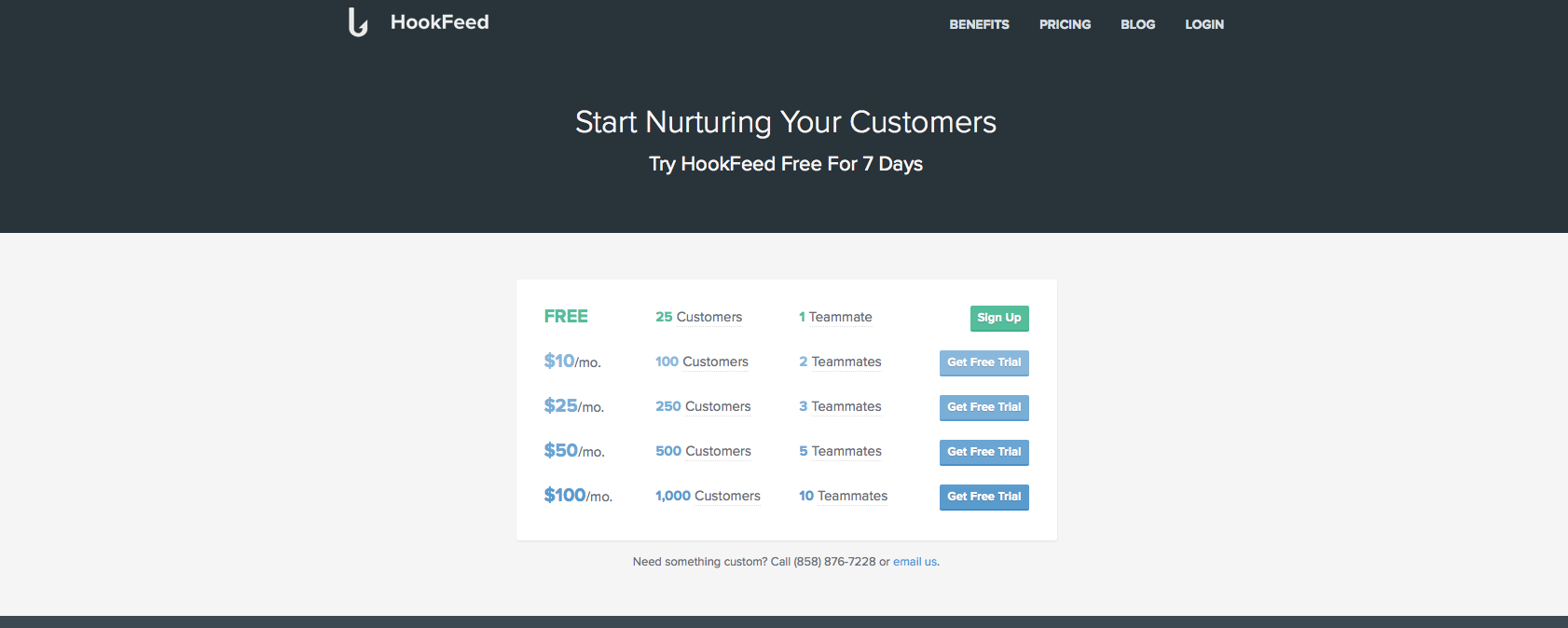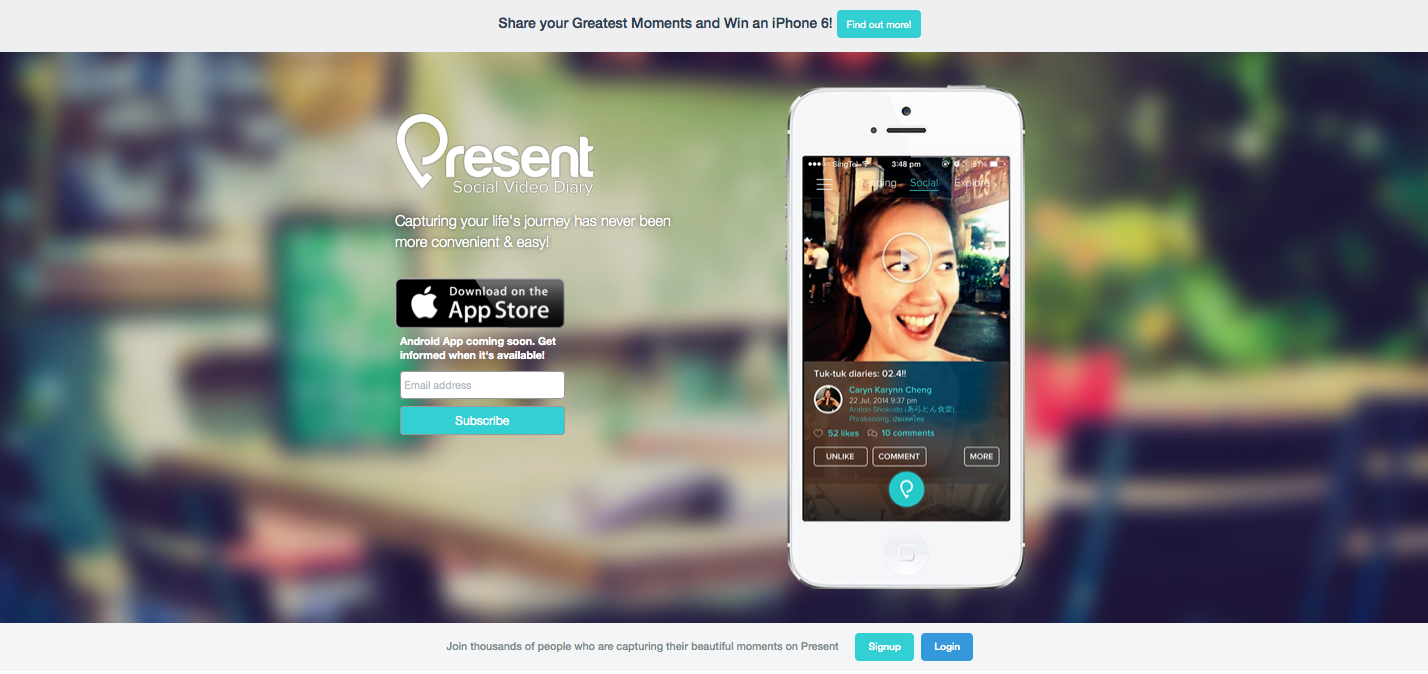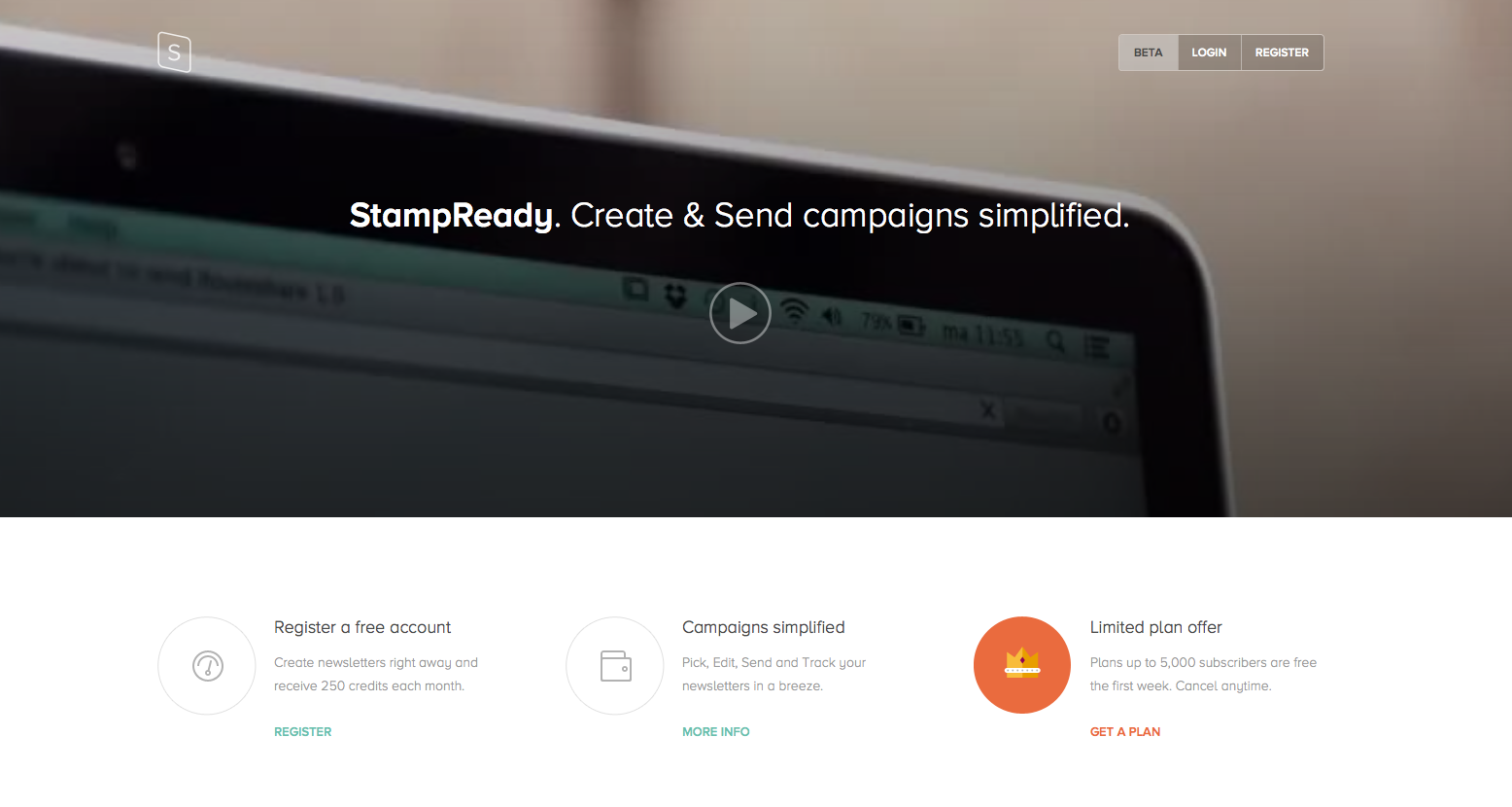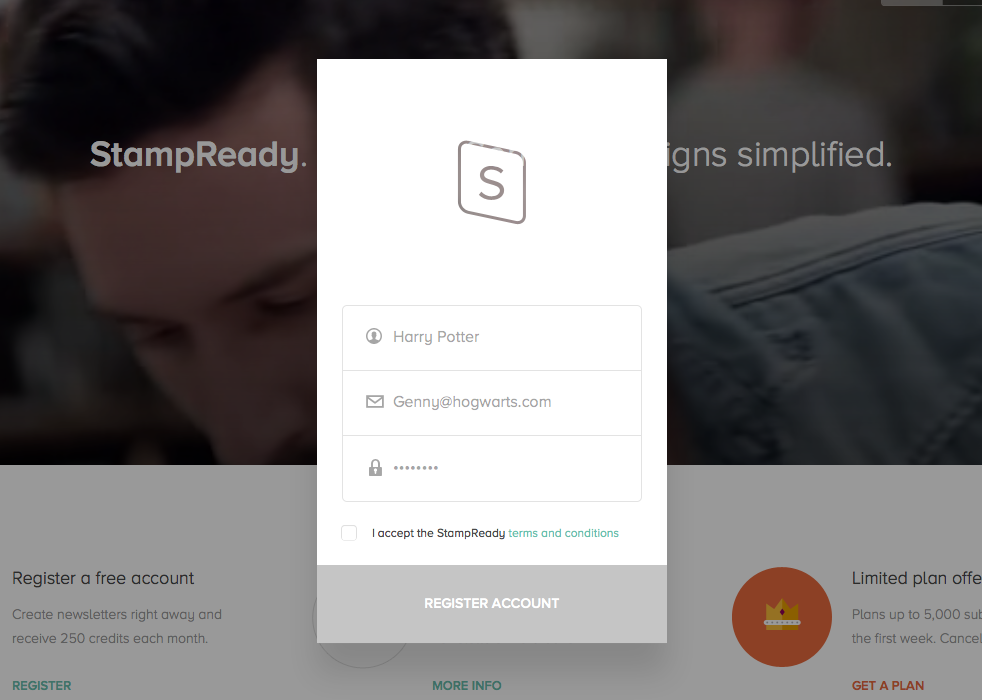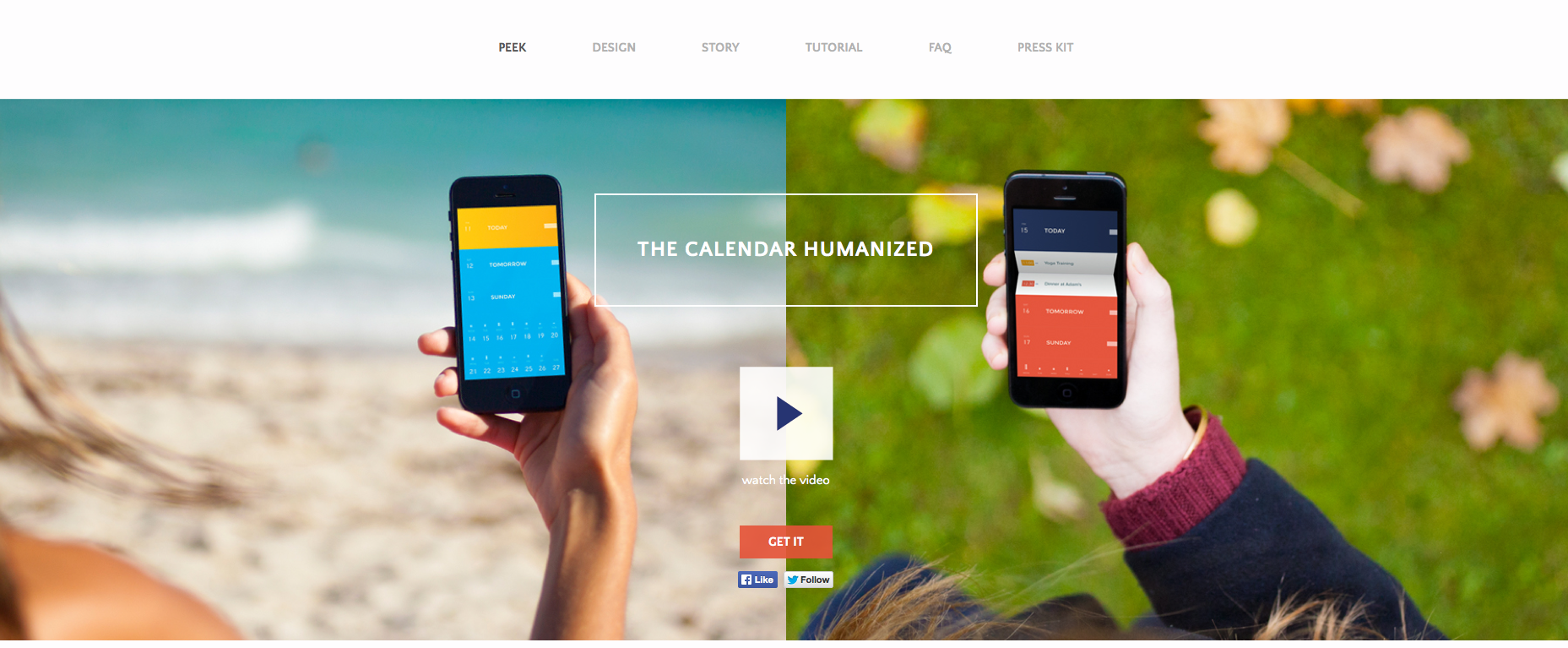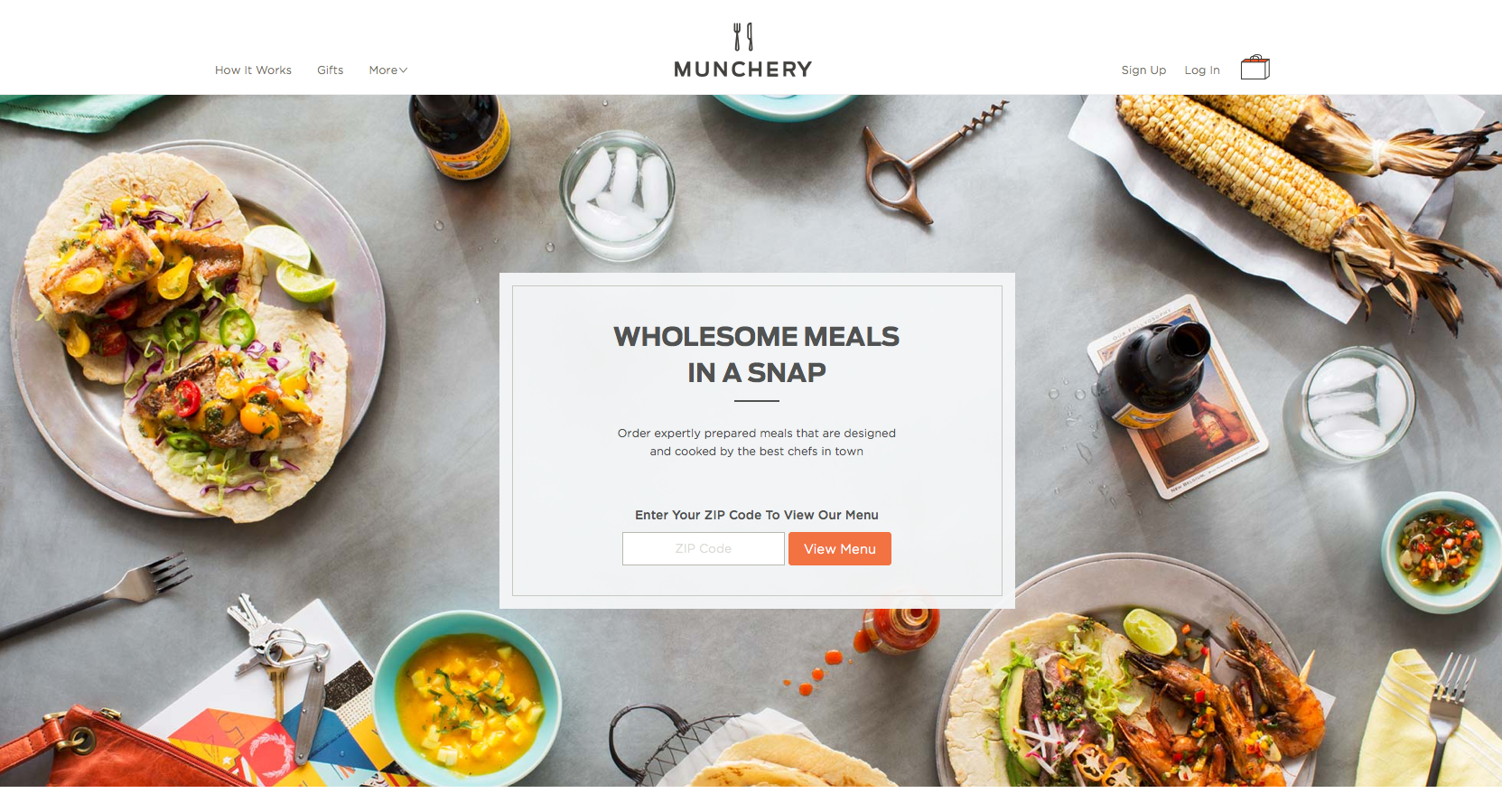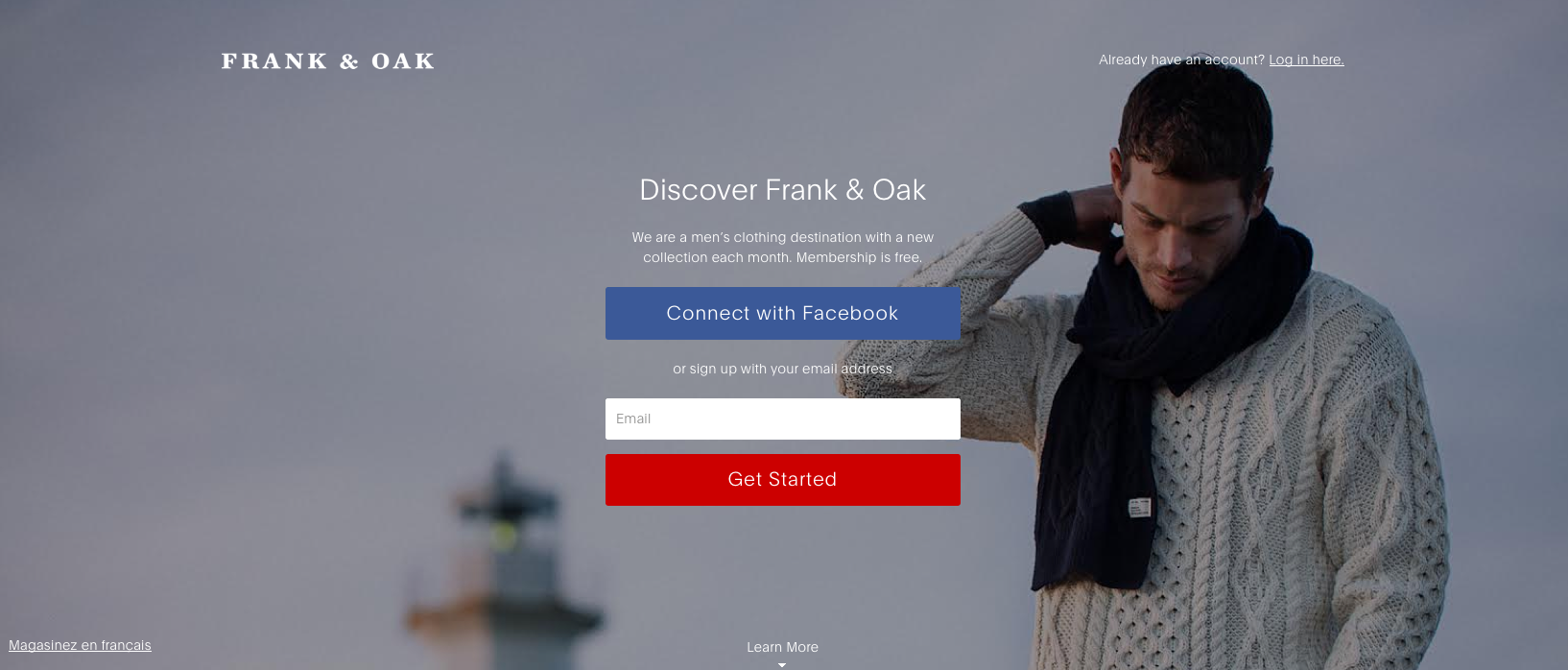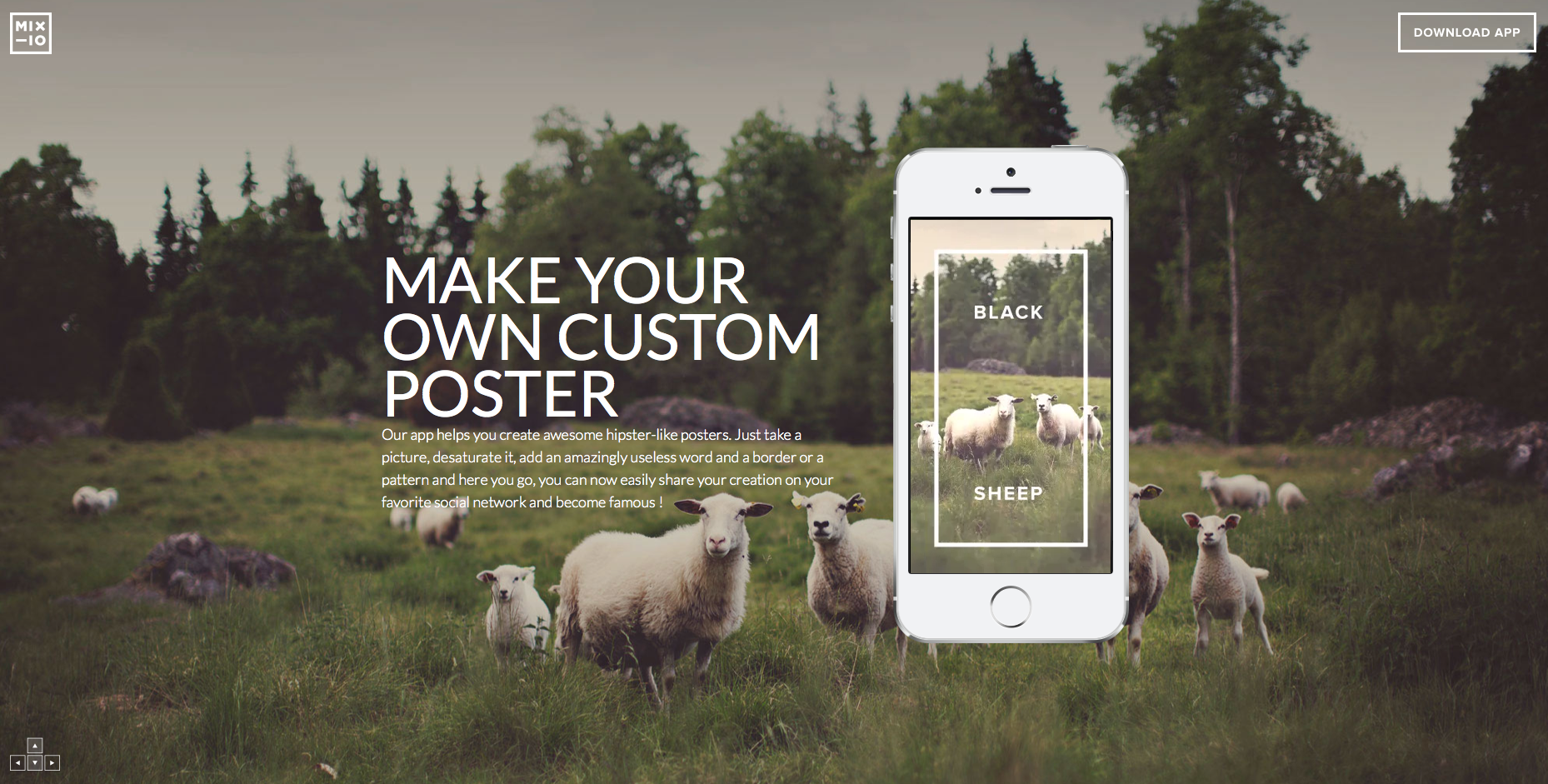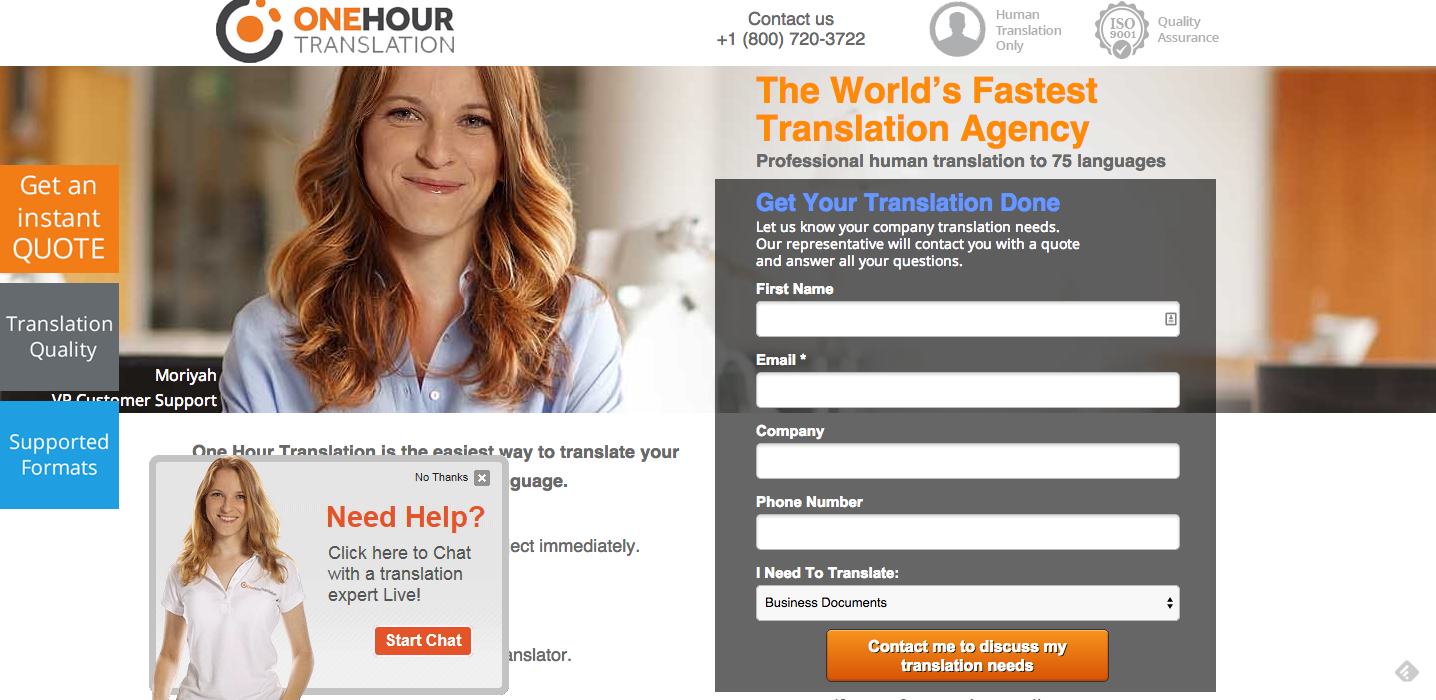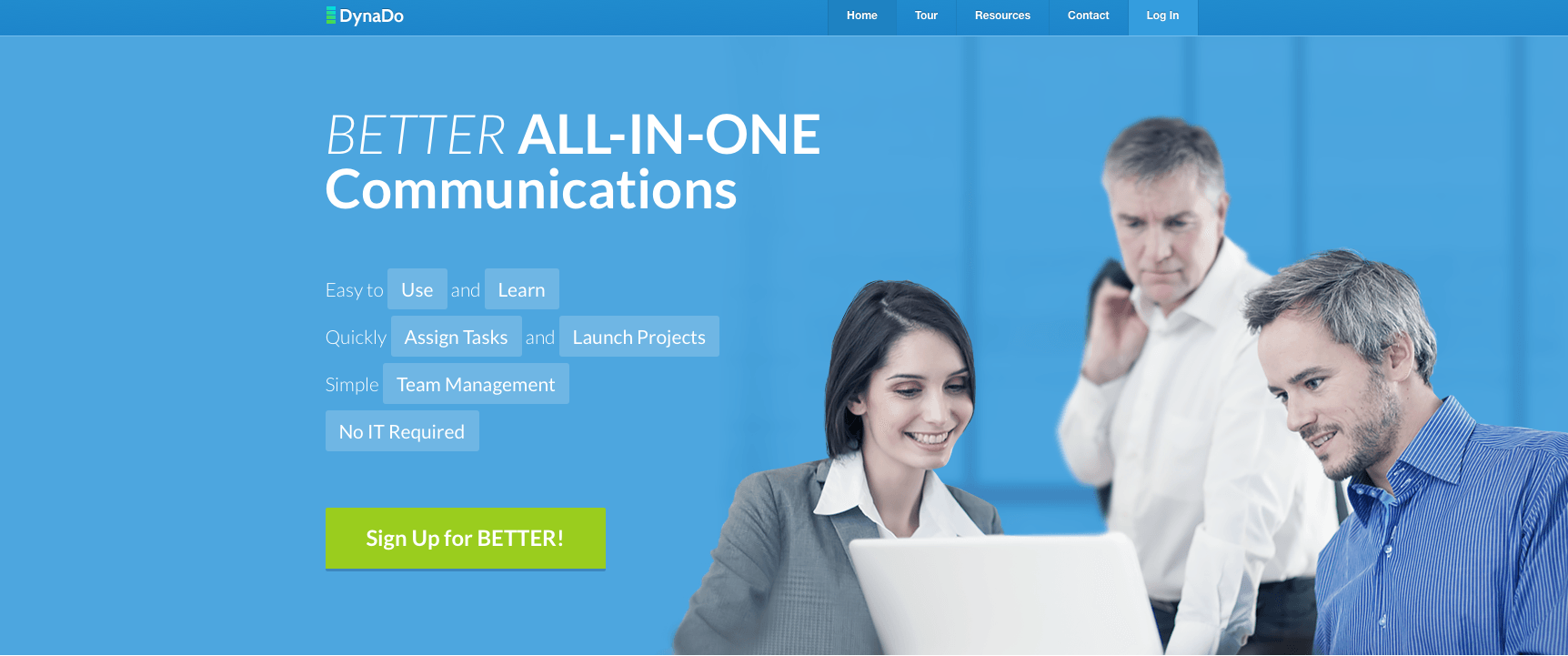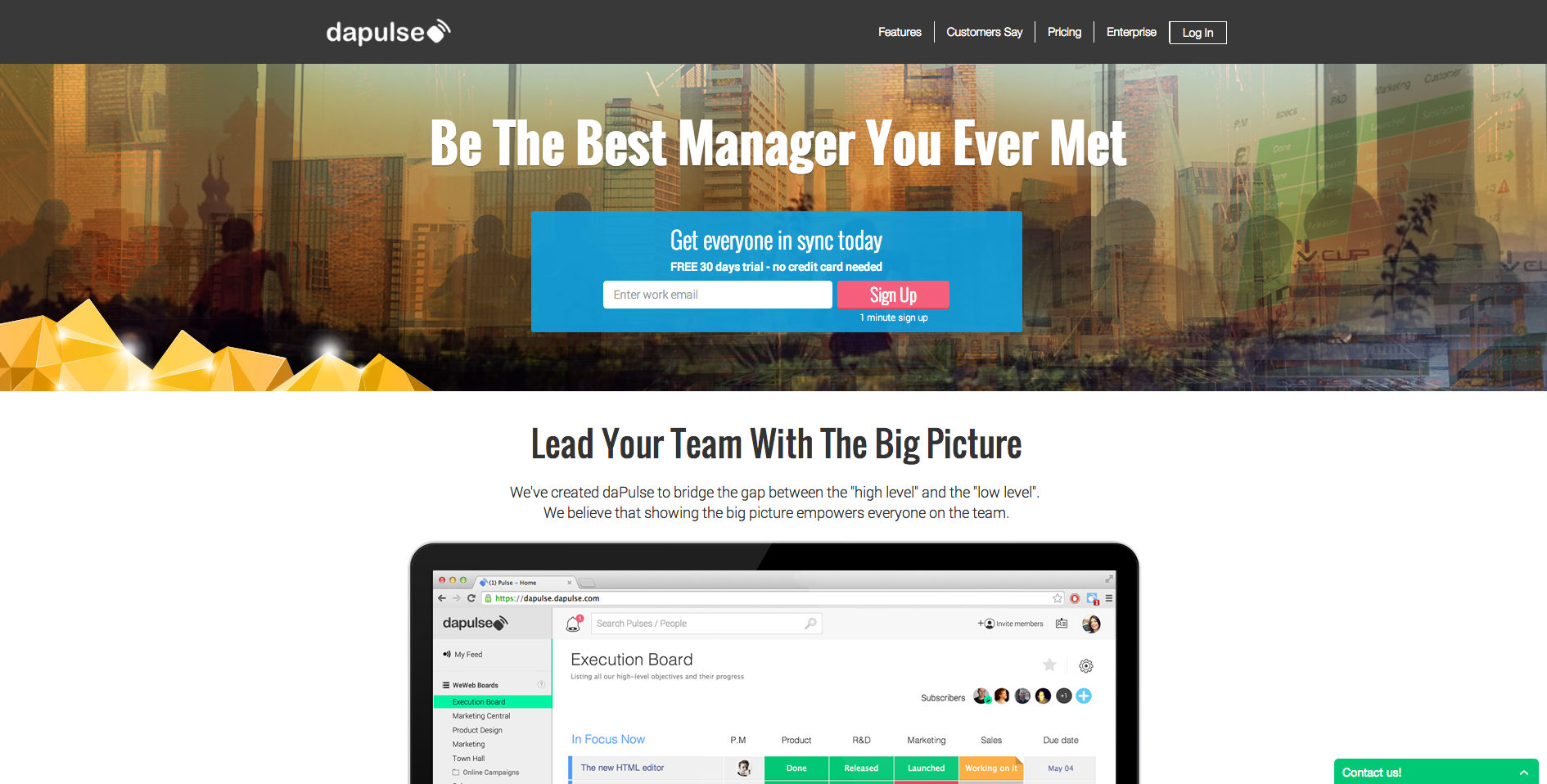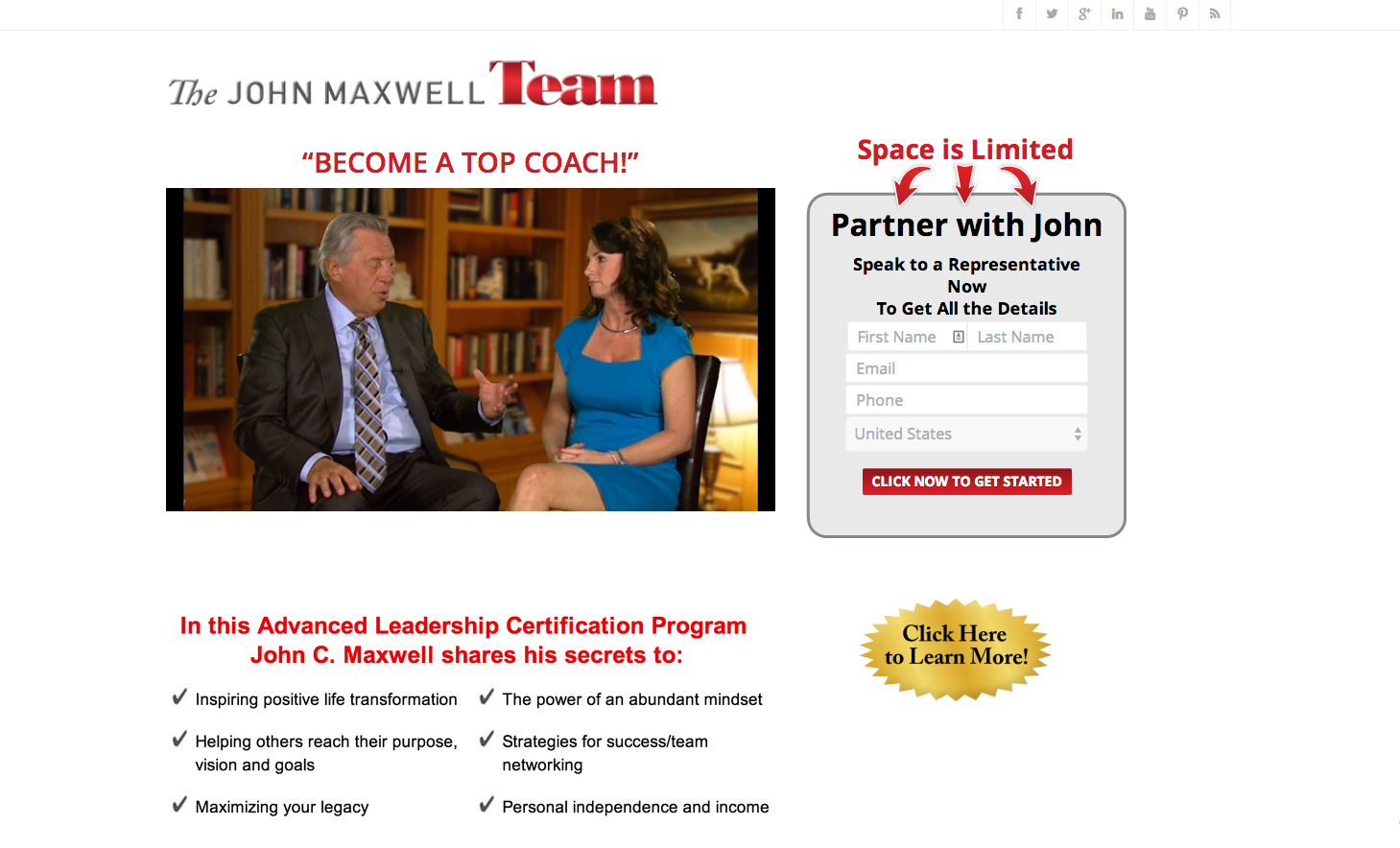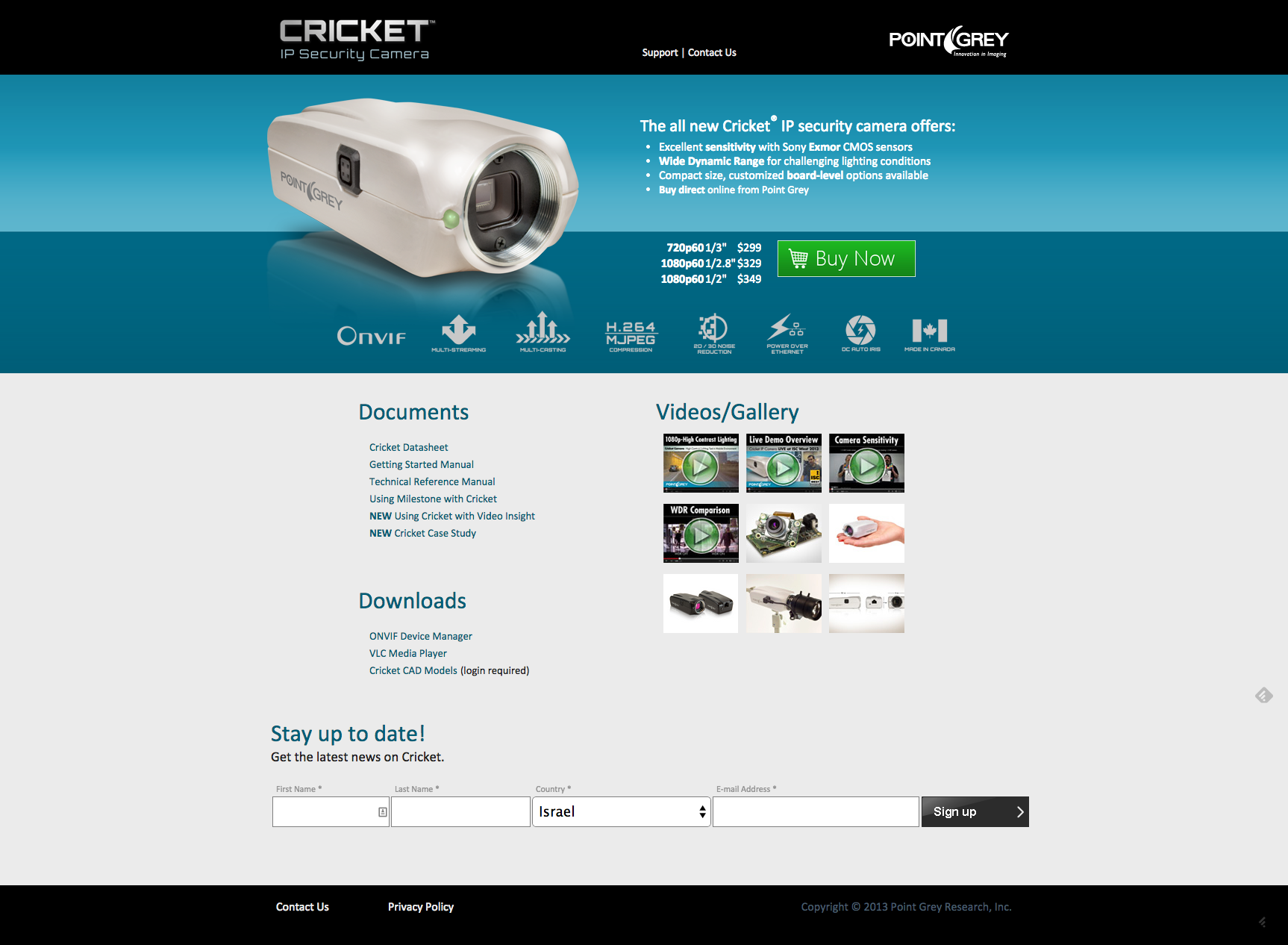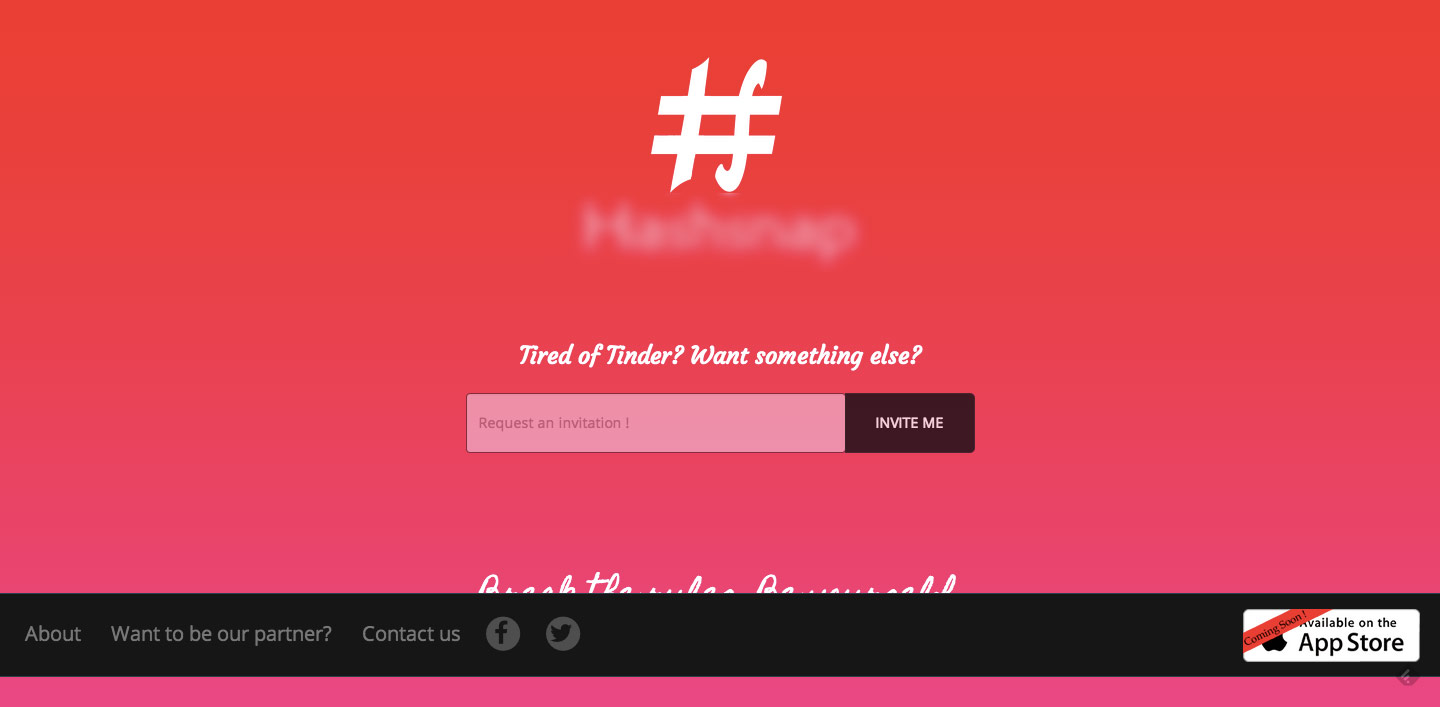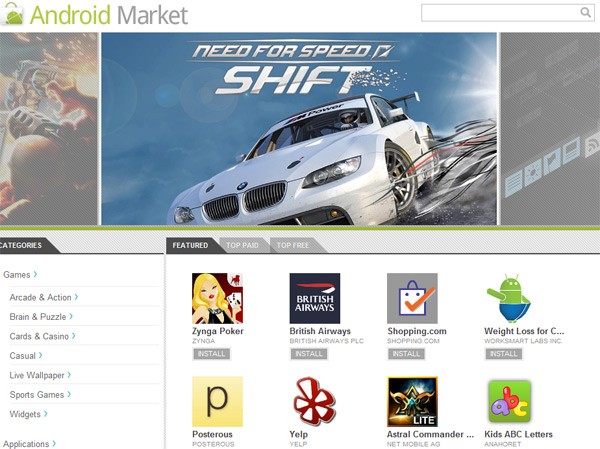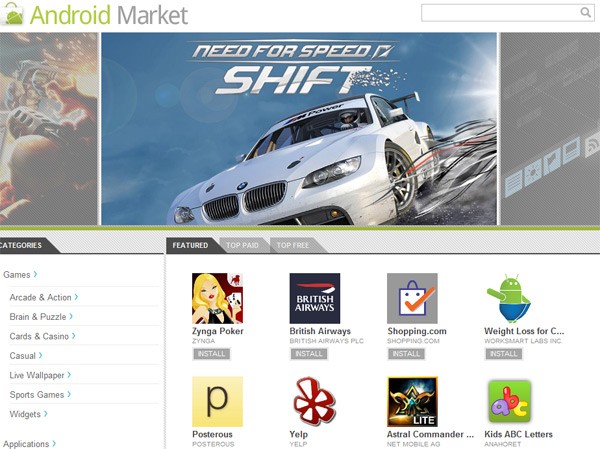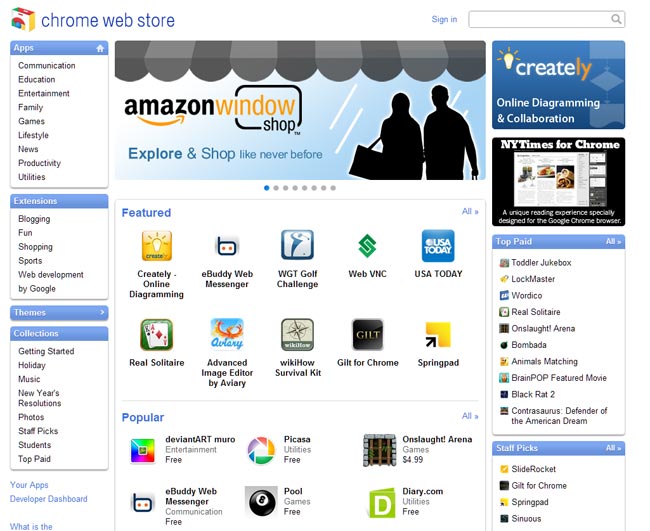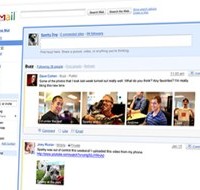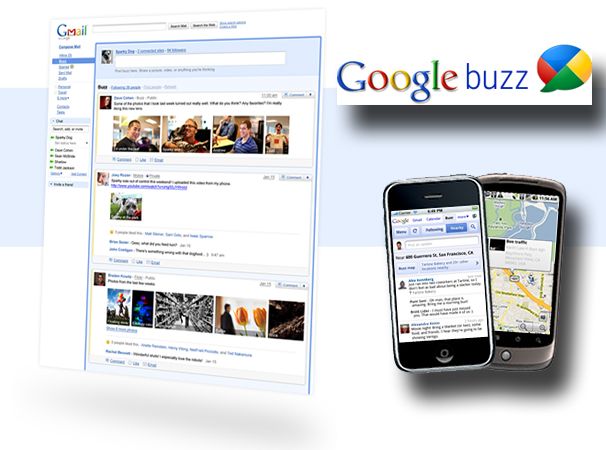Website builders are software tools that allow anyone to create a website without any coding or design skills. They are popular among small businesses, freelancers, bloggers, and anyone who wants to have an online presence. Website builders offer various features, such as templates, drag-and-drop editors, e-commerce functionality, SEO tools, and more.
However, not all website builders are created equal. Some are more suitable for certain types of websites than others. Some are more affordable, user-friendly, or feature-rich than others. Some are more reliable, secure, or scalable than others.
In this blog post, we will review some of the best website builders in 2024 based on our research and testing.
WIX
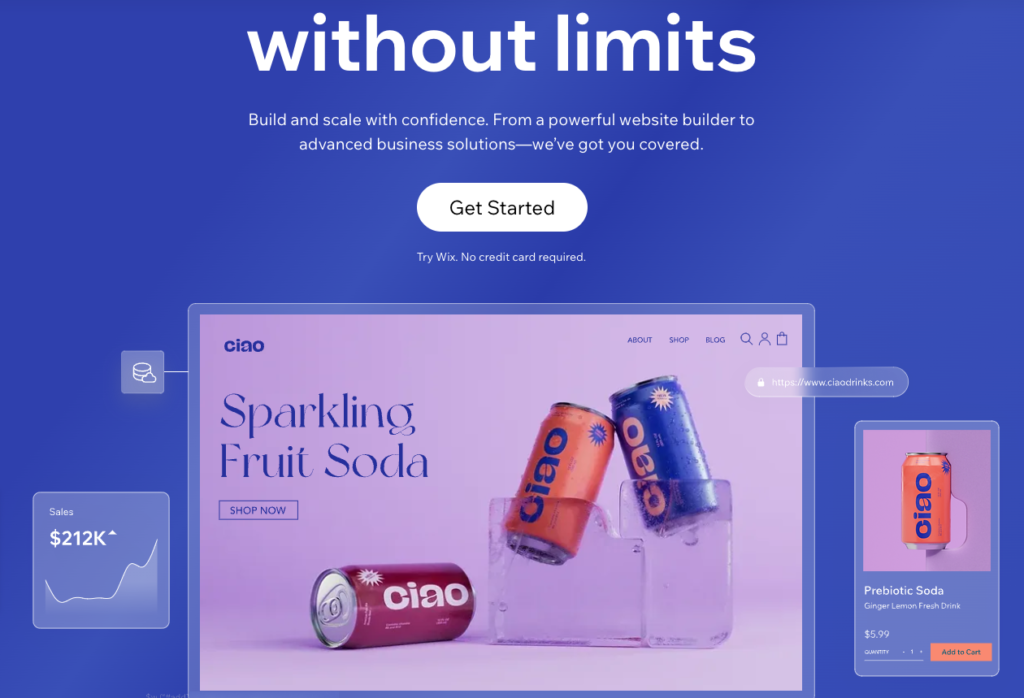
Best for No-Code Customizations
Wix is one of the most popular and versatile website builders on the market. It offers a drag-and-drop interface that lets you create stunning websites without any coding skills. You can choose from over 800 templates or start from scratch with a blank canvas. Wix also has a powerful app market that allows you to add extra functionality to your site, such as e-commerce, booking, blogging, and more.
Key Features
– Drag-and-drop editor with over 800 templates
– App market with hundreds of add-ons
– Wix ADI (Artificial Design Intelligence) that creates a website for you based on your answers to a few questions
– Wix Corvid (formerly Wix Code) that lets you customize your site with advanced coding tools
– Wix SEO Wiz that helps you optimize your site for search engines
– Wix Ascend that provides marketing and customer management tools
+
Pros:
- Easy to use drag-and-drop editor
- Over 800 templates in various categories
- Artificial design intelligence feature
- E-commerce functionality
- App market with various integrations
- Free plan available
- Affordable and flexible. You can start with a free plan and upgrade to a premium plan that suits your needs and budget
- Versatile and scalable. You can create any type of website with Wix, from personal blogs to e-commerce stores. You can also grow your site with more features and apps as your business expands
–
Cons:
- Free plan has ads and subdomain
- Templates are not interchangeable
- Loading speed can be slow
- Limited storage and bandwidth on all plans. You might need to upgrade to a higher plan if you have a lot of content or traffic on your site
- Wix does not allow you to change your template once your site is live. You have to start over if you want to switch to a different design
- Wix does not have native backup and restore options. You have to use third-party apps or manually save your site if you want to restore it to a previous version
Plans and Pricing
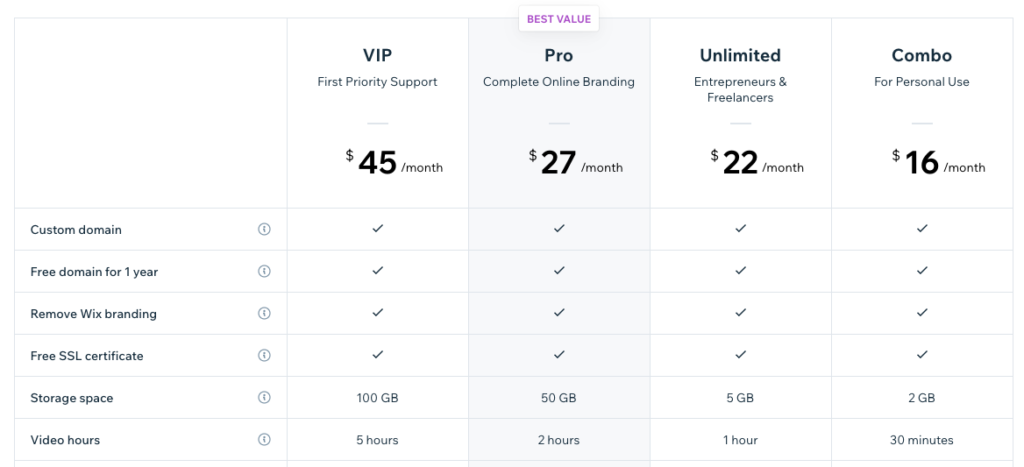
Wix offers four premium plans for websites and three premium plans for e-commerce stores. All plans include a free domain name for one year, SSL security, unlimited pages and access to premium apps.
Website Plans
- Combo: $16/month. Ideal for personal use or small businesses. Includes 3 GB of storage, 2 GB of bandwidth, 30 minutes of video hours and no Wix ads.
- Unlimited: $22/month. Ideal for entrepreneurs and freelancers. Includes 10 GB of storage, unlimited bandwidth, one hour of video hours and $300 ad vouchers.
- Pro: $27/month. Ideal for complete online branding. Includes 20 GB of storage, unlimited bandwidth, two hours of video hours, professional logo, social media logo files and analytics app.
- VIP: $45/month. Ideal for priority support. Includes 35 GB of storage, unlimited bandwidth, five hours of video hours, professional logo, social media logo files, analytics app and VIP support.
E-commerce Plans
- Business Basic: $27/month. Ideal for accepting online payments. Includes all features of Unlimited plan plus 20 GB of storage, five hours of video hours and e-commerce features.
- Business Unlimited: $32/month. Ideal for growing your online store. Includes all features of Pro plan plus 35 GB of storage, 10 hours of video hours and e-commerce features.
- Business VIP: $59/month. Ideal for scaling your online store. Includes all features of VIP plan plus 50 GB of storage, unlimited video hours and e-commerce features.
Overall Conclusion
Wix is a great choice for anyone who wants to create a website quickly and easily without any coding skills. It offers a wide range of templates, features and apps to suit any type of website and business. It also has affordable and flexible plans that can be upgraded as your site grows.
However, Wix also has some drawbacks that you should be aware of before choosing it as your website builder. It has limited storage and bandwidth on all plans, which might affect your site’s performance and speed. It does not allow you to change your template once your site is live, which might limit your design options in the future. It does not have native backup and restore options, which might put your site at risk of data loss.
Therefore, we recommend Wix for anyone who wants a simple and easy way to create a website with no coding skills. However, if you need more control over your site’s design, performance and security, you might want to look for other alternatives.
Web.com
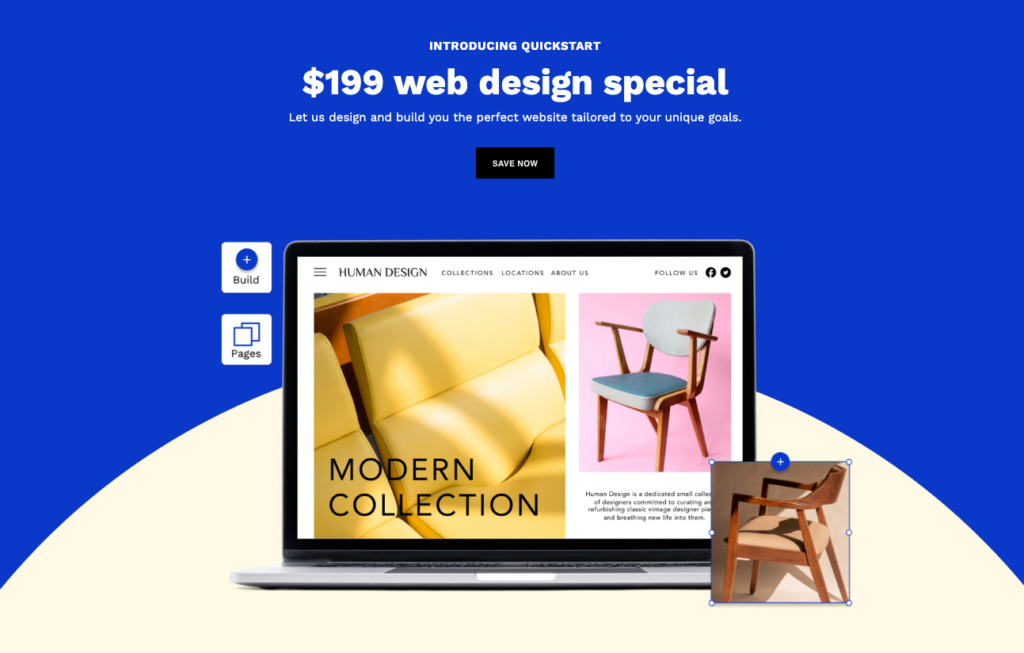
If you are looking for a simple and affordable way to create a website for your business or personal project, you might want to consider Web.com website builder. Web.com is a web technology company that offers various services, such as web design, hosting, marketing, and domain names. In this post, we will focus on their website builder tool, which allows you to build your own website using drag-and-drop functionality and ready-made templates. We will cover the key features, pros and cons, plans and pricing, and overall conclusion of Web.com website builder.
Key Features
- Drag-and-drop builder: You can easily create and customize your website by dragging and dropping elements, such as text, images, buttons, forms, etc. You can also edit the layout, colors, fonts, and other aspects of your site.
- Free domain name: When you sign up for Web.com website builder, you get a free domain name for one year. You can choose from various extensions, such as .com, .net, .org, etc.
- Optimized for mobile: Your website will automatically adjust to different screen sizes and devices, such as smartphones and tablets. You can also preview how your site looks on mobile before publishing it.
- Options for any business: Web.com offers over 150 professionally designed templates for various industries and niches. You can also use ready-made content blocks to add relevant information to your site.
- Free 1-hour website design support: If you need help with creating or designing your website, you can get one free hour of web design support from Web.com experts. They can assist you with setting up your site, adding features, or optimizing it for SEO.
+
Pros:
- Easy to use: Web.com website builder is designed for beginners who want to create a website without coding or technical skills. You can simply drag and drop elements and use the intuitive interface to customize your site
- Affordable: Web.com website builder is one of the most affordable options in the market. You can start with a free plan that includes a subdomain and 25 MB of storage space. The paid plans start from $1.95 per month and include a free domain name and more features
- Reliable: Web.com is a reputable web technology company that has been in business since 1999. They have served over 3 million customers worldwide and manage over 9 million domain names. You can trust them to provide reliable hosting and customer service for your website
–
Cons:
- Limited features: Web.com website builder does not offer some advanced features that other website builders do, such as eCommerce functionality, blogging tools, social media integration, etc. If you need these features, you might want to look for another option
- Limited customization: Web.com website builder does not allow you to access or edit the HTML or CSS code of your site. You are also limited by the templates and content blocks that they provide. If you want more creative control over your site, you might find Web.com website builder too restrictive
Plans and Pricing
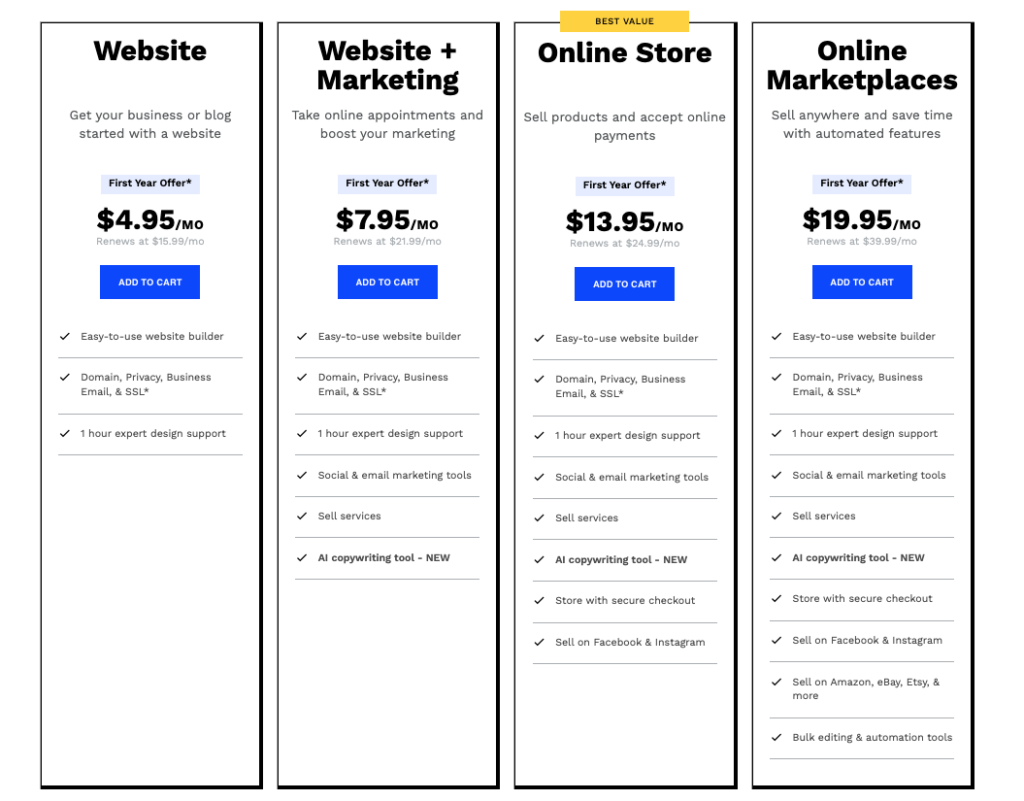
Web.com website builder offers four plans to choose from:
- Website: This plan which runs for $4.95/mo, includes a 25 MB of storage space, 5 GB of bandwidth per month, and access to the drag-and-drop builder and templates. This plan is suitable for testing out the tool or creating a simple personal site.
- Website+marketing: This plan costs $7.95 per month for the first year and $21.99 per month thereafter. It includes a free domain name for one year, 300 MB of storage space, unlimited bandwidth, email accounts, SSL certificate, Social & Email marketing tools, and one free hour of web design support. Additionally, you get some selling services and access to an AI writing tool.
- Online Store: This plan costs $13.95 per month for the first year and $24.99 per month thereafter. It includes everything in the previous plan plus 500 MB of storage space and priority customer support, secure checkout and social media selling options.
- Online Marketplace: This plan costs $19.95 per month for the first year and $39.99 per month thereafter. It includes everything in the previous plan plus 1 GB of storage space and also bulk editing and automation tools, alongside a direct selling access to some of the biggest e-commerce websites such as amazon, Etsy, eBay and more.
You can also get a custom quote for a more tailored solution if you need more features or services.
Overall Conclusion
Web.com website builder is a simple and affordable tool that allows you to create a professional-looking website without coding or technical skills. It offers a drag-and-drop builder, free domain name, mobile optimization, and various templates and content blocks for different industries and niches. It also provides reliable hosting and customer service from a reputable web technology company.
However, Web.com website builder also has some drawbacks that might make it unsuitable for some users. It does not offer some advanced features that other website builders do, such as getting access or edit the HTML or CSS code of your site or customize it beyond the templates and content blocks that they provide.
Therefore, we recommend Web.com website builder for users who want a simple and affordable way to create a basic website for their e-commerce/business or personal project. If you need more features or customization options, you might want to look for another option.
Shopify
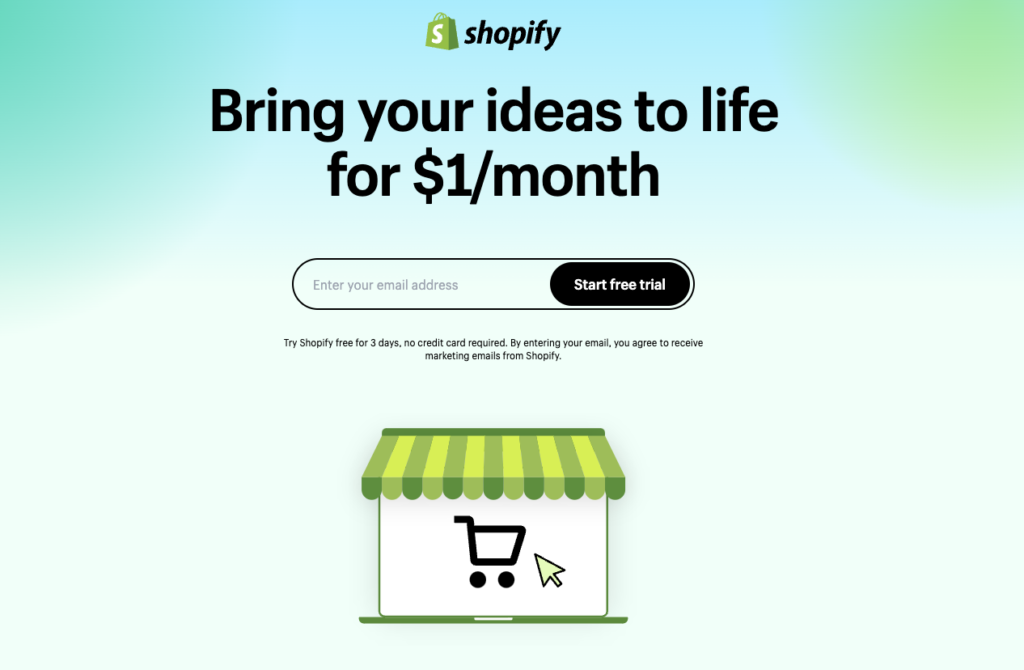
If you want to create a stunning e-commerce website in minutes, you might want to consider Shopify, one of the best website builders for online businesses.
Key Features
- A fully customizable website builder with thousands of themes, apps and integrations
- A free 3-day trial with no credit card required
- A no-code website builder with drag-and-drop functionality
- A custom domain name registration service
- A reliable website hosting service with added security
- An online store builder with unlimited products and access to POS
- A CMS with insight into your customers and their behavior
- A global network of Shopify Experts who can help you with design, marketing and development
+
Pros:
- Easy to use and set up
- Flexible and scalable for any business size or type
- Offers a lot of features and functionality for ecommerce
- Has a large and active community of users and developers
–
Cons:
- Can be expensive depending on the plan and add-ons you choose
- Has some limitations on customization and control over your website
- Charges transaction fees for using third-party payment gateways
Plans and Pricing
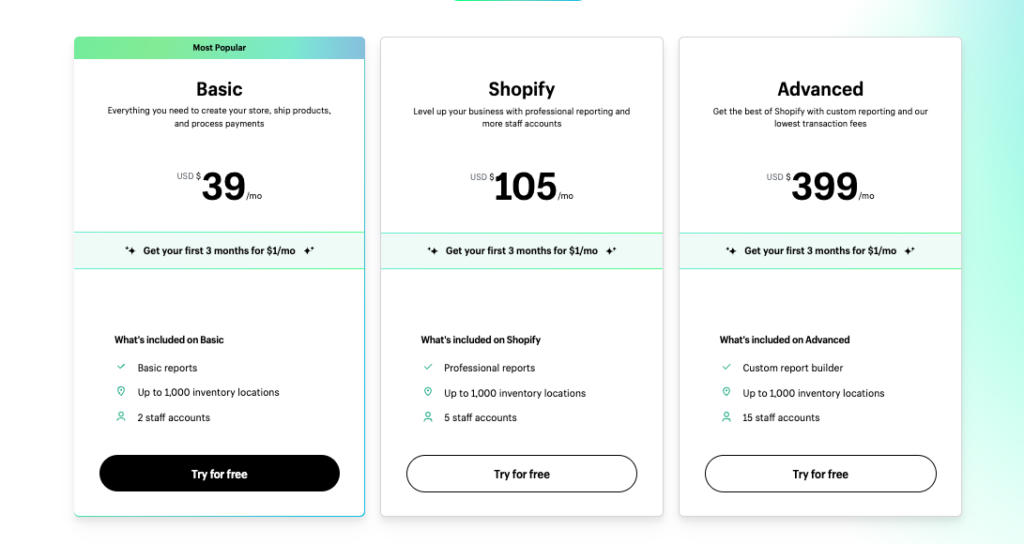
Shopify offers four main plans for its service:
- Basic Shopify: $29/month. Includes the option to manage a store with 1000 inventory locations, sell on social media, chat with customers, send invoices and accept payments., and two staff accounts, discount codes, abandoned cart recovery and more.
- Shopify: $105/month. Includes everything in Basic Shopify plus five staff accounts, gift cards, professional reports, lower transaction fees and more.
- Advanced Shopify: $399/month. Includes everything in Shopify plus 15 staff accounts, advanced report builder, third-party calculated shipping rates, lower transaction fees and more.
- You can also choose Shopify Plus, a custom plan for large enterprises that offers more features, support and scalability.
Start for free, then enjoy $1/month for 3 months.
Overall Conclusion
Shopify is a great choice for anyone who wants to create a professional and successful ecommerce website without much hassle or coding. It offers a lot of features, functionality and support for online businesses of all sizes and types. However, it can also be costly and limiting depending on your needs and preferences. Therefore, we recommend that you try out the free trial before committing to a plan and compare it with other website builders to find the best fit for you.
Squarespace
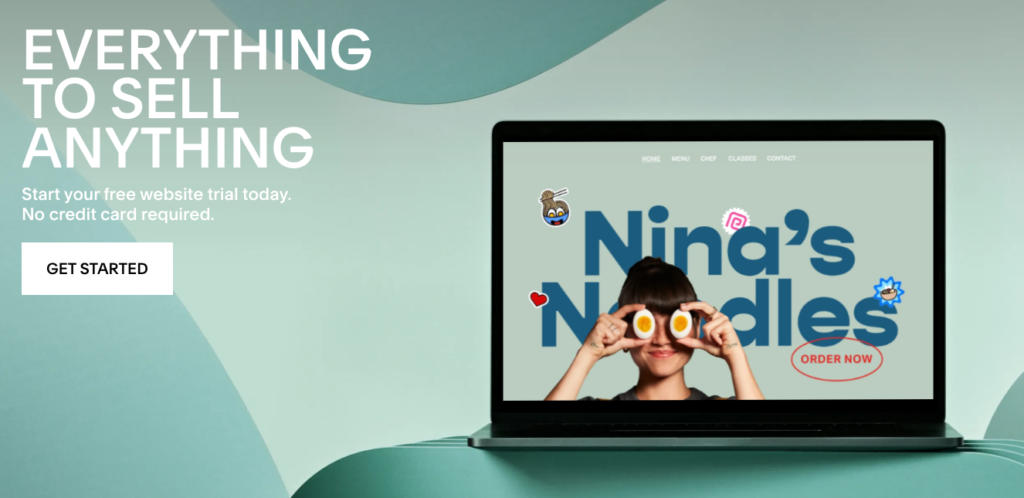
Best for Creatives
Squarespace is another popular website builder that is known for its elegant and professional designs. It offers over 100 templates that are optimized for mobile devices and various industries. Squarespace also has a rich set of features that enable you to create blogs, portfolios, online stores, and more.
Key Features
– Responsive templates with modern and minimalist aesthetics
– Built-in e-commerce platform with inventory management, payment processing, and shipping options
– Blogging platform with multiple authors, categories, tags, and comments
– Portfolio platform with customizable layouts, galleries, and video backgrounds
– Marketing tools such as email campaigns, SEO, analytics, and social media integration
More :
- Designs: Squarespace has dozens of modern and minimalistic templates that can be easily modified and tailored to your wishes. You can also switch templates anytime without losing your content. All templates are responsive and mobile-friendly, ensuring a great user experience on any device.
- Rich Image Manager: Squarespace allows you to add and organize images via drag and drop builder. You can also edit images with tools like cropping, resizing, filters, and more. Squarespace also optimizes your images for fast loading and SEO.
- Blogging: Squarespace lets you design and manage your blog with features like categories, tags, comments, RSS feeds, social sharing, scheduled posts, and more. You can also import your blog from other platforms like WordPress, Tumblr, or Blogger.
- Commerce: Squarespace enables you to sell your products through an online store with features like inventory management, product variants, coupons, taxes, shipping, abandoned cart recovery, and more. You can also use Point of Sale (POS) to accept payments in person with Squarespace’s mobile app and card reader. Additionally, you can manage subscriptions, donations, bookings, memberships, and other business needs with Squarespace’s extensions.
- Analytics: Squarespace provides you with detailed analytics where you can track traffic, popular content, sales, conversions, audience behavior, and more. You can also integrate with Google Analytics for more insights.
- Connected Services: Squarespace allows you to extend your website’s functionality by connecting with third-party services like Mailchimp, Stripe, PayPal, Google Workspace, Instagram, Facebook Pixel, Zapier, and more.
- SEO: Squarespace gives you everything you need to have an SEO-ready website without requiring any plugins or coding. You can customize your site title, meta description, URL slug, alt text, sitemap, robots.txt file, and more. Squarespace also supports SSL encryption for security and ranking benefits.
- Ad-free: Squarespace does not show any ads on your website unless you want to make money by placing your own ads through services like Google Adsense or Mediavine.
- Support: Squarespace offers fast and friendly support via email and live chat 24/7. You can also access their extensive knowledge base, video tutorials, webinars, community forum, and help guides for self-help.
+
Pros:
- Ease of use: Squarespace has a user-friendly interface that allows you to create and edit your website with simple drag and drop actions. You don’t need any coding skills or technical knowledge to use Squarespace. You can also preview your changes in real-time before publishing them
- Quality: Squarespace delivers high-quality websites that look professional and elegant. The templates are designed by experts and follow the latest web standards and trends. The websites are also fast-loading and secure thanks to Squarespace’s hosting and SSL certificates
- Flexibility: Squarespace gives you the freedom to customize your website according to your needs and preferences. You can change fonts
- Beautiful and high-quality designs
- Ideal for creative professionals and businesses
–
Cons:
- Price: Squarespace is not the cheapest option when it comes to website builders. The plans start from $12 per month for personal websites and go up to $40 per month for advanced commerce websites. There are no free plans or trials available, although you can use a 14-day free trial to test the platform before committing
- Control: Squarespace does not give you full control over your website’s code or hosting. You cannot access or modify the source code of your website or use custom plugins or themes. You also cannot migrate your website to another hosting provider or platform easily
- Learning curve: Squarespace may have a simple interface,
but it also has a lot of options and features that can be overwhelming for beginners. It may take some time to learn how to use Squarespace effectively and make the most out of its capabilities - Learning curve: Squarespace may have a simple interface,
but it also has a lot of options and features that can be overwhelming for beginners. It may take some time to learn how to use Squarespace effectively and make the most out of its capabilities - Compatibility: Squarespace may not be compatible with some third-party services or tools that you may want to use on your website. For example, you cannot use Google Adsense or Mediavine on Squarespace unless you have a Business plan or higher. You also cannot use WordPress plugins or themes on Squarespace
Plans and Pricing
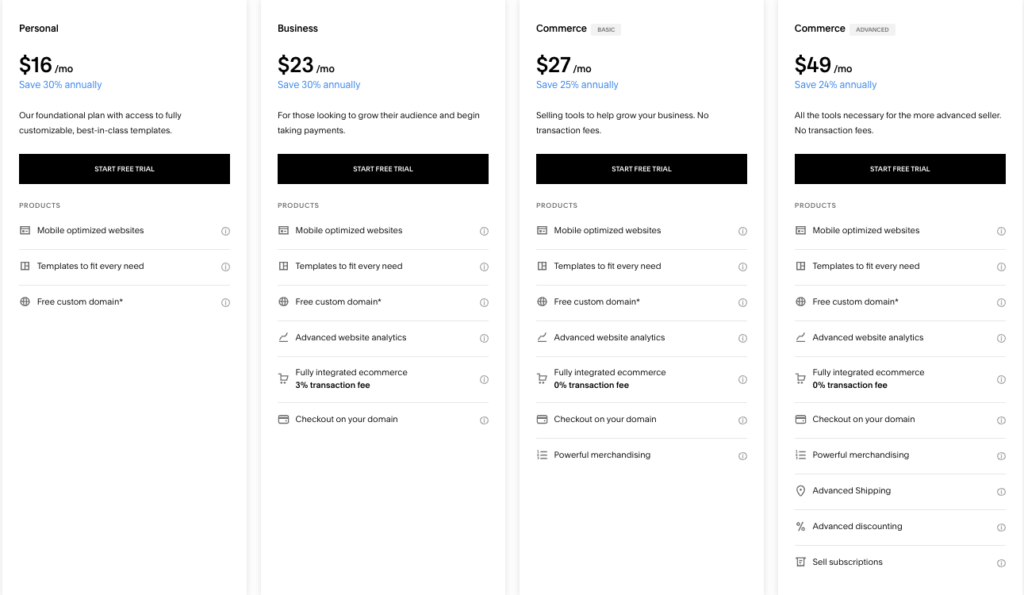
Squarespace has four plans: Personal ($16 per month), Business ($23 per month), Basic Commerce ($27 per month), and Advanced Commerce ($49 per month). All plans include a free domain name for one year, SSL security, unlimited bandwidth and storage space, SEO tools, analytics, and customer support. The Business plan adds e-commerce functionality, marketing tools, and premium integrations. The Commerce plans add more e-commerce features such as abandoned cart recovery, customer accounts, subscriptions, advanced shipping options, and lower transaction fees.
Webflow
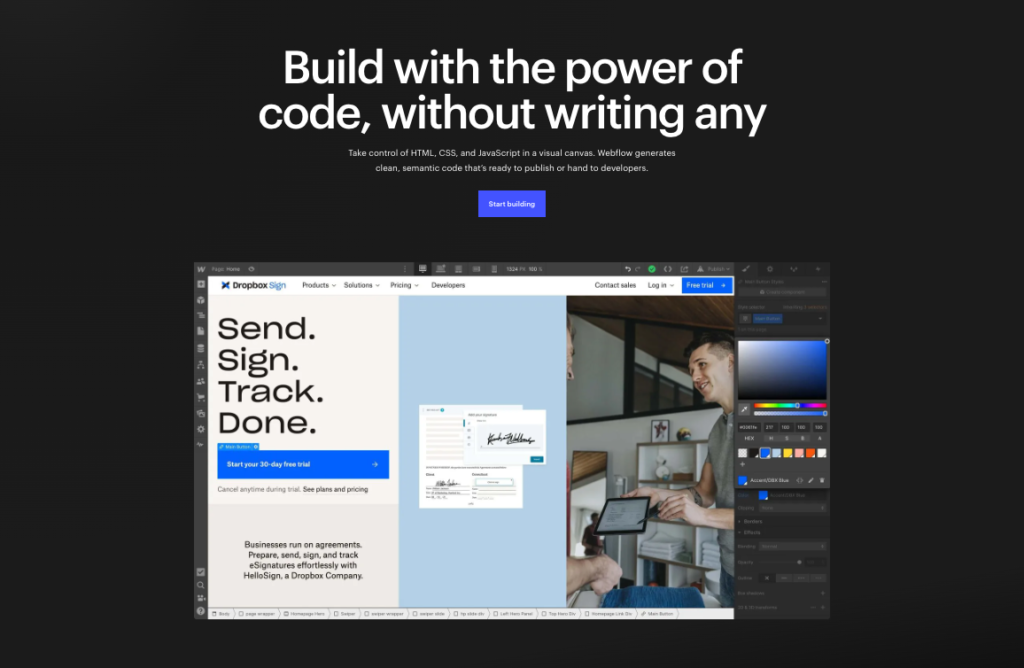
Webflow is a website builder that combines the power of code with the simplicity of visual design. It allows you to create responsive websites using a drag-and-drop interface that generates clean HTML, CSS, and JavaScript code. You can also use Webflow’s CMS (Content Management System) to create dynamic content such as blogs, portfolios, e-commerce products, and more.
Key Features
- Visual editor that lets you design websites without writing code
- CMS that lets you create and manage dynamic content
- E-commerce platform that lets you sell products online with custom checkout flows
- Hosting service that provides fast loading speed, SSL security, etc.
More
- Drag-and-drop interface: You can design your workflows using a simple and intuitive interface that lets you drag and drop actions, conditions, loops, and variables.
- Pre-built templates: You can choose from hundreds of ready-made templates for common use cases, such as sending email notifications, creating invoices, updating CRM records, and more.
- Workflow editor: You can edit and customize your workflows using a powerful editor that gives you access to advanced features, such as branching logic, error handling, data mapping, and debugging tools.
- Workflow triggers: You can trigger your workflows based on various events, such as time, date, webhooks, form submissions, email attachments, and more.
- Workflow variables: You can use variables to store and manipulate data in your workflows, such as text, numbers, dates, lists, files, and more.
- Workflow actions: You can perform various actions in your workflows, such as sending emails, posting messages, uploading files, creating tasks, calling APIs, and more.
- Workflow integrations: You can integrate your workflows with over 1000 apps and services using built-in connectors or custom API requests.
- Workflow analytics: You can monitor and analyze the performance of your workflows using dashboards and reports that show you metrics such as run time, success rate, errors, and more.
+
Pros:
- Beautiful and high-quality designs
- Beautiful and high-quality designs
- 24/7 customer support via email and live chat
- Easy to use and does not require coding skills
- Flexible and customizable and can handle complex scenarios
- Scalable and reliable and can handle high volumes of data and transactions
- Affordable and offers a free plan and a pay-as-you-go plan
–
Cons:
- No free plan or trial available
- Editor can be confusing and restrictive at times
- Expensive compared to some competitors
- Does not have a native mobile app or a desktop app
- Does not support offline mode or local storage
- Workflow does not have a built-in testing or debugging environment
Plans and Pricing
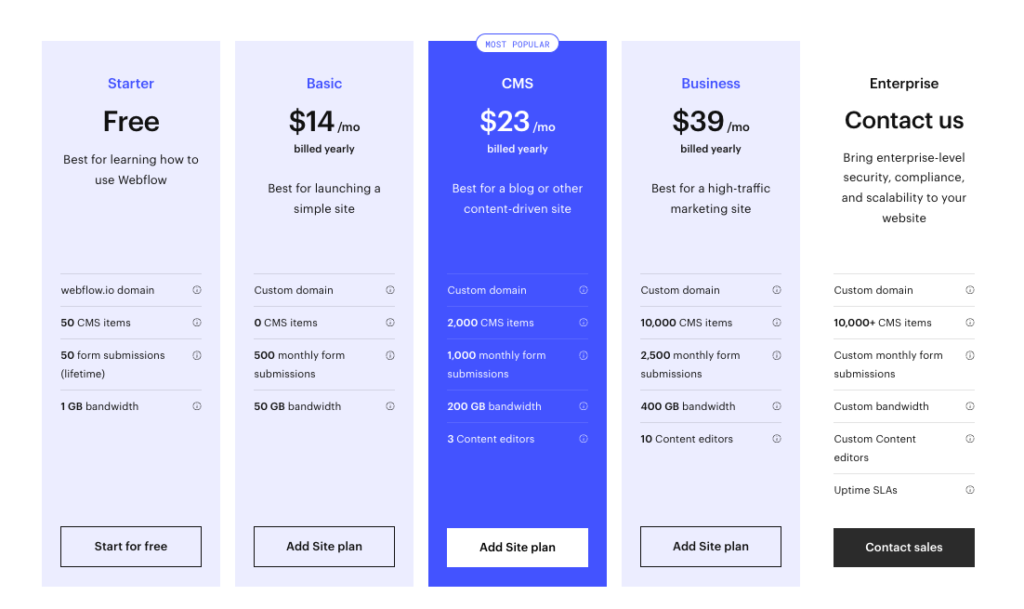
Workflow offers five plans for different needs and budgets:
- Free plan: You get 1 domain and can create up to 50 workflows submissions and run up to 50 CMS items per month for free. You also get access to basic features and integrations, plus 1GB of bandwidth.
- Basic plan: You can custom your domain and can create 500 form submissions for $14 per month. You also get access to advanced features and integrations, plus 50GB of bandwidth.
- CMS plan: You get a custom domain and can create 2000 form submissions for $23 per month. You also get access to advanced features and integrations, plus 200GB of bandwidth, and 3 content editors. You also get access to premium features and integrations.
- Business plan: You get a custom domain and can create 10,000+ form submissions for $39 per month. You also get access to advanced features and integrations, plus 400GB of bandwidth, and 10 content editors. You also get access to premium features and integrations.
There’s also an enterprise plan to choose as an option.
Overall Conclusion
Workflow is a powerful and user-friendly platform that can help you automate and optimize your business processes. It can help you save time, reduce errors, improve efficiency, and enhance collaboration. If you are looking for a solution that can handle your workflow needs without coding or complexity, you should give Workflow a try.
Godaddy
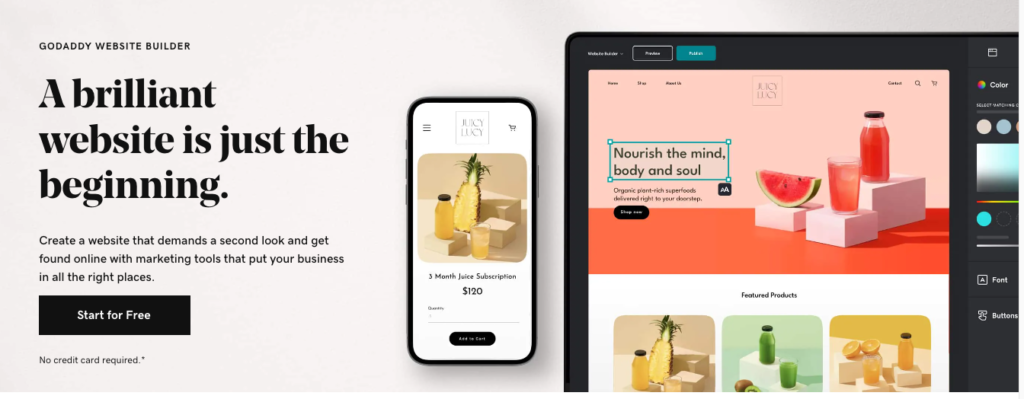
If you’re looking for a simple and easy way to create a website, you might have come across GoDaddy. This company allows you to build a website without any coding or design skills. But is it a good option for your needs?
Key Features
- A drag-and-drop interface that lets you customize your site with different elements, such as text, images, videos, buttons, forms and more.
- A library of templates that are designed for different industries and purposes, such as business, portfolio, blog, online store and more.
- A mobile-friendly design that automatically adapts to different screen sizes and devices.
- A built-in SEO tool that helps you optimize your site for search engines and rank higher on Google.
- A free domain name for the first year when you sign up for a paid plan.
- A free SSL certificate that encrypts your site and protects your visitors’ data.
- A 24/7 customer support team that can help you with any issues or questions.
+
Pros:
- Easy to use and suitable for beginners who have no coding or design skills
- Affordable and offers a free plan with limited features and a 14-day free trial for the paid plans
- Has a variety of templates that can suit different needs and preferences
- Offers a fast and reliable hosting service that ensures your site is always online and secure
–
Cons:
- Has limited customization options and does not allow you to access the HTML or CSS code of your site
- Has limited integrations with third-party apps and services, such as email marketing, analytics, social media and more
- Has limited e-commerce features and does not support advanced functions, such as inventory management, shipping options, tax calculations and more
- Has limited blogging features and does not support comments, categories, tags or RSS feeds
Plans and Pricing
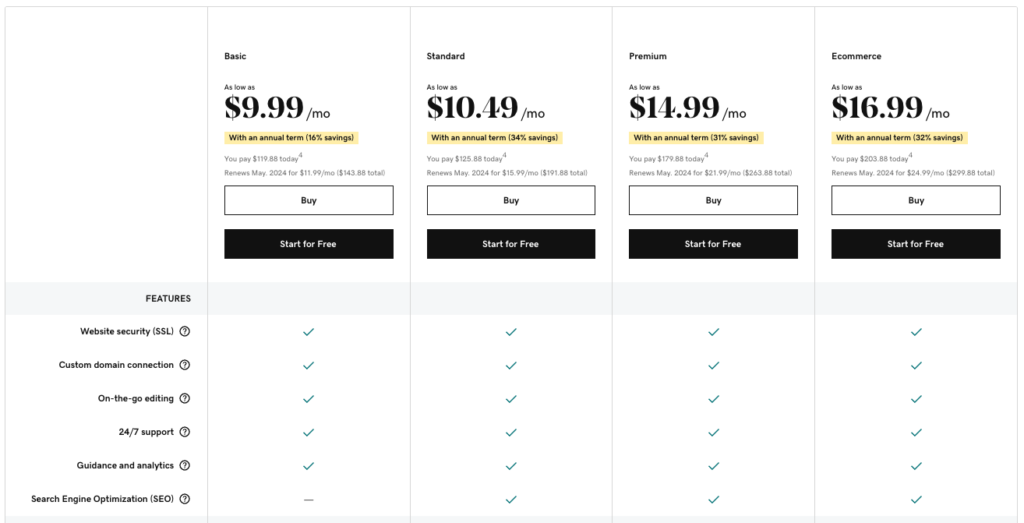
GoDaddy Website Builder offers four plans to choose from: Basic, Standard, Premium and Ecommerce. The prices range from $9.99 to $16.99 per month when billed annually. Here is a summary of what each plan includes:
- Basic: This plan is suitable for personal or hobby websites. It includes 1 GB of storage, 150 GB of bandwidth, a free domain name for the first year, a free SSL certificate, basic SEO tools and 24/7 support.
- Standard: This plan is suitable for small businesses or professional websites. It includes everything in the Basic plan plus 10 GB of storage, 500 GB of bandwidth, advanced SEO tools and email marketing tools.
- Premium: This plan is suitable for growing businesses or websites that need more features. It includes everything in the Standard plan plus unlimited storage, unlimited bandwidth, social media integration tools and online appointment scheduling tools.
- Ecommerce: This plan is suitable for online stores or websites that sell products or services. It includes everything in the Premium plan plus e-commerce features, such as product catalog, shopping cart, payment options, order management and more.
Overall Conclusion
GoDaddy Website Builder is a good option for anyone who wants to create a website quickly and easily without any coding or design skills. It offers a simple and intuitive interface, a variety of templates, a mobile-friendly design, a free domain name and SSL certificate, a reliable hosting service and a 24/7 support team. However, it also has some limitations that might affect your website’s performance and functionality. It does not allow you to customize your site’s code or integrate it with many third-party apps or services. It also does not offer advanced e-commerce or blogging features that might be essential for some websites. Therefore, we recommend GoDaddy Website Builder for simple or basic websites that do not require much customization or integration. If you need more flexibility or functionality for your website, you might want to look for other alternatives.
Weebly
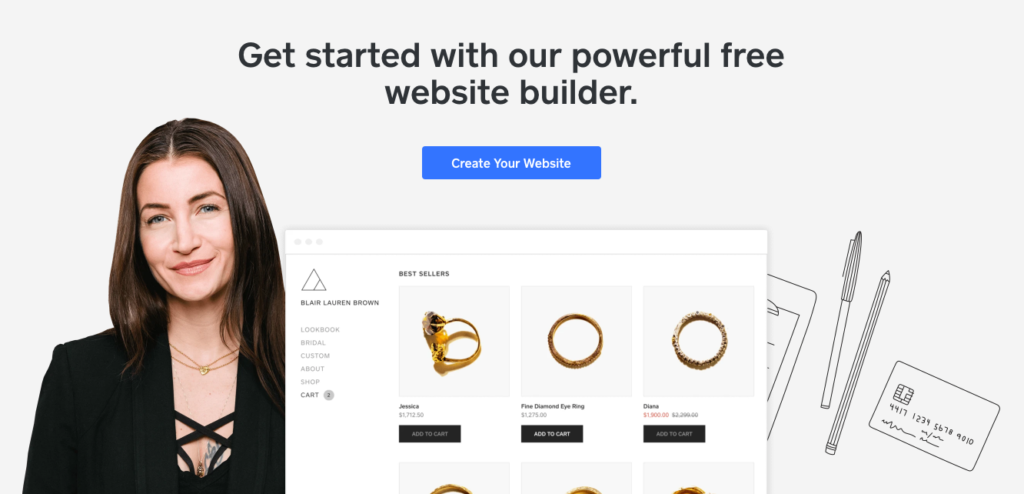
Weebly lets you create professional websites with no coding knowledge. It’s one of the simplest and most affordable site builders on the market, offering a free option as well as premium plans starting at $10 per month with annual billing.
Key Features
- Drag-and-drop editor that allows you to customize your site with ease
- Unlimited storage and bandwidth for most of its plans
- SEO, email and social media marketing tools to help you grow your online presence
- Mobile-responsive sites that look great on any device
- E-commerce features that let you sell products or services online
+
Pros:
- Free forever plan that lets you create a basic website with a Weebly subdomain
- Competitively-priced premium plans that offer more features and remove ads
- Easy to use and no programming skills required
- Free SSL security that protects your site and visitors
–
Cons:
- Site has Square ads unless paying for the Professional plan and above
- Limited customization options compared to other site builders
- Phone support only available on Professional plan and above
Plans and Pricing
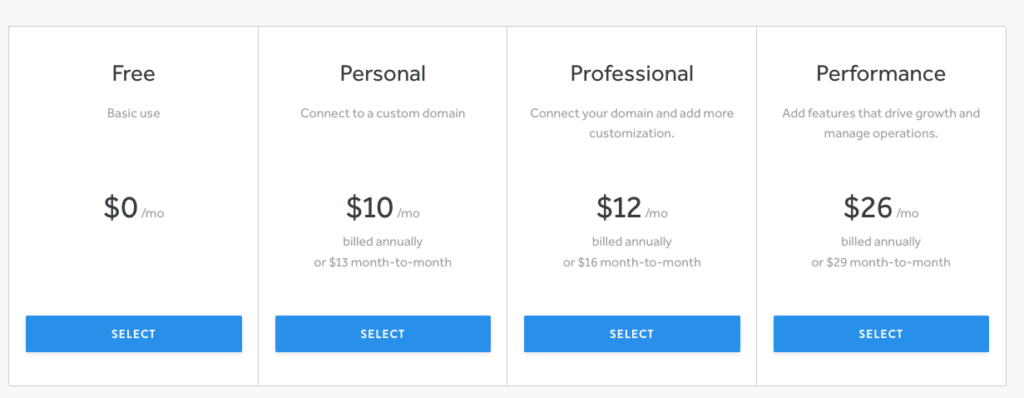
Weebly offers four plans: Free, Personal, Professional and Performance.
The Free plan lets you create a website with a Weebly subdomain, 500 MB of storage and basic features.
The Personal plan costs $10 per month with annual billing or $13 per month with monthly billing and lets you connect your own domain, remove Square ads and get unlimited storage.
The Professional plan costs $12 per month with annual billing or $16 per month with monthly billing and adds phone support, site search, video backgrounds and password protection.
The Performance plan costs $26 per month with annual billing or $29 per month with monthly billing and adds e-commerce features such as inventory management, shipping labels, coupons and abandoned cart emails.
Overall Conclusion
Weebly is a great option for anyone who wants to create a professional website or online store quickly and without a steep learning curve. It offers a free option as well as affordable premium plans that suit different needs and budgets. It has a user-friendly drag-and-drop editor that lets you customize your site with ease. It also has SEO, email and social media marketing tools to help you grow your online presence. However, it has some limitations in terms of customization options and phone support compared to other site builders. If you’re looking for more flexibility and control over your site design, you might want to consider other options such as Wix or Squarespace.
WordPress
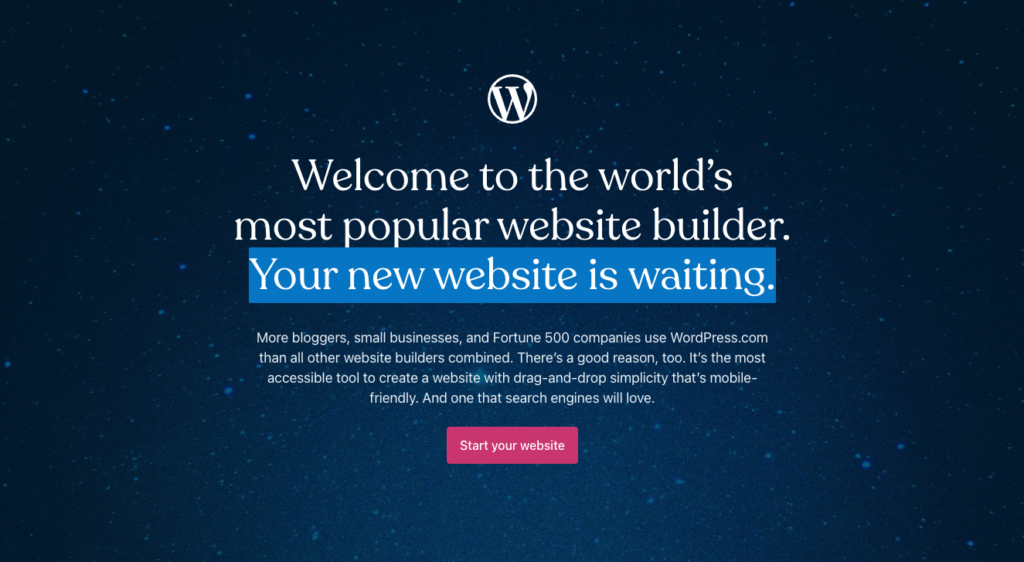
WordPress is a popular website builder and content management system (CMS) that offers a lot of flexibility and customization options.
WordPress has thousands of themes and plugins that allow users to create unique and functional websites. Users can also access and modify the code of WordPress to achieve more advanced customization. WordPress is an open source platform, which means it is constantly updated and improved by a large community of developers and users.
Key Features
- Full site editing: Users can now edit their entire website using blocks, including headers, footers, sidebars, and templates.
- Collaboration: Users can now co-author content with other users in real time, using features like comments, revisions, and workflows.
- Multilingual: Users can now create and manage multilingual websites using core WordPress features, without relying on third-party plugins or services.
+
Pros:
- Free: WordPress itself is free to use, although users need to pay for web hosting and domain name
- Flexible: WordPress can be used to create any type of website, from blogs to e-commerce stores to portfolios
- Customizable: WordPress offers a high level of control over the design and functionality of websites, with thousands of themes and plugins to choose from
- Scalable: WordPress can handle high traffic and large amounts of content, with options to optimize performance and security
–
Cons:
- Complex: WordPress has a steep learning curve for beginners, and requires coding knowledge for more advanced customization
- Costly: WordPress can be expensive to maintain, as users need to pay for web hosting, premium themes and plugins, backups, updates, and support
- Risky: WordPress can be vulnerable to plugin conflicts, hacking, spamming, and other issues that can break or compromise websites
Plans and Pricing
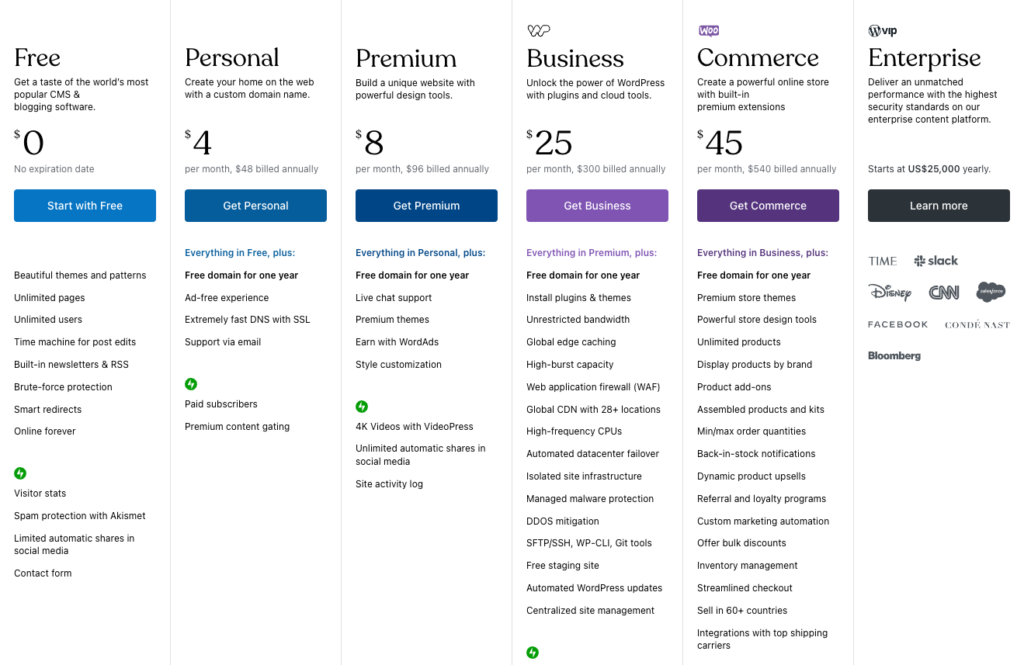
WordPress itself is free to use, but users need to pay for web hosting and domain name. WordPress.com itself is offering additional features and premium plugins and services for additional fees, with prices range between Free and up to $45 per month for the commerce website. Alternatively, there are many web hosting providers that offer WordPress hosting plans at different prices and features. Some of the popular ones are:
- Bluehost: Starts from $2.95 per month for shared hosting with free domain name, SSL certificate, automatic WordPress installation and updates, and 24/7 support.
- SiteGround: Starts from $4.99 per month for managed WordPress hosting with free SSL certificate, CDN, email accounts, daily backups, staging tool, and 24/7 support.
- WP Engine: Starts from $25 per month for managed WordPress hosting with free SSL certificate, CDN, staging tool, automated backups and updates, 24/7 support, and access to premium themes.
Overall Conclusion
WordPress is a powerful and versatile website builder and CMS that can suit the needs of different users and projects. It offers a lot of customization options and features that can help users create unique and functional websites. However, it also has some drawbacks that users need to consider before choosing it as their platform. Users need to have some technical skills and budget to use WordPress effectively and securely. WordPress is not ideal for everyone, but it is definitely one of the best options available in 2024.
—
What is a Website builder?
A website builder is a tool that allows you to create a website without coding or hiring a developer. You can choose from a variety of templates, customize them with your own content and images, and publish your site online. Some of the key features that you should look for in a website builder are:
- Ease of use: The website builder should be user-friendly and intuitive, so that you can create your site without any hassle or frustration.
- Design flexibility: The website builder should offer a wide range of templates and themes that suit your niche and style. You should also be able to customize them with your own colors, fonts, logos, and other elements.
- Functionality: The website builder should provide you with the tools and features that you need to make your site functional and engaging. For example, you might want to add a blog, an online store, a contact form, a newsletter sign-up, social media integration, etc.
- SEO: The website builder should help you optimize your site for search engines, so that you can rank higher and attract more visitors. This includes features such as mobile responsiveness, fast loading speed, SSL encryption, meta tags, etc.
- Support: The website builder should offer you reliable and helpful customer support, in case you encounter any issues or have any questions. You should also have access to tutorials, guides, forums, and other resources to help you learn and grow.
——-
Disclosure: Please note that we may receive affiliate compensation for some of the links below, at no expense to you, should you decide to purchase a paid plan. This blog does not provide financial advice, it is purely for entertainment and fun.